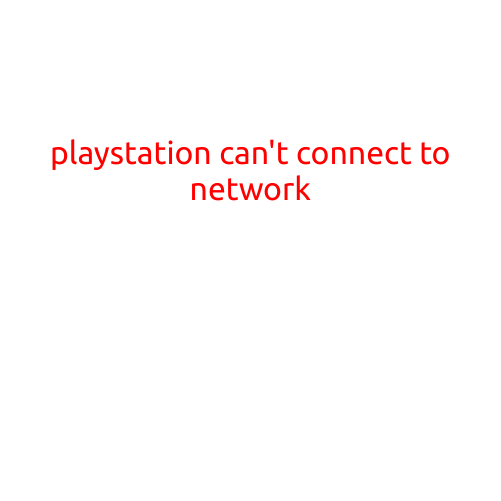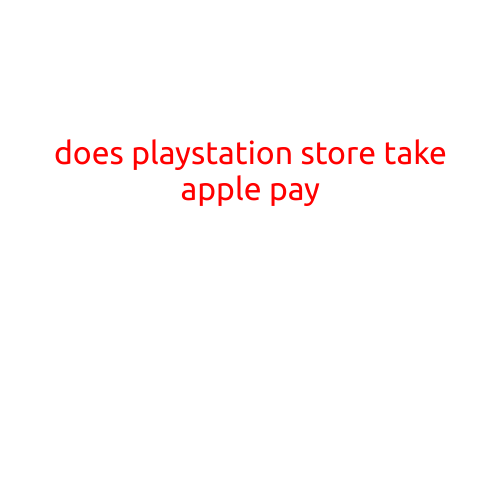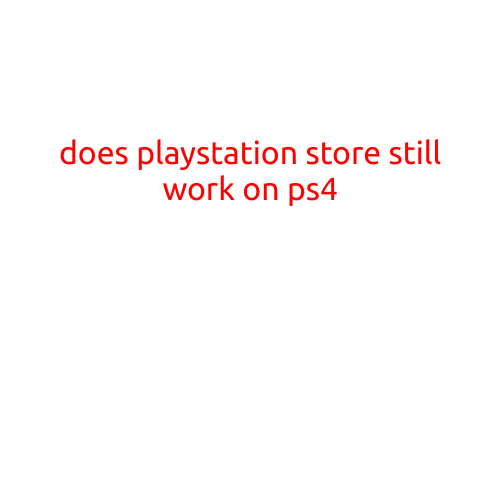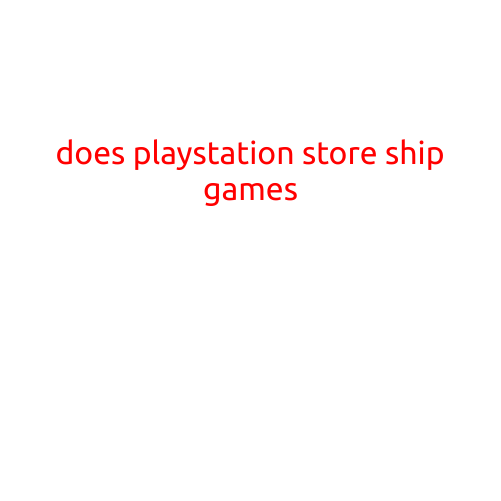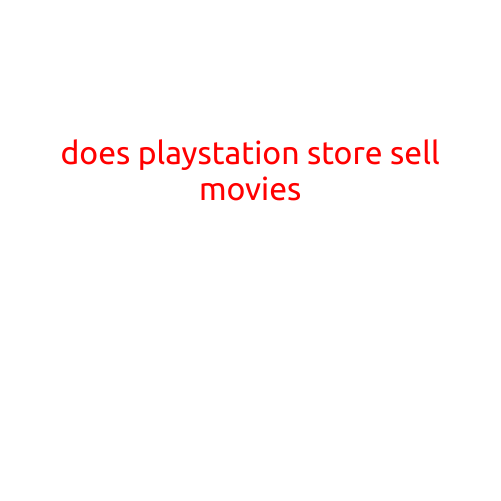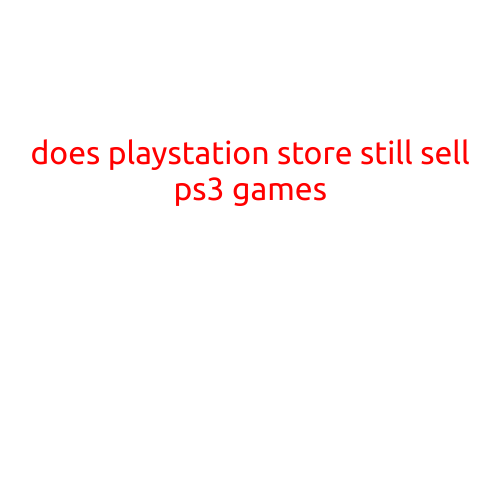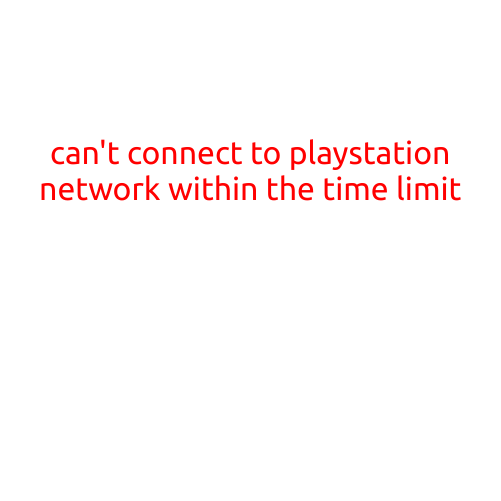
Can’t Connect to PlayStation Network Within the Time Limit? Troubleshooting Steps to Get You Back Online
Are you frustrated with the “Can’t connect to PlayStation Network within the time limit” error message? This issue can be infuriating, especially when you’re in the middle of an important gaming session. Don’t worry, we’ve got you covered. In this article, we’ll provide you with a step-by-step guide to troubleshoot the problem and get you back online.
What Causes the “Can’t Connect to PlayStation Network Within the Time Limit” Error?
Before we dive into the troubleshooting steps, it’s essential to understand what might be causing the issue. Here are some common culprits:
- Network Congestion: High network traffic or slow internet speeds can cause delays in connecting to the PlayStation Network (PSN).
- Server Issues: PlayStation Network servers might be experiencing downtime or technical issues, preventing you from connecting.
- Account Issues: Problems with your PlayStation account, such as a password issue or technical glitch, can also lead to connectivity issues.
- DNS Problems: Domain Name System (DNS) issues can prevent your PS4 from connecting to the PSN.
- Firewall or Router Issues: Firewalls or routers configured incorrectly can block PSN traffic, causing connection problems.
Troubleshooting Steps to Connect to PlayStation Network Within the Time Limit
Now that you know what might be causing the issue, let’s move on to the troubleshooting steps:
Step 1: Check Your Internet Connection
- Ensure your internet connection is stable and working properly. Restart your modem and router to reboot your connection.
- Check your internet speed using an online speed test tool to ensure it meets the recommended minimum requirements (at least 5 Mbps for PS4).
Step 2: Check PlayStation Network Server Status
- Visit the PlayStation Network server status page to see if any servers are currently down or experiencing issues.
- If the servers are down, wait for an update on when they will be restored.
Step 3: Restart Your PS4 and Try Again
- Restart your PS4 console to refresh the system and connectivity.
- Once your PS4 is restarted, try connecting to the PSN again and see if the issue persists.
Step 4: Check Your Account Password and Technical Issue
- Ensure your PlayStation account login credentials are correct and up-to-date.
- Try resetting your PlayStation account password if you’ve forgotten it.
- Check for any technical issues with your account by visiting the PlayStation support website and contacting their support team if necessary.
Step 5: Check Your DNS Settings
- Go to your PS4’s Settings > Network > Set Up Internet Connection > Custom > Use Manual Settings.
- Set the DNS server to Automatic or enter your preferred public DNS servers (Google Public DNS or Cloudflare DNS).
- Try connecting to the PSN again after changing the DNS settings.
Step 6: Check Your Firewall and Router Settings
- Check your router’s settings to ensure the PS4 is allowed access to the internet.
- Ensure that your firewall is not blocking PSN traffic. Configure your firewall to allow incoming and outgoing traffic on the PSN ports (80, 443, and 5223).
Additional Tips and Workarounds
- If you’re using a VPN, try disabling it and see if the issue resolves.
- Check for any recent PS4 system software updates and install them if necessary.
- Try unplugging your router from the power source, waiting for 30 seconds, and then plugging it back in to reset your network connection.
Conclusion
The “Can’t connect to PlayStation Network within the time limit” error can be frustrating, but by following these troubleshooting steps, you should be able to resolve the issue and get back to gaming. Remember to regularly check for PSN server status updates and ensure your internet connection and account settings are configured correctly. If the issue persists, don’t hesitate to contact PlayStation support for further assistance. Happy gaming!