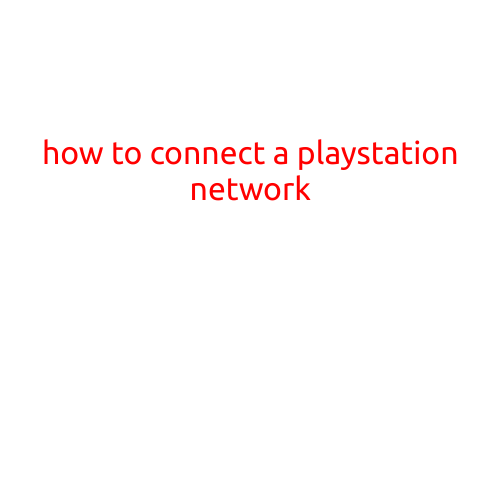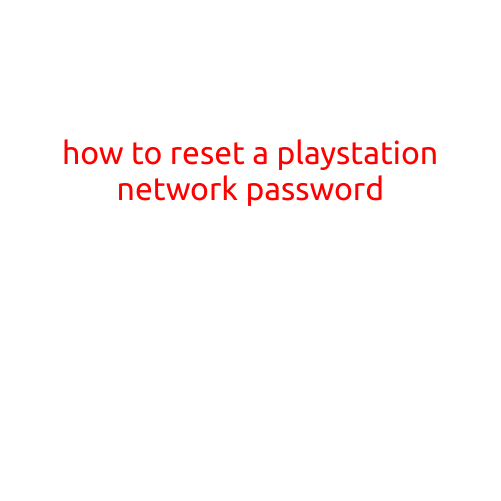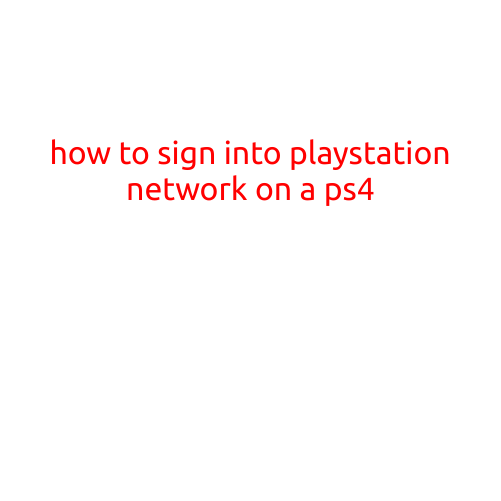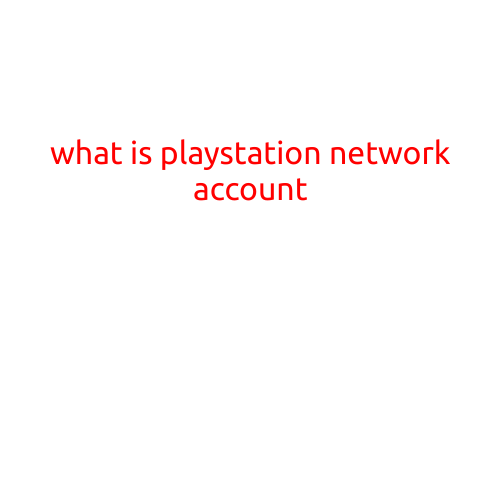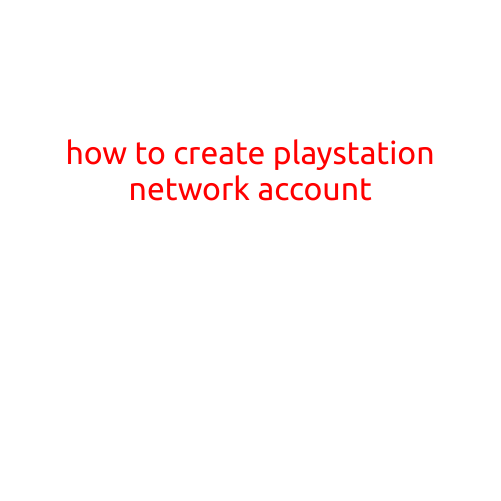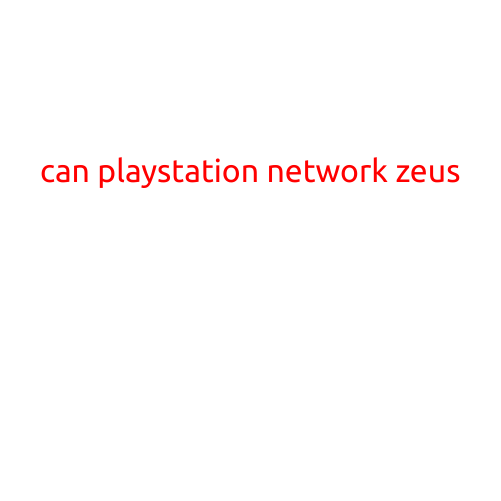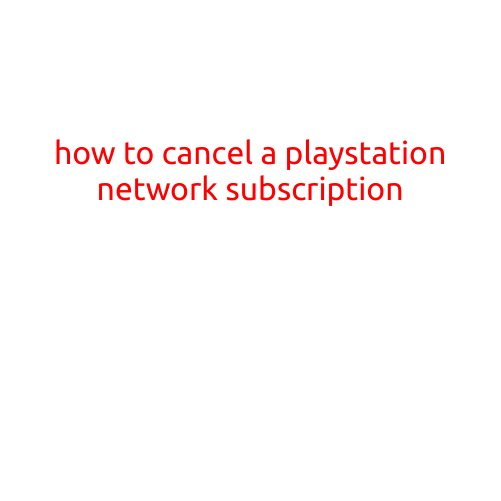
How to Cancel a PlayStation Network (PSN) Subscription
Are you no longer using your PlayStation Network (PSN) subscription or simply wanting to take a break from online gaming? Cancellation is a straightforward process that can be done through the PlayStation website or your console. In this article, we will guide you through the steps to cancel your PSN subscription.
Why Cancel Your PSN Subscription?
Before we dive into the cancellation process, let’s explore some reasons why you might want to cancel your PSN subscription:
- You’re taking a break from gaming or haven’t played in a while
- You’re switching to a different platform or service
- You’re planning to use your PS4/PS5 as a streaming device only
- You’re experiencing issues with your subscription or PSN account
How to Cancel Your PSN Subscription
To cancel your PSN subscription, you can use the following methods:
Method 1: Cancel through the PlayStation Website
- Go to the PlayStation website (www.playstation.com)
- Sign in to your PSN account
- Click on your profile picture or icon in the top-right corner
- Select “Account” from the dropdown menu
- Click on “Subscriptions” from the account menu
- Find the subscription you want to cancel and click on the “Cancel” button
- Confirm that you want to cancel the subscription
- Follow the prompts to complete the cancellation process
Method 2: Cancel through Your PS4/PS5 Console
- Turn on your PS4/PS5 console
- Go to the PS4/PS5 dashboard
- Select “Settings” from the menu
- Scroll down and select “Account Management”
- Select “Account Settings”
- Scroll down and select “Subscriptions”
- Find the subscription you want to cancel and select “Cancel”
- Confirm that you want to cancel the subscription
- Follow the prompts to complete the cancellation process
Important Notes
- Cancelling your PSN subscription will automatically terminate your recurring subscription renewal. You will need to reactivate your subscription if you want to continue using the service.
- You can only cancel your subscription online if you’ve purchased a recurring subscription (like a monthly or annual plan).
- If you’ve purchased a PSN subscription through a third-party service or retailer, you’ll need to contact them directly to cancel.
- If you’re experiencing issues with your subscription or PSN account, you may want to contact PlayStation support before cancelling.
Conclusion
Cancelling your PSN subscription is a straightforward process that can be done through the PlayStation website or your console. Remember to review your subscription details and confirm that you want to cancel the subscription before completing the process. If you have any issues or concerns, you can always contact PlayStation support for assistance.
We hope this guide has been helpful in walking you through the process of cancelling your PSN subscription. Happy gaming!