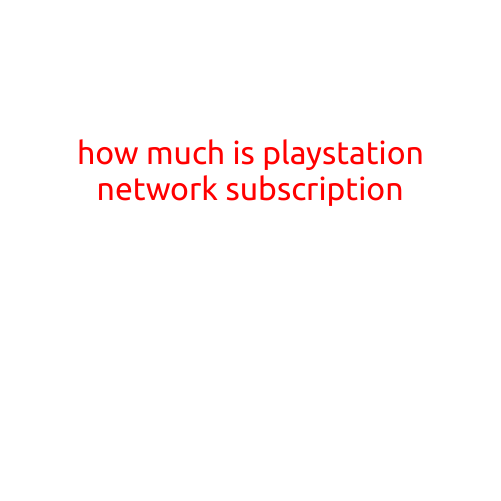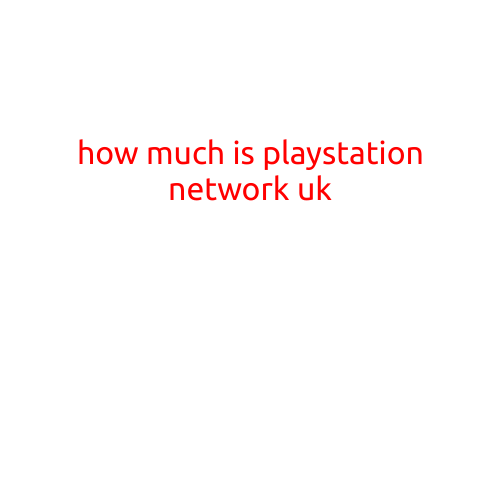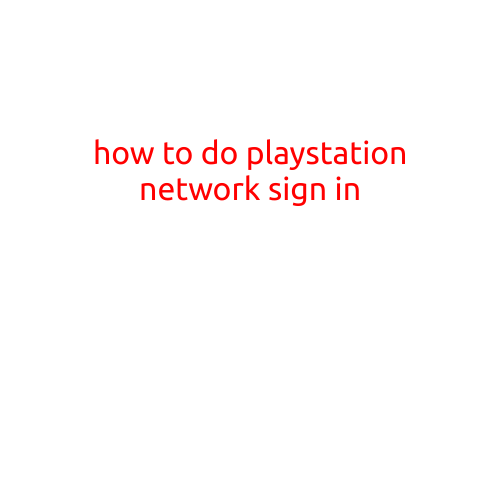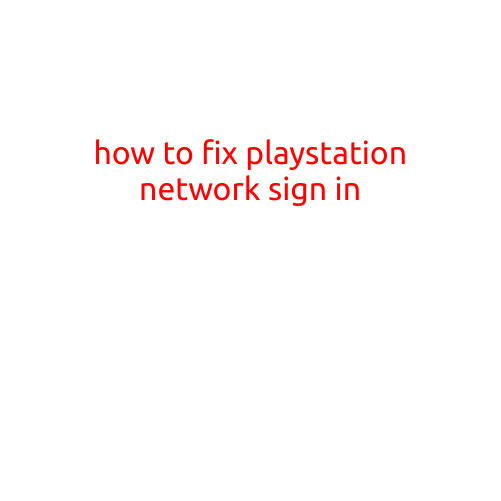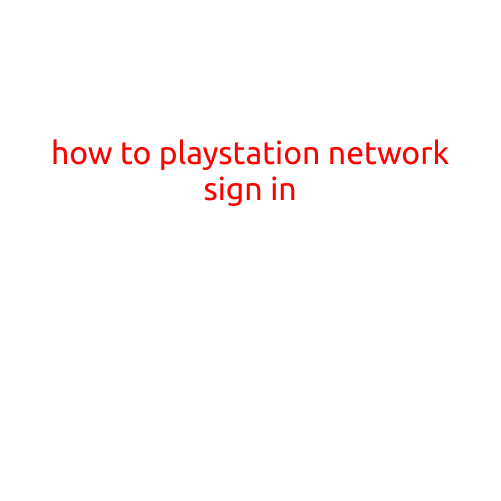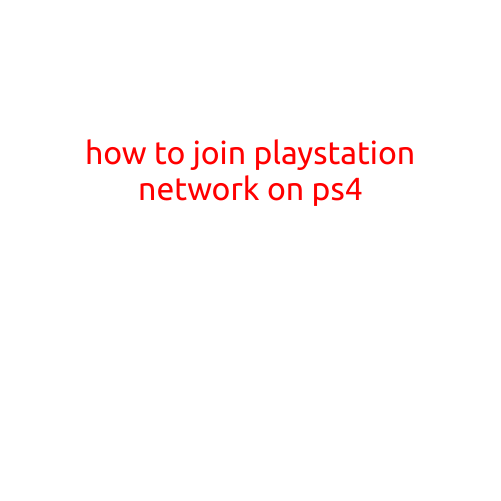
How to Join PlayStation Network on PS4
Joining the PlayStation Network (PSN) on your PS4 is a crucial step in enhancing your gaming experience. The PSN allows you to access various features, including online multiplayer games, free demos, and purchases from the PlayStation Store. In this article, we will guide you through the process of joining the PSN on your PS4.
Requirements
Before we dive into the process, make sure you have the following:
- A PS4 console
- A PlayStation Network account (you can create one during the setup process)
- A stable internet connection
Steps to Join PlayStation Network on PS4
- Turn on your PS4: Start by turning on your PS4 console. If you’re using a controller, make sure it’s properly paired with the console.
- Start the setup process: As soon as your PS4 boots up, you’ll be prompted to start the setup process. Follow the on-screen instructions to select your language and country or region.
- Agree to the terms of service: You’ll be asked to agree to the PSN’s terms of service and privacy policy. Read the terms carefully and check the box next to “I agree” to proceed.
- Create your PSN account: You’ll be prompted to create a PSN account. If you already have a PSN account, you can sign in using your existing login credentials.
- Enter your email address and password: Enter a valid email address and create a strong password for your PSN account. You can also add a security question and answer for added security.
- Set up your account information: Fill in your account information, including your name, date of birth, and country or region.
- Verify your account: You’ll receive an email from the PSN with a verification link. Click on the link to verify your account.
Setting Up Your PS4 for PSN
Once you’ve created your PSN account, you’ll need to set up your PS4 for PSN. Here’s how:
- Connect to your Wi-Fi network: Make sure your PS4 is connected to the same Wi-Fi network as your router.
- Update your PS4 software: Your PS4 may be running an older software version. Update your console by going to Settings > System Software Update.
- Link your DualShock 4 controller: If you’re using a DualShock 4 controller, link it to your PS4 by going to Settings > Devices > Controllers.
Tips and Troubleshooting
- Make sure your internet connection is stable and strong. If you’re experiencing connectivity issues, try restarting your router or modem.
- If you’re having trouble signing in to your PSN account, try resetting your password or contact PSN support.
- Be cautious when entering your account information to prevent unauthorized access to your account.
Conclusion
Joining the PlayStation Network on your PS4 is a straightforward process that requires minimal effort. By following the steps outlined above, you’ll be able to access a wide range of PSN features, including online gaming, demos, and purchases from the PlayStation Store. Remember to set up your PS4 for PSN and troubleshoot any issues that may arise. Happy gaming!