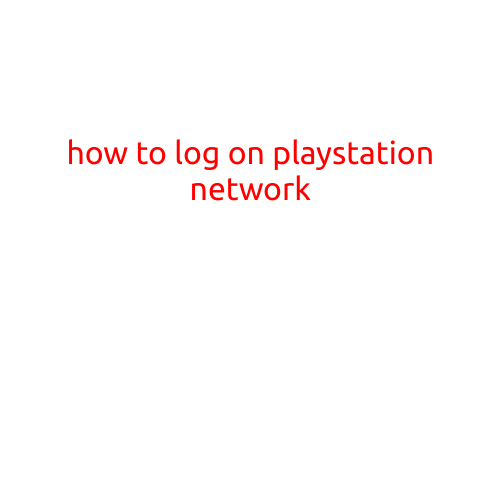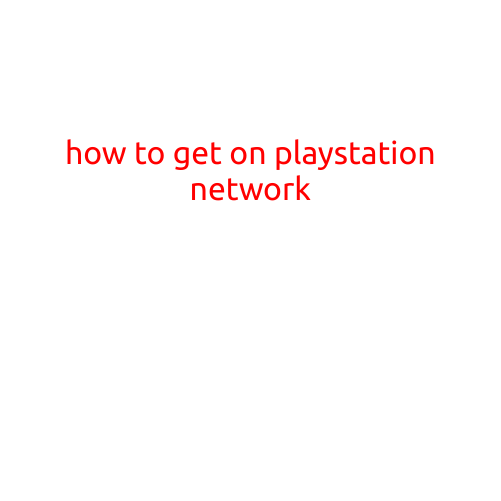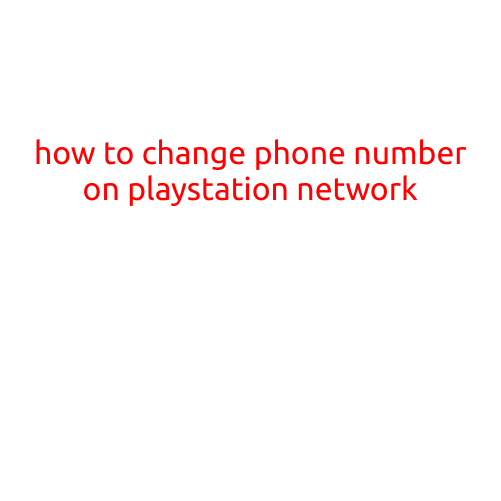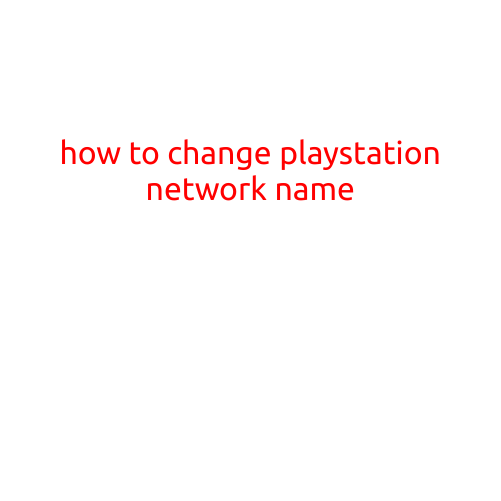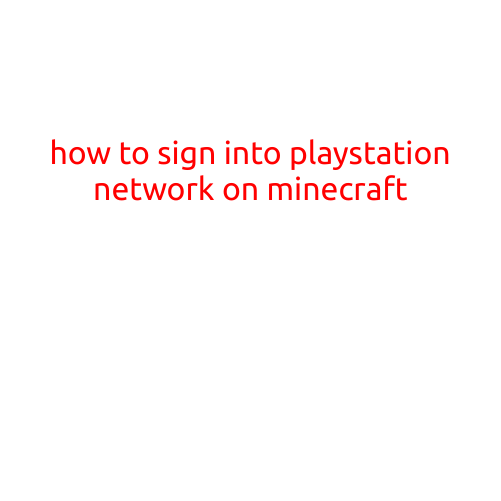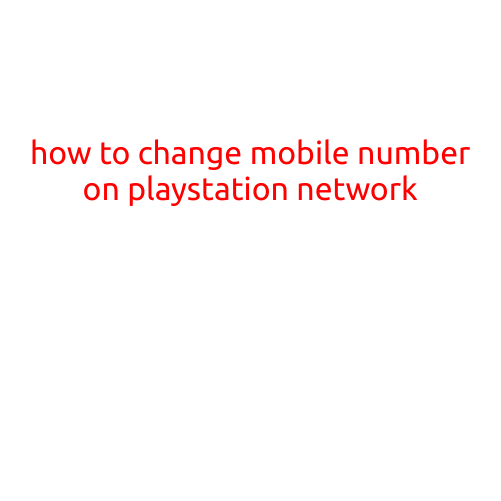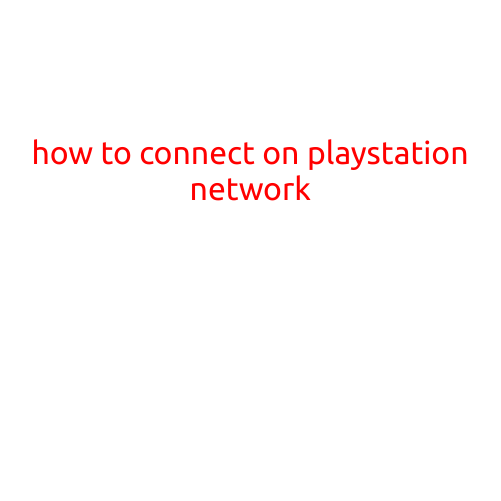
How to Connect on PlayStation Network
Are you struggling to connect to the PlayStation Network (PSN) on your PlayStation console? Connecting to PSN is relatively easy, but it can be frustrating if you’re having trouble. In this article, we’ll walk you through the step-by-step process of connecting to PSN on your PlayStation console.
Prerequisites
Before you start, make sure you have:
- A PlayStation console (PlayStation 3, PlayStation 4, or PlayStation 5)
- A PSN account created and activated
- A stable internet connection (wired or wireless)
Step-by-Step Guide to Connecting to PSN
Connect Your Console to the Internet
Before you can connect to PSN, your console needs to be connected to the internet. If you’re using a wired connection:
- Connect your console to your router using an Ethernet cable.
- Make sure the cable is securely plugged into both the console and the router.
If you’re using a wireless connection:
- Go to your console’s settings menu.
- Select “Network” or “Settings” and then “Network Settings”.
- Select “Wireless” or “Wi-Fi” and choose your network from the list.
- Enter your wireless network password (if prompted).
Activate Your PSN Account
If you haven’t already, you’ll need to activate your PSN account. To do this:
- Go to the PSN account creation website on your computer or mobile device.
- Follow the prompts to create a new account or sign in to an existing one.
- Verify your account by following the instructions sent to your email.
Sign In to PSN on Your Console
Now that your console is connected to the internet and your PSN account is activated, it’s time to sign in:
- Go to your console’s home screen and select the PSN icon.
- Enter your PSN account login credentials (email address and password).
- Click “Sign In” to complete the process.
Test Your Connection
After signing in, test your connection to ensure everything is working correctly:
- Go to the PSN home screen and select “Settings” or “Options”.
- Select “Account Management” or “Account” and then “Account Information”.
- Check that your console is connected to the PSN server and that you’re online.
Troubleshooting Tips:
- If you’re having trouble connecting, try rebooting your console and router.
- Check your internet connection speeds and ensure they meet the minimum requirements for PSN (1 Mbps upload and 512 Kbps download).
- Make sure your email address and password are correct when signing in.
Conclusion:
Connecting to PSN is a relatively straightforward process, but it requires a stable internet connection and an activated PSN account. By following the steps outlined in this article, you should be able to connect to PSN on your PlayStation console without any issues. If you encounter any problems, refer to the troubleshooting tips above or contact PlayStation support for assistance. Happy gaming!