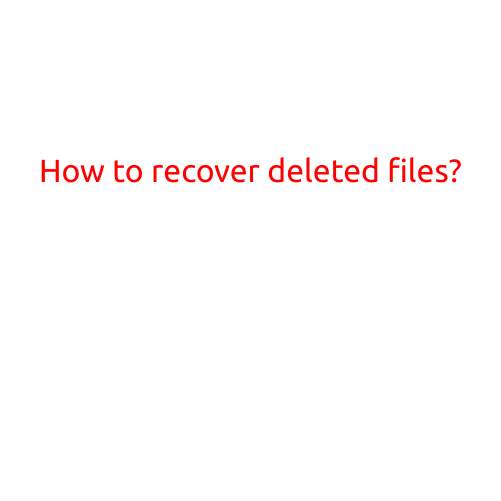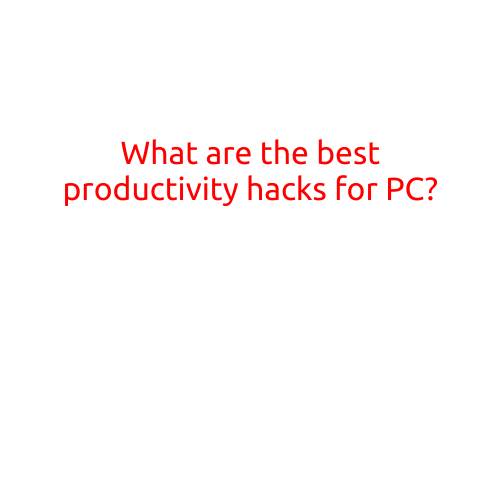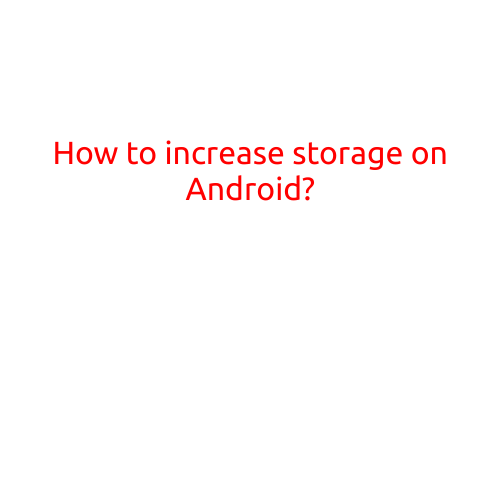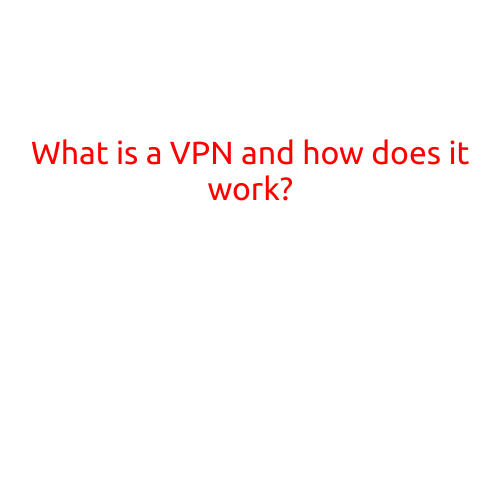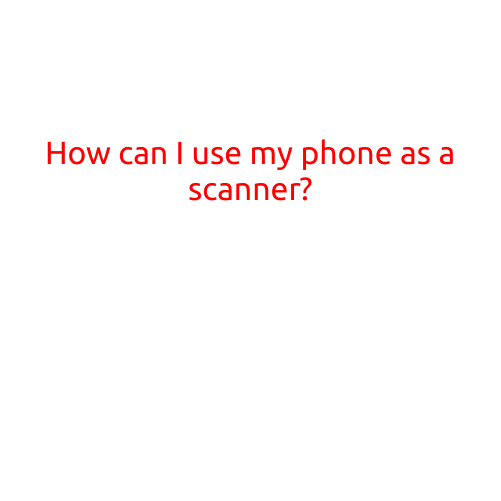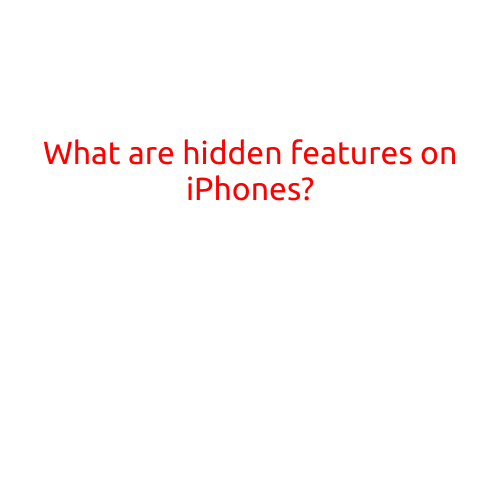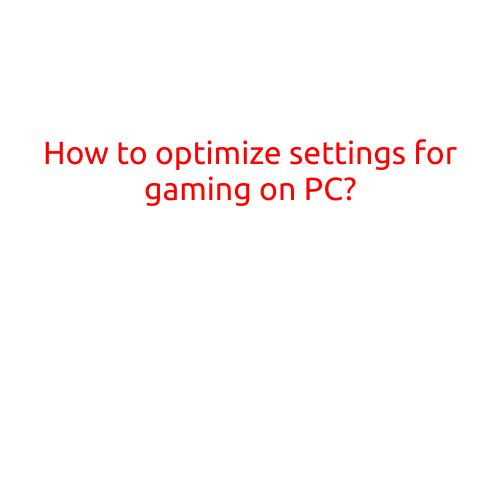
How to Optimize Settings for Gaming on PC?
Gaming on PC can be an exhilarating experience, but it can also be frustratingly slow or buggy if your computer is not properly configured for gaming. Whether you’re a seasoned gamer or just starting out, optimizing your PC’s settings for gaming can make a significant difference in your gaming experience. In this article, we’ll walk you through the steps to optimize your PC’s settings for gaming and get the most out of your gameplay.
Step 1: Check Your System Requirements
Before we dive into optimizing your settings, it’s essential to check your PC’s system requirements. Most games have minimum and recommended system requirements, which include specifications such as processor speed, RAM, graphics card, and operating system. Make sure your PC meets the minimum requirements to run the game smoothly.
Step 2: Adjust Graphics Settings
Graphics settings can greatly impact your gaming experience. Here are some tips to optimize your graphics settings:
- Resolution: Lowering your resolution can help improve performance, but may affect image quality. Find a balance between the two that works for you.
- Graphics Quality: Turn down the graphics quality to reduce visual noise and improve performance.
- Anti-Aliasing: Turn off or reduce AA to reduce visual noise and improve performance.
- Shadow Quality: Reduce shadow quality to improve performance.
- VSync: Turn off VSync if you experience screen tearing or stuttering.
Step 3: Adjust Performance Settings
Performance settings can also impact your gaming experience. Here are some tips to optimize your performance settings:
- Frame Rate Cap: Cap your frame rate to prevent your CPU from overloading and reducing performance.
- Threads: Allocate more threads to your game if you have a multi-core processor.
- Priority: Set your game as a high-priority process to ensure it gets the resources it needs.
- Power Saving: Turn off power-saving features like low-power mode or screensaver to ensure your PC gives its full focus to the game.
Step 4: Update Your Graphics Drivers
Outdated graphics drivers can cause problems with your game performance. Make sure to update your graphics drivers to the latest version.
Step 5: Close Unnecessary Programs
Closing unnecessary programs can free up system resources and improve performance. Make sure to close any programs you’re not using while gaming.
Step 6: Use a Game Booster
A game booster can optimize your PC’s settings for gaming, providing a boost in performance. There are many game boosters available, both free and paid.
Step 7: Check for Conflicting Programs
Some programs can conflict with your game and reduce performance. Check for any conflicting programs and close them while gaming.
Step 8: Consider Upgrading Your Hardware
If your PC’s hardware is outdated, it may be time to consider upgrading. Upgrading your graphics card, CPU, or RAM can significantly improve your gaming performance.
Conclusion
Optimizing your PC’s settings for gaming takes some trial and error, but with these steps, you’ll be well on your way to getting the most out of your gaming experience. Remember to check your system requirements, adjust graphics and performance settings, and keep your graphics drivers up to date. Happy gaming!