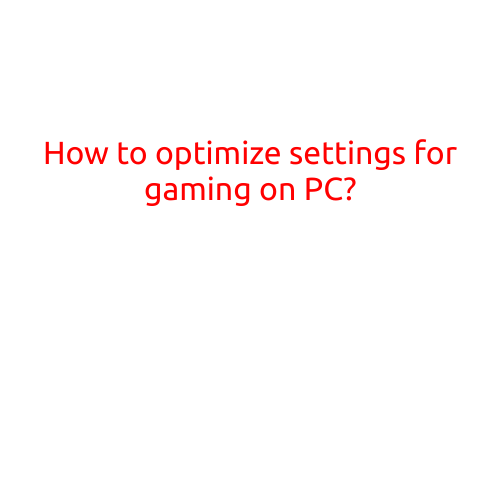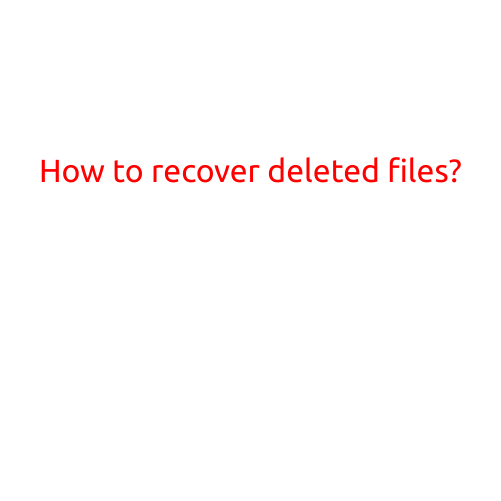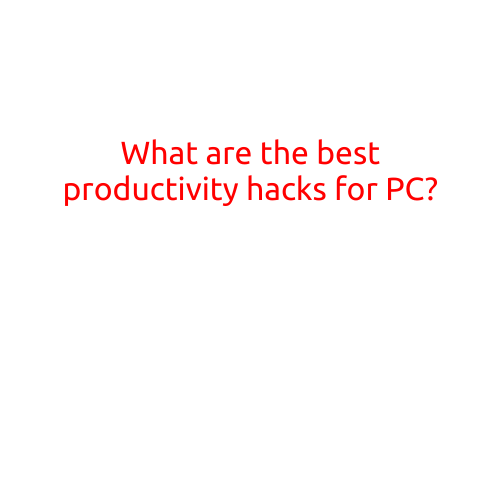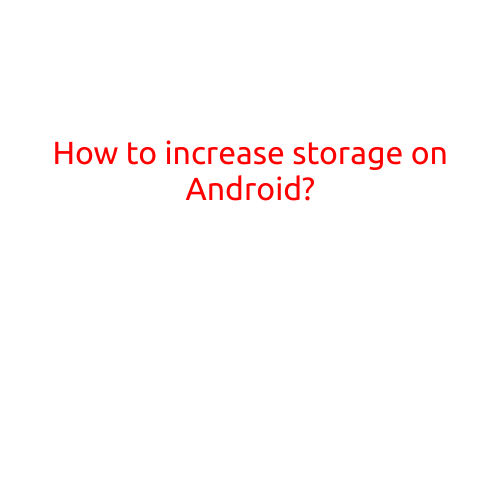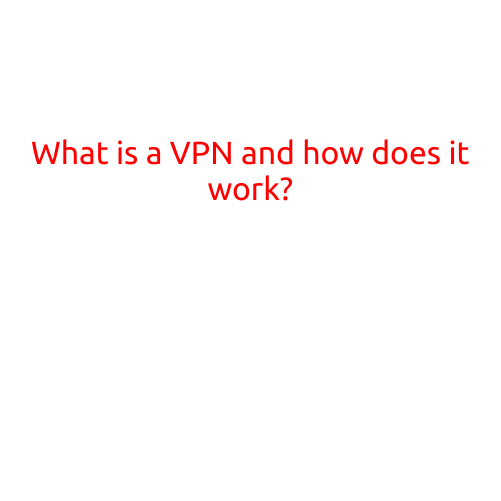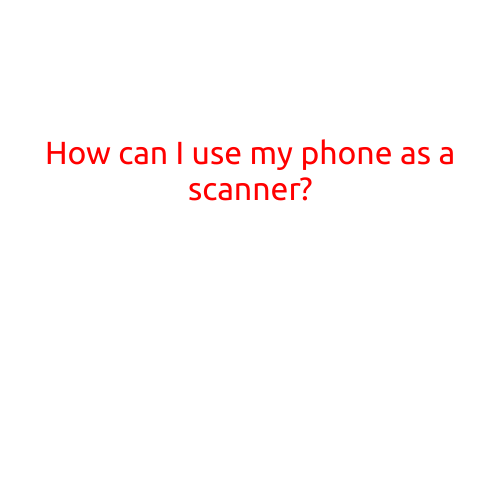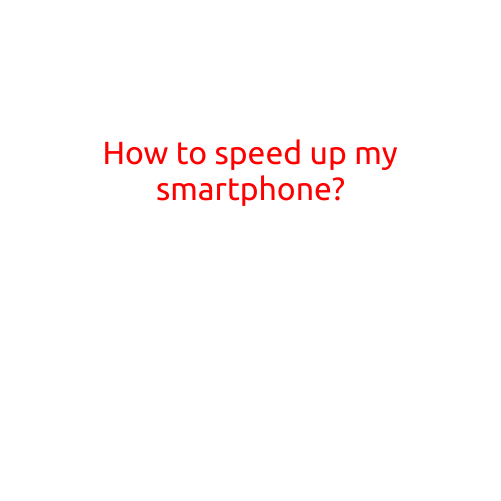
How to Speed Up Your Smartphone: Tips and Tricks
Is your smartphone feeling sluggish? Are apps taking forever to load, and your phone freezing up more often than not? You’re not alone. With the constant influx of new features, updates, and apps, it’s easy for your smartphone to slow down over time. Fear not, dear reader! We’ve got some simple tips to help you speed up your smartphone and get it running like new again.
1. Clear Out Junk Files
One of the main reasons your smartphone slows down is due to the accumulation of junk files. These files can include:
- Cache: Temporary files created by apps
- Temporary files: Files created by apps for temporary use
- Log files: Data logs created by apps and system processes
- Downloaded files: Files downloaded from the internet
- Broken or corrupted files: Files that are no longer functional or corrupted
To clear out junk files, you can use a third-party app like CCleaner or Disk Cleanup. These apps will scan your phone for junk files and remove them, freeing up valuable storage space.
2. Uninstall Unused Apps
Unused apps can take up valuable storage space and slow down your phone. Take some time to review your installed apps and uninstall any that you no longer use. This will help free up storage space and reduce the number of apps running in the background.
3. Disable Animations
Animations can be memory-intensive and slow down your phone. To disable animations, go to your phone’s settings and look for the “Developer Options” or “Accessibility” setting. From there, toggle off the “Window animation scale” and “Transition animation scale” settings.
4. Stop Duplicate Apps
Many apps come with duplicate versions, such as Facebook Messenger and Facebook. By stopping these duplicate apps, you can free up memory and improve performance. To stop a duplicate app, go to Settings > Apps > [App Name] and toggle off the “Allow to start” setting.
5. Update Your OS and Apps
Keeping your operating system and apps up to date is essential for maintaining good performance. Outdated software can lead to bugs, crashes, and slow performance. Make sure to update your OS and apps regularly to ensure you have the latest features and security patches.
6. Close Background Apps
Background apps can consume valuable system resources, slowing down your phone. To close background apps, go to Settings > Apps > [App Name] and toggle off the “Allow to start” setting. You can also use a task killer app to quickly close background apps.
7. Clear App Cache
App cache can accumulate over time, causing apps to slow down. To clear app cache, go to Settings > Apps > [App Name] and tap the “Clear cache” button.
8. Wipe Your Phone’s Cache Partition
The cache partition is a special partition on your phone that stores system data and app data. Clearing the cache partition can help improve performance and free up storage space. To wipe your phone’s cache partition, go to Recovery Mode > Wipe cache partition.
9. Disable Live Wallpapers
Live wallpapers can consume significant system resources, slowing down your phone. To disable live wallpapers, go to Settings > Display > Wallpapers and toggle off the “Live wallpaper” setting.
10. Perform a Factory Reset
If all else fails, performing a factory reset may be necessary. This will erase all of your phone’s data, so be sure to back up your important files and apps before doing so. To perform a factory reset, go to Settings > Backup & reset > Factory data reset.
By following these simple tips, you should be able to speed up your smartphone and get it running like new again. Remember to regularly maintain your phone’s performance by following these tips and keeping your OS and apps up to date. Happy speed-ing!