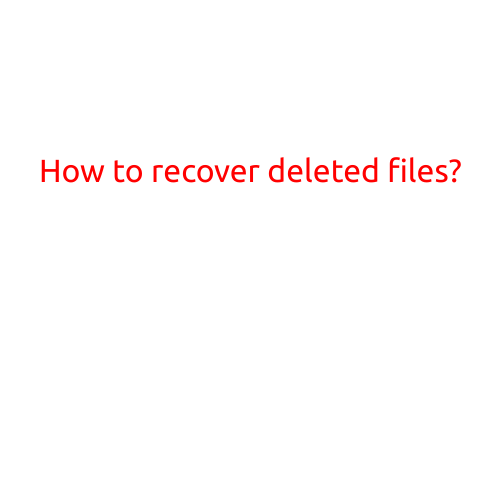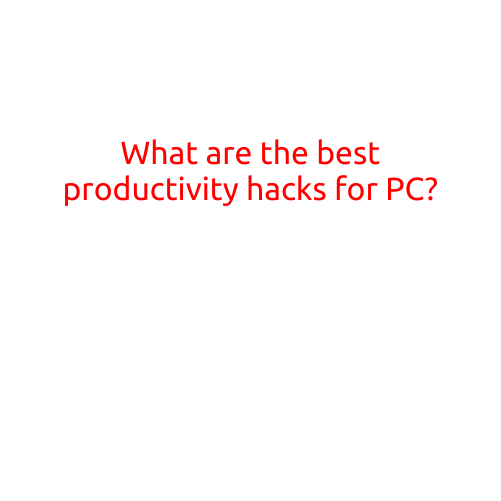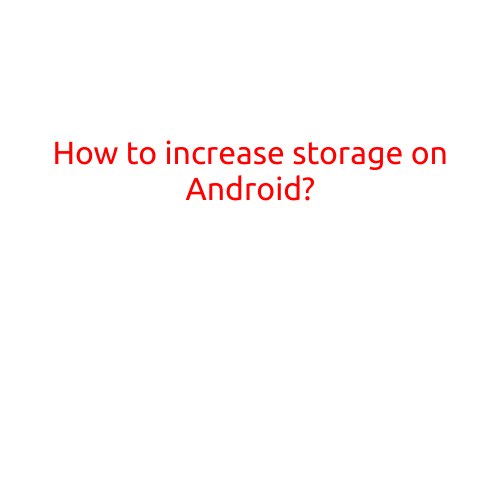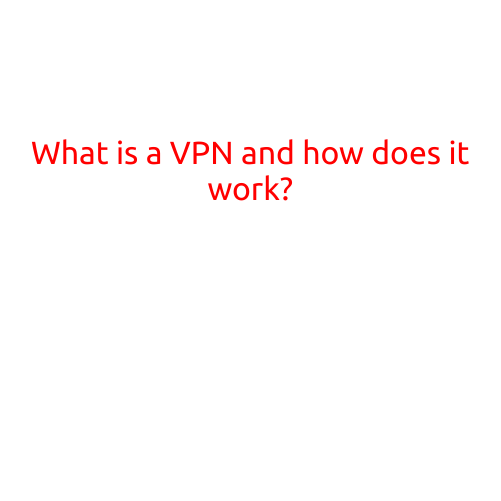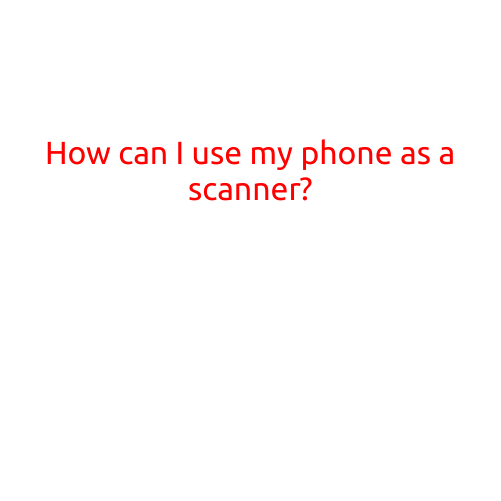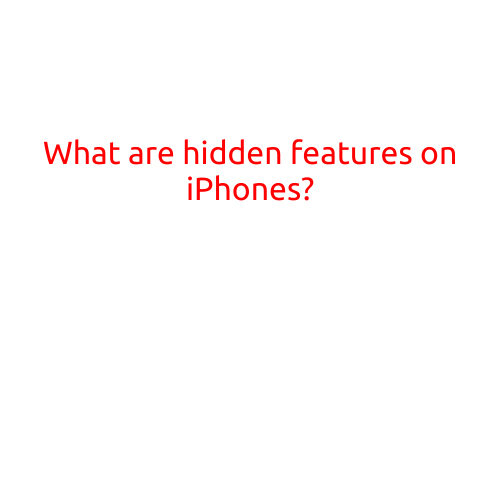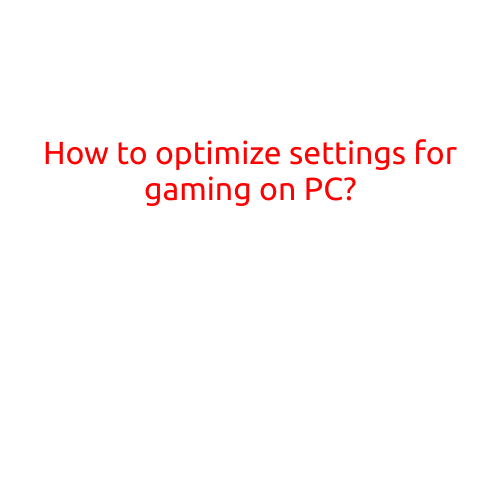
How to Optimize Settings for Gaming on PC
Gaming on a PC can be an incredibly immersive and thrilling experience, but it’s not without its challenges. Lag, screen tearing, and poor frame rates can quickly ruin the fun. To ensure a smooth and enjoyable gaming experience, it’s essential to optimize your PC’s settings. In this article, we’ll guide you through the process of optimizing your gaming settings for a lag-free and visually stunning experience.
1. Check Your Hardware Requirements
Before you start tweaking settings, make sure your PC meets the minimum hardware requirements for the game you want to play. Check the game’s system requirements to ensure your computer has the necessary processing power, graphics card, and memory.
2. Monitor Resolution and Refresh Rate
The resolution and refresh rate of your monitor play a significant role in the overall gaming experience. Try setting the resolution to a balance between performance and visual quality. For example, if you have a 1080p monitor, try setting the resolution to 1920x1080 or 1280x720.
3. Graphics Settings
Adjusting graphics settings can greatly impact performance. Here are some key settings to consider:
- Graphics Quality: Set this to “High” or “Ultra” for the best visual experience.
- Anti-Aliasing: Try setting this to “Multi-Sample Anti-Aliasing (MSAA)” or “Texture Anti-Aliasing” for a balance between performance and visual quality.
- Shadow Quality: Lowering this setting can improve performance without sacrificing too much visual fidelity.
- Texture Quality: Textures are a significant contributor to visual quality. Try setting this to “High” or “Ultra” for the best experience.
- VSync: Enable VSync (Vertical Sync) to prevent screen tearing and improve overall performance.
4. Graphics Card Settings
Your graphics card is a critical component of your gaming setup. Here are some settings to consider:
- Graphics Card Performance Mode: Enable this to optimize performance for gaming.
- Drivers: Ensure your graphics card drivers are up-to-date for optimal performance.
- Power Management: Set this to “High Performance” to ensure your graphics card is running at its best.
5. CPU Settings
Your CPU plays a significant role in gaming performance. Here are some settings to consider:
- CPU Priority: Set this to “High Priority” to ensure your CPU is focused on gaming tasks.
- Turbo Boost: Enable this to optimize CPU performance.
6. RAM Settings
Your RAM is essential for delivering a smooth gaming experience. Here are some settings to consider:
- RAM Frequency: Ensure your RAM frequency is set to the highest setting possible.
- RAM Timing: Adjust the timing settings for optimal performance.
7. Benchmarking and Frame Rate Cap
To ensure your game is running smoothly, benchmark the game using FRAPS or similar software. This will give you an idea of your frame rate and help you adjust settings accordingly. Consider capping your frame rate to prevent excessive CPU usage and lag.
8. Closing Apps and Background Processes
Background apps and processes can consume system resources, which can impact gaming performance. Close unnecessary apps and background processes to free up resources for gaming.
9. Update Your Game and Software
Regularly update your game and software to ensure you have the latest performance optimizations and bug fixes.
10. Experiment and Monitor Performance
Gaming optimization is an iterative process. Experiment with different settings, monitor your performance, and adjust accordingly. Use tools like FRAPS or GPU-Z to track your frame rate and system performance.
By following these tips, you’ll be well on your way to optimizing your PC’s settings for a lag-free and visually stunning gaming experience. Remember to regularly monitor your performance and adjust settings as needed to ensure the best possible experience. Happy gaming!