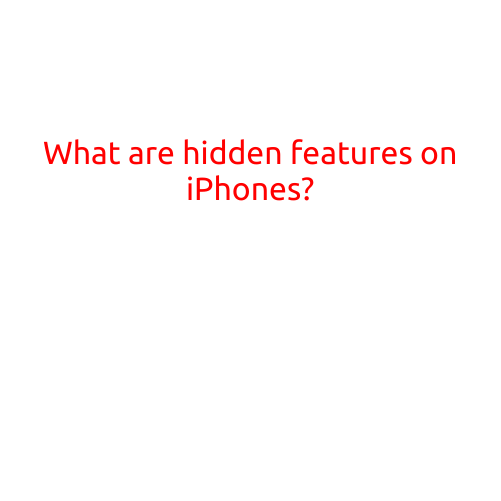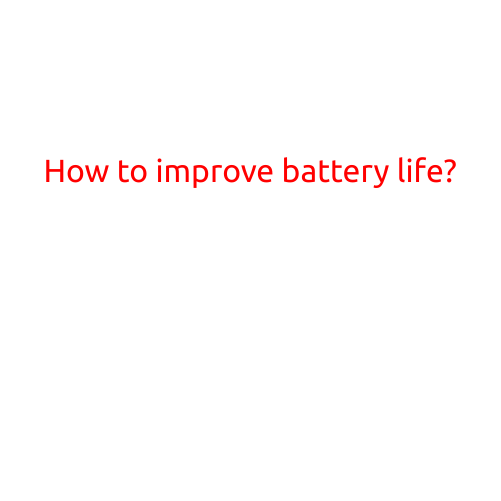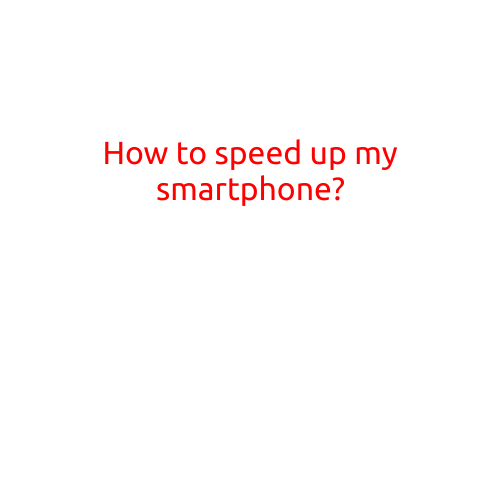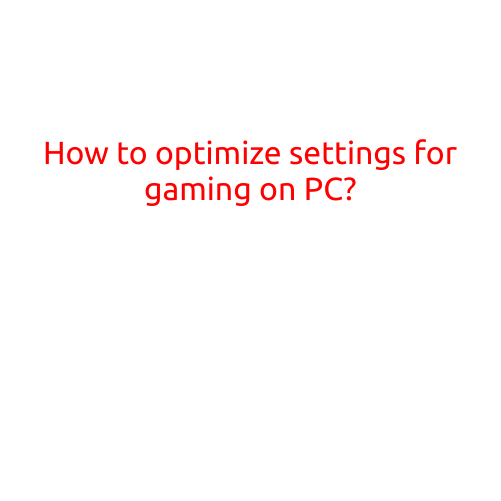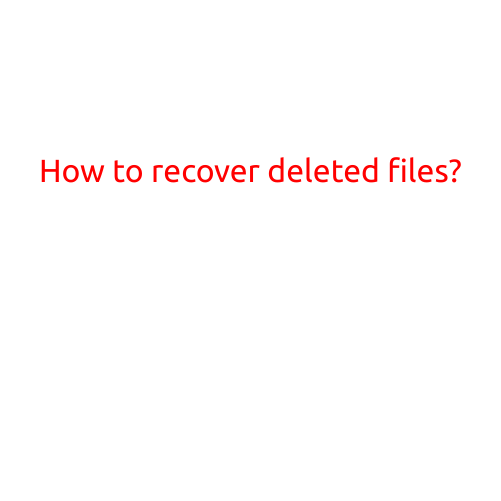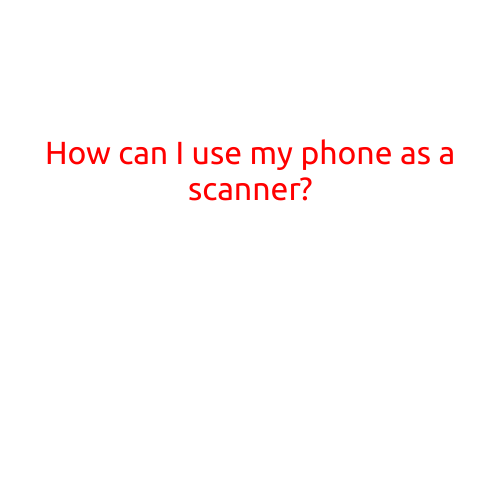
How Can I Use My Phone as a Scanner?
In today’s digital age, it’s easier than ever to scan documents, photos, and other materials using your smartphone. With the advancement of technology, smartphone cameras have become powerful tools for scanning and capturing high-quality images. Whether you need to digitize old photos, convert paper documents to PDFs, or capture receipts for expense tracking, your phone can become a reliable scanner. In this article, we’ll explore the best ways to use your phone as a scanner.
Method 1: Use a Scanning App
One of the most convenient ways to scan documents on your phone is by using a scanning app. There are many apps available for both iOS and Android devices that offer scanning capabilities. Some popular options include:
- CamScanner: A highly-rated app that allows you to scan documents, photos, and receipts. It also offers features like OCR (Optical Character Recognition) to extract text from images.
- Scanner Pro: A simple and intuitive app that lets you scan documents, ID cards, and business cards. It also allows you to edit and share scans easily.
- Genius Scan: A free app that provides high-quality scans of documents, photos, and receipts. It also offers features like OCR and document organization.
These apps use your phone’s camera to capture images, which are then processed and edited using various filters and effects. You can adjust settings like brightness, contrast, and focus to ensure the best possible image quality.
Method 2: Use a Cloud Service
Another option for using your phone as a scanner is by using a cloud service. Popular options like Dropbox, Google Drive, and iCloud all offer built-in scanning capabilities. You can use these services to scan documents, receipts, and photos, and then store them in the cloud for easy access.
To use a cloud service as a scanner, simply:
- Open your cloud service app on your phone.
- Select the “Scan” or “Upload” option.
- Use your phone’s camera to capture an image of the document or photo.
- Adjust settings like brightness, contrast, and focus to ensure the best possible image quality.
- Save the scanned image to your cloud storage for future access.
Method 3: Use a Third-Party Device
If you need to scan larger documents or more complex materials, you may want to consider using a third-party device. There are many affordable scanners available that connect to your phone via Bluetooth or Wi-Fi. Some popular options include:
- Neat Scanners: A range of portable scanners that can scan documents, photos, and receipts. They connect to your phone via Bluetooth and offer high-quality scans.
- Epson Scanners: A range of compact scanners that can scan documents, photos, and books. They connect to your phone via Wi-Fi and offer high-quality scans.
These devices are often more accurate and reliable than phone cameras, making them ideal for scanning larger documents or more complex materials.
Tips and Tricks
When scanning documents or photos using your phone, here are a few tips and tricks to keep in mind:
- Use good lighting: Ensure the area is well-lit to avoid shadows and blurry images.
- Adjust settings: Experiment with settings like brightness, contrast, and focus to achieve the best possible image quality.
- Edit scans: Many scanning apps offer built-in editing tools, so be sure to take advantage of these to enhance your scans.
- Organize scans: Consider organizing your scanned documents and photos using folders, tags, or other organizational tools.
Conclusion
Using your phone as a scanner has never been easier. With the range of apps, cloud services, and third-party devices available, you can quickly and easily digitize old photos, convert paper documents to PDFs, and capture receipts for expense tracking. Whether you’re a busy professional or just looking to declutter your physical space, your phone can become a reliable scanner. Follow these methods and tips to get started with scanning and digitizing your documents and photos today!