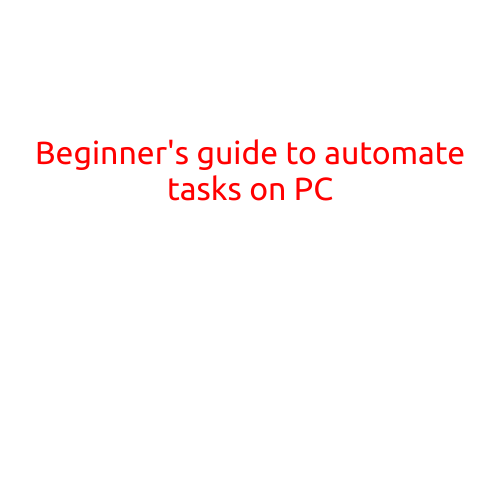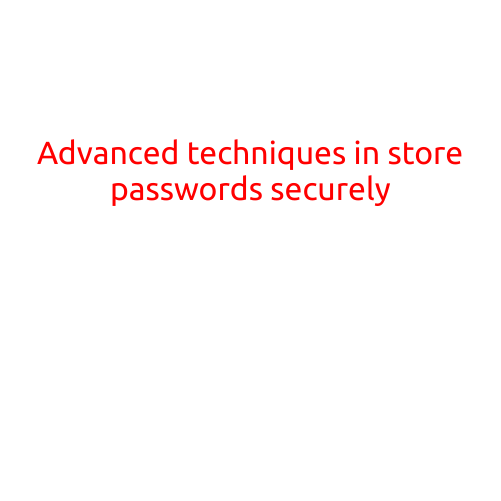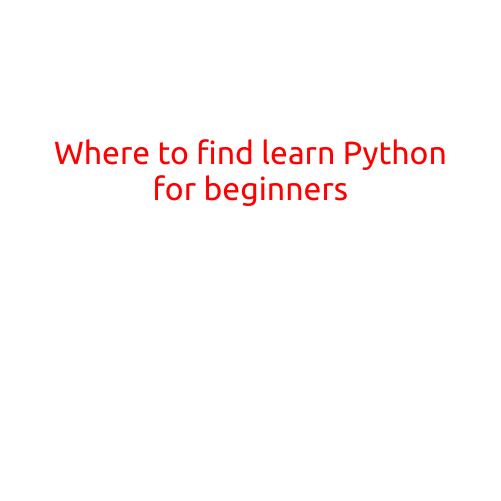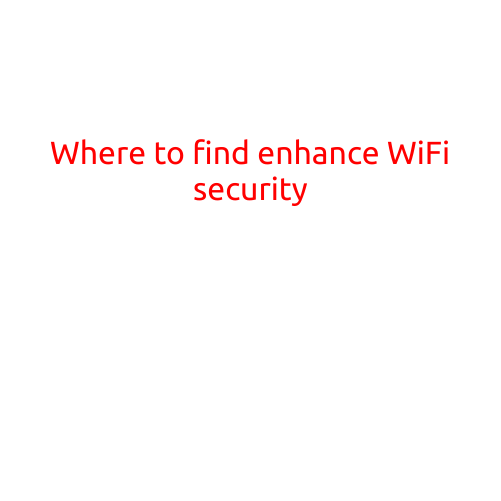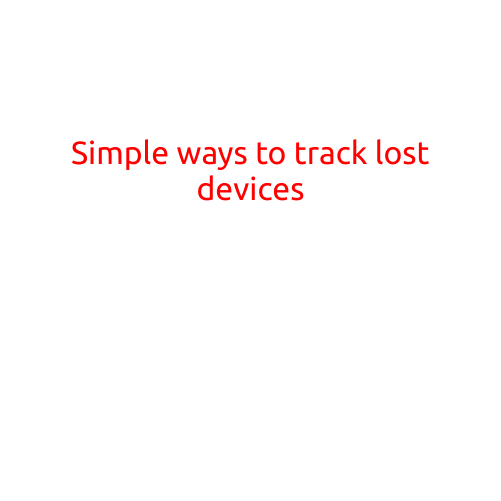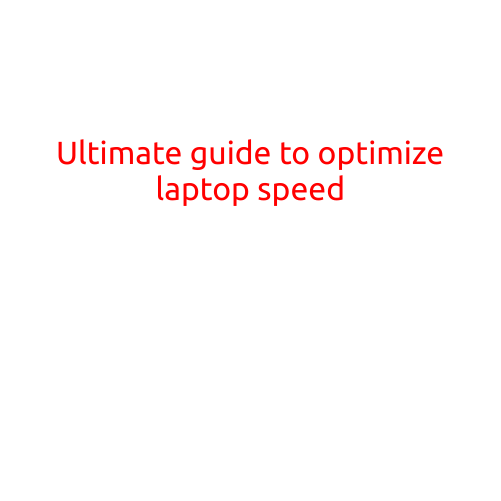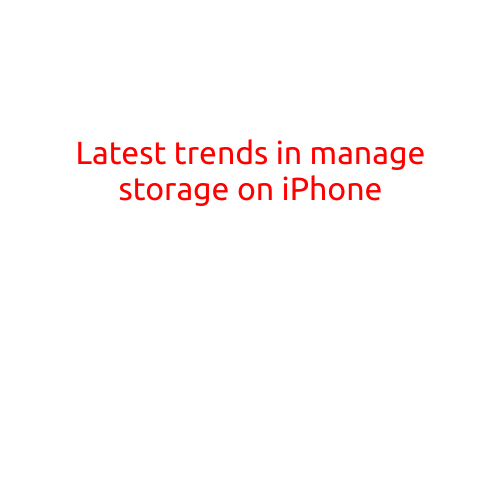
Latest Trends in Manage Storage on iPhone
Are you tired of running out of storage space on your iPhone? With the constant influx of apps, photos, and videos, it’s easy to find yourself struggling to free up space on your device. In this article, we’ll explore the latest trends in managing storage on iPhone, providing you with the tips and tricks you need to keep your iPhone running smoothly.
1. Offload Unused Apps
One of the most effective ways to free up storage space on your iPhone is to offload unused apps. When you install an app, it typically takes up a significant amount of space on your device. But what happens when you no longer use that app? Instead of deleting it entirely, you can offload it, which will remove the app from your device while still allowing you to re-download it when you need it again.
To offload an app on your iPhone, go to the Settings app, then select “iTunes & App Store,” and finally tap on “Offload Unused Apps.” From here, you can toggle on the switch next to “Offload Unused Apps” to enable the feature.
2. Manage Your Photos
Photos are often one of the biggest storage hogs on your iPhone. To free up space, consider managing your photos in a few ways. First, consider using iCloud Photo Library, which allows you to store your photos in the cloud and free up space on your device.
Another option is to use the iPhone’s built-in “Optimize Storage” feature, which reduces the file size of your photos and videos to save space. To access this feature, go to the Settings app, then select “Photos,” and finally tap on “Optimize Storage.”
3. Delete Old Messages
If you’re like most iPhone users, you likely have a large number of text messages and iMessage conversations stored on your device. While it may be tempting to keep these conversations, deleting old messages can help free up storage space.
To delete old messages on your iPhone, go to the Messages app, then select “Edit” in the top-right corner of the screen. From here, you can select the conversations you no longer need and swipe left to delete them.
4. Use Third-Party Storage Apps
If you’re struggling to free up space on your iPhone, you may want to consider using third-party storage apps. These apps can help you track your storage usage, clean up junk files, and even free up space by deleting unused apps and files.
Some popular storage apps for iPhone include Gemini, Clean My Photos, and Phone Cleaner. Be sure to check out reviews and ratings before installing any new apps to ensure they’re safe and effective.
5. Upgrade to a Cloud Storage Service
Finally, consider upgrading to a cloud storage service like iCloud or Google Drive. These services allow you to store your files in the cloud, freeing up space on your device and providing you with access to your files from any device.
To upgrade to a cloud storage service, go to the Settings app on your iPhone, then select “iCloud” or “Google Drive” and follow the prompts to sign up for a new account.
Conclusion
Managing storage on your iPhone doesn’t have to be a hassle. By using the latest trends and tips outlined in this article, you can free up space on your device and keep your iPhone running smoothly. Remember to offload unused apps, manage your photos, delete old messages, use third-party storage apps, and upgrade to a cloud storage service to keep your device running at its best.