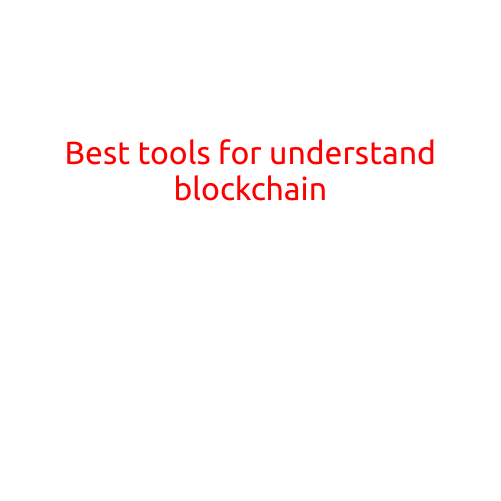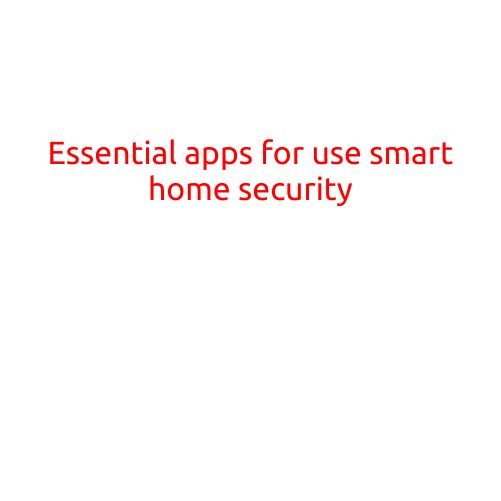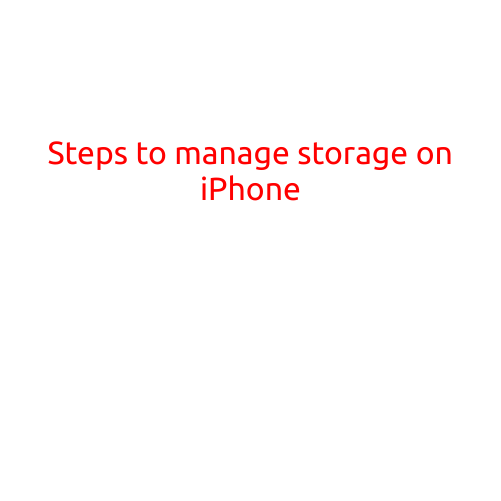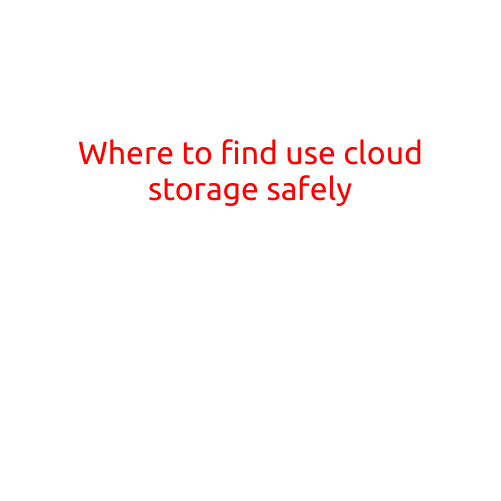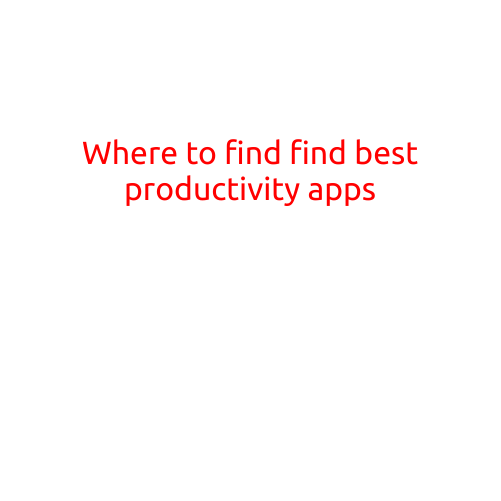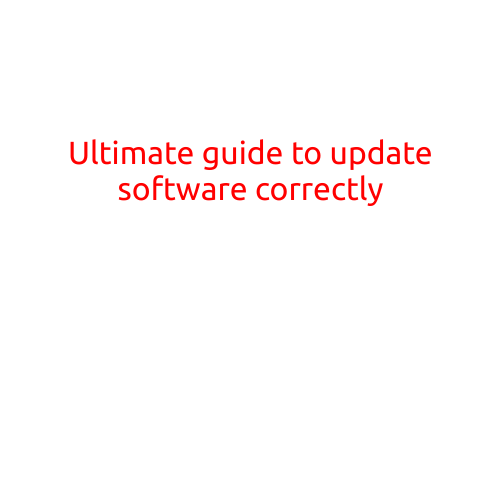
Ultimate Guide to Update Software Correctly
In today’s digital age, software updates are a crucial part of ensuring your devices and applications stay secure, feature-rich, and running smoothly. However, updating software can be a daunting task, especially for those who are not tech-savvy. In this article, we will provide you with a step-by-step guide on how to update software correctly, avoiding common pitfalls and minimizing downtime.
Why Update Software?
Before we dive into the guide, it’s essential to understand the importance of updating software. Updating software provides numerous benefits, including:
- Security patches: Updates often include security patches to fix vulnerabilities, protecting your device and data from cyber threats.
- New features: Updates can introduce new features, improving the functionality and usability of your software.
- Bug fixes: Updates can resolve bugs and errors, ensuring your software runs more efficiently and with fewer errors.
- Compatibility: Updates can improve compatibility with other software and hardware, minimizing conflicts and issues.
Preparing for an Update
Before updating software, take the following steps to ensure a smooth process:
- Save your work: Before updating, save any unsaved work and close any open applications.
- Backup your data: Make sure to backup your important files and data to prevent loss in case something goes wrong during the update process.
- Close unnecessary programs: Close any unnecessary programs or background applications to free up system resources.
- Disable anti-virus software: Disable your anti-virus software temporarily to prevent conflicts during the update process.
The Update Process
Now that you’re prepared, follow these steps to update software correctly:
- Check for updates: Look for update notifications from the software vendor or check the software’s settings for available updates.
- Download the update: Download the update file or patch from the vendor’s website or through your software’s built-in update mechanism.
- Install the update: Run the update installer and follow the on-screen instructions to install the update.
- Restart your device: Restart your device after the update to ensure the changes take effect.
- Verify the update: Check that the update was successful by verifying the version number or checking for any new features.
Common Pitfalls to Avoid
When updating software, be aware of the following common pitfalls to avoid:
- Interrupting the update process: Avoid interrupting the update process, as this can cause corruption or errors.
- Using outdated software: Ensure you’re using the latest version of the software to avoid compatibility issues and security vulnerabilities.
- Not backing up data: Failure to backup data can result in loss of important files and data during the update process.
- Not testing the update: Test your software after the update to ensure it’s functioning correctly and without issues.
Additional Tips
To ensure a smooth update process, follow these additional tips:
- Use a reliable internet connection: Ensure you have a stable and reliable internet connection to download and install updates.
- Use a clean file system: Regularly clean up your file system to prevent clutter and issues during the update process.
- Keep your device up to date: Ensure your operating system and other software are up to date to minimize compatibility issues and security vulnerabilities.
Conclusion
Updating software correctly requires attention to detail and a willingness to follow the necessary steps. By following this ultimate guide, you’ll be able to update software efficiently, minimizing downtime and ensuring your devices and applications stay secure, feature-rich, and running smoothly. Remember to always save your work, backup your data, and avoid common pitfalls to ensure a successful update process.