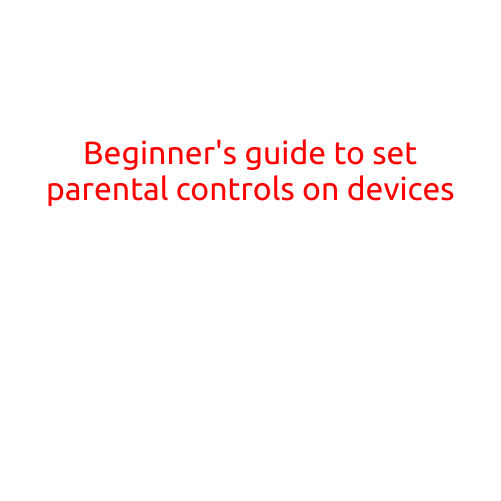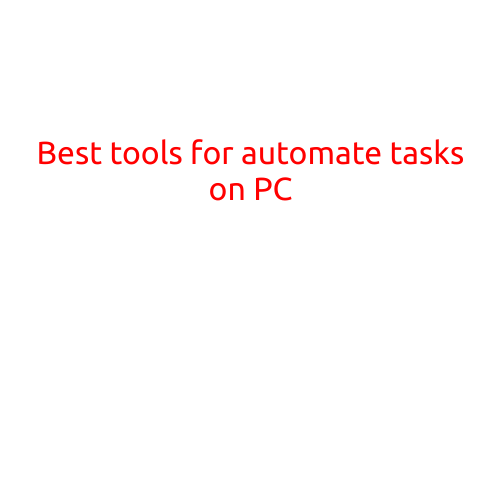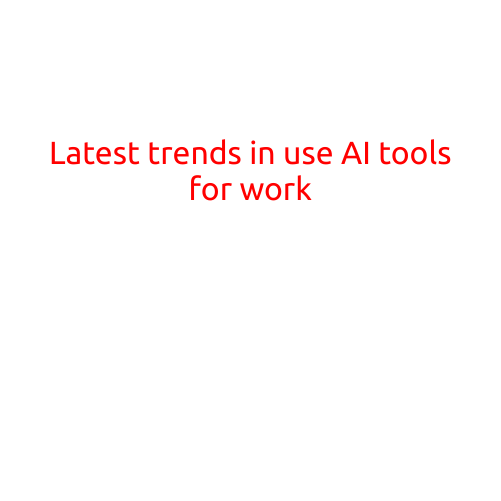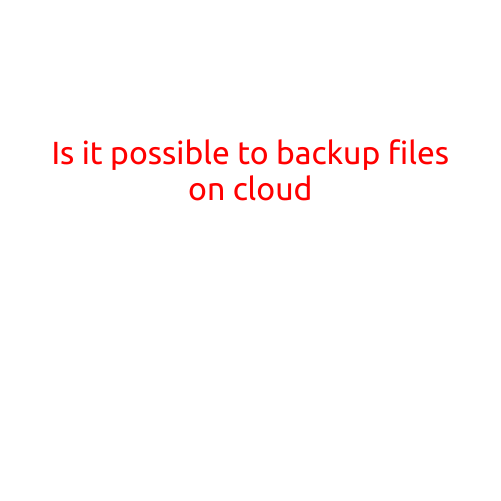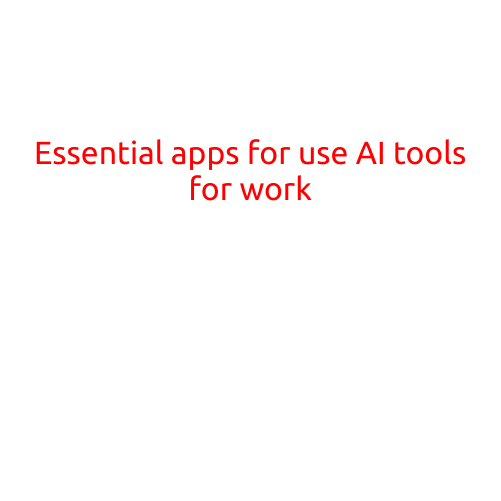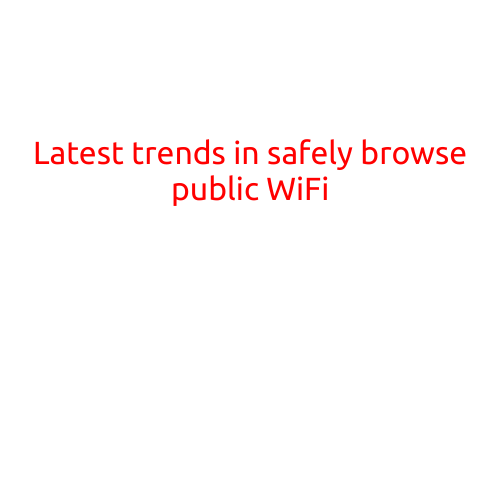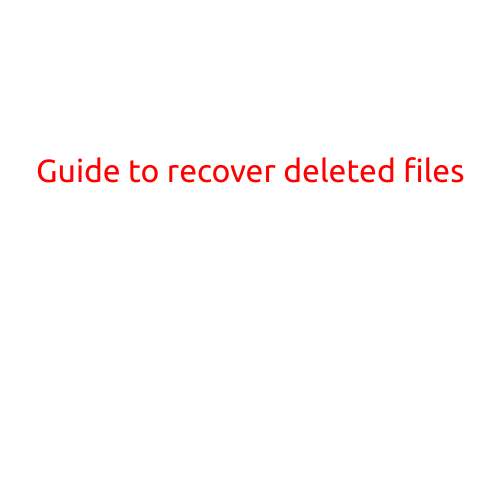
Guide to Recover Deleted Files: A Step-by-Step Guide
Accidentally deleting a file can be frustrating and stressful, especially if it’s a valuable document, picture, or important data. But fear not! There are ways to recover deleted files, and this guide will walk you through the process.
Why Can Deleted Files Be Recovered?
When you delete a file, it’s not immediately erased from your computer. Instead, the operating system simply marks the file as deleted and makes it unavailable for use. This means that the file remains on your hard drive or storage device until it’s overwritten by new data. As long as the file hasn’t been overwritten, it can still be recovered using specialized software.
Before We Begin: Precautions
Before attempting to recover deleted files, take the following precautions:
- Stop using the affected device or storage device immediately to prevent overwriting the file.
- Avoid running the “empty recycle bin” or “format” command, as this will permanently delete the file.
- Use a specialized data recovery software to avoid overwriting the file.
Step 1: Choose the Right Data Recovery Software
There are many data recovery software options available, both free and paid. Some popular options include:
- Recuva (free)
- EaseUS Data Recovery Wizard (paid)
- Disk Drill (paid)
- Recovery Software (free)
Choose a software that suits your needs and follows the instructions to download and install it.
Step 2: Connect the Storage Device
Connect the storage device where the deleted file was located to your computer. Make sure it’s properly connected and recognized by your computer.
Step 3: Scan the Storage Device
Launch the data recovery software and follow the on-screen instructions to scan the storage device. The software will search for deleted files and display a list of recoverable files.
Step 4: Select the File to Recover
Select the file you want to recover and choose the file type (e.g., picture, document, audio, video). Make sure you select the correct file type to avoid recovering irrelevant files.
Step 5: Preview and Recover the File
Preview the file to ensure it’s the correct file and in the correct condition. If it looks good, proceed to recover the file.
Step 6: Save the Recovered File
Save the recovered file to a safe location, such as an external hard drive or cloud storage service. Avoid saving it to the same storage device where the original file was deleted to prevent overwriting.
Tips and Tricks
- Regularly back up your important files to prevent data loss.
- Use cloud storage services, such as Google Drive or Dropbox, to store your files.
- Set up a backup system to regularly copy files to an external hard drive or cloud storage service.
- Avoid deleting files in bulk, as this can increase the risk of overwriting important files.
- Consider using a data recovery service, such as DriveSavers, if you’re unable to recover the file yourself.
Conclusion
Recovering deleted files is not a guaranteed process, but by following these steps, you can increase your chances of success. Remember to always take precautions when attempting to recover deleted files, and consider using a specialized data recovery software to avoid overwriting the file.