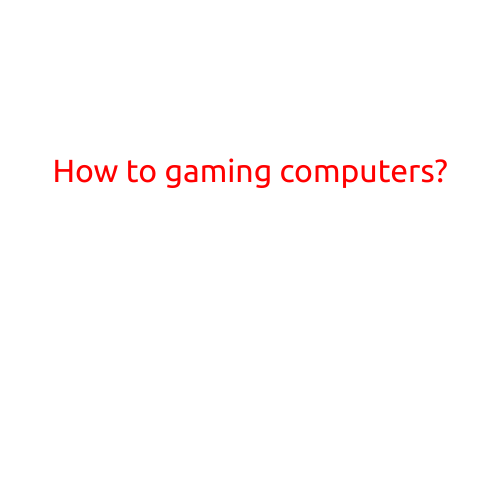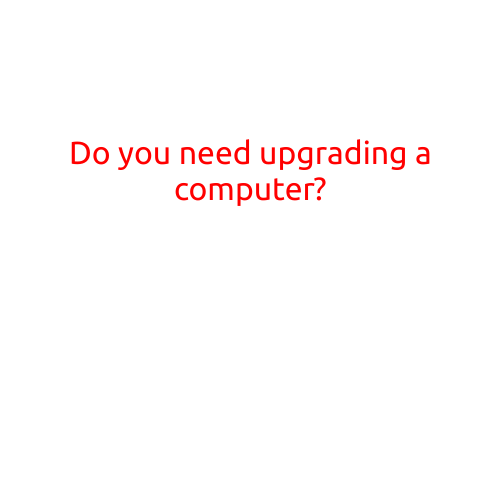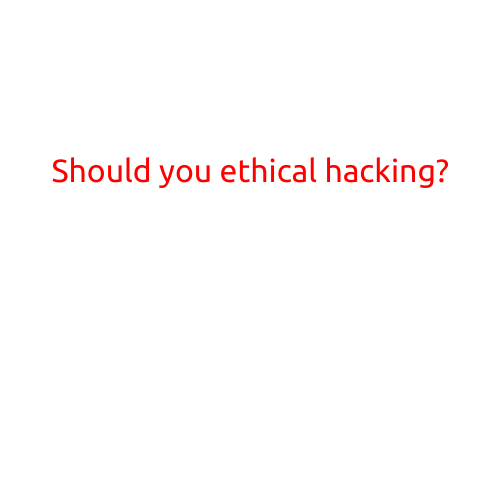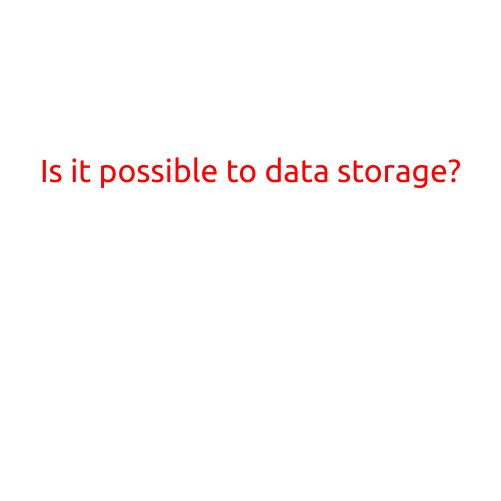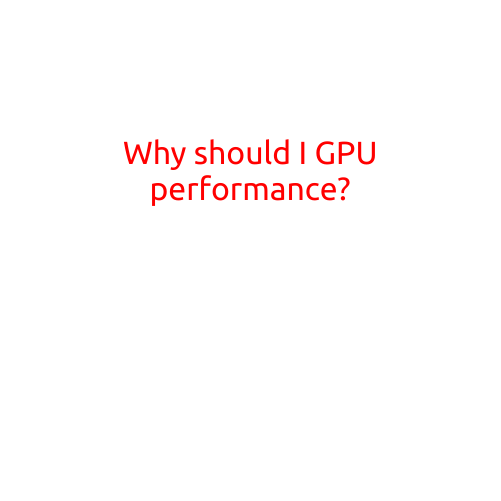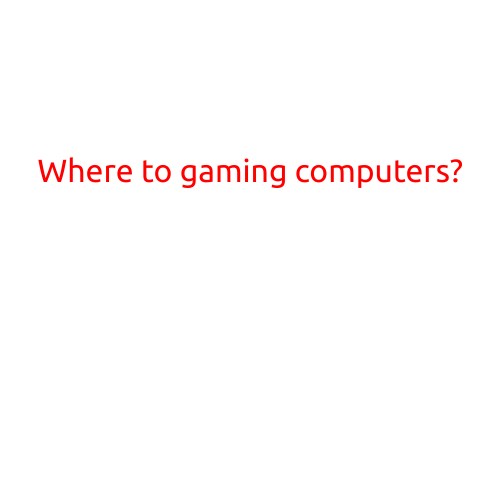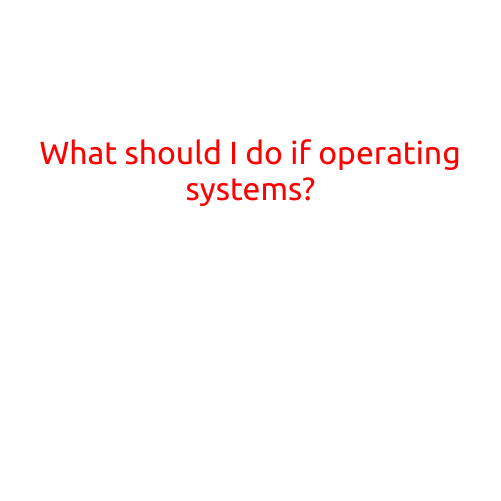
What Should I Do If My Operating System Crashes or Stops Working?
If your operating system (OS) crashes or stops working, it can be a frustrating and inconvenient experience. Whether you’re using a Windows, macOS, or Linux-based system, a malfunctioning OS can prevent you from accessing your files, applications, and other important data. In this article, we’ll provide you with a step-by-step guide on what to do if your operating system crashes or stops working.
Step 1: Restart Your Computer
The first thing to do when your OS crashes is to restart your computer. This may sound obvious, but it’s a crucial step in attempting to resolve the issue. Press the power button to shut down your computer, then press it again to turn it back on. See if your OS boots up normally. If it doesn’t, proceed to the next step.
Step 2: Check for Conflicting Programs or Software
If you haven’t recently installed any new software or programs, it’s possible that an existing program is causing the issue. Try booting your computer in safe mode, which disables all non-essential programs and services. See if your OS boots up normally in safe mode. If it does, it may indicate that a specific program is causing the problem.
Step 3: Run a System File Checker (SFC)
The System File Checker (SFC) is a built-in utility in Windows that scans and replaces missing or corrupted system files. Run the SFC tool to see if it can identify and fix any system file issues. To run the SFC tool in Windows, follow these steps:
- Open the Command Prompt as an administrator.
- Type the command “sfc /scannow” and press Enter.
Step 4: Check for Malware or Viruses
Malware or viruses can cause your OS to crash or malfunction. Run a full scan with your antivirus software to detect and remove any malware or viruses. Make sure your antivirus software is up to date and running the latest definitions.
Step 5: Reinstall Your OS
If none of the above steps resolve the issue, you may need to reinstall your OS. This will erase all of your installed programs, settings, and data, so be sure to back up your important files and data before proceeding. To reinstall your OS, you’ll need to:
- Insert your OS installation media (USB drive or CD/DVD).
- Restart your computer and enter the BIOS settings.
- Set the boot order to prioritize your installation media.
- Save the changes and restart your computer again.
- Follow the on-screen instructions to reinstall your OS.
Step 6: Contact Technical Support or Reinstall Your Hardware
If none of the above steps resolve the issue, it may be a hardware problem or a complex software issue that requires technical support. Contact your computer manufacturer or the OS provider for technical support. Alternatively, you may need to reinstall your hardware or replace it altogether.
Conclusion
A malfunctioning OS can be frustrating and inconvenient, but by following these steps, you can troubleshoot and potentially resolve the issue. Remember to back up your important files and data, and consider reinstalling your OS as a last resort. If you’re not comfortable troubleshooting or reinstalling your OS, consider consulting with a professional or seeking technical support from the OS provider or computer manufacturer.