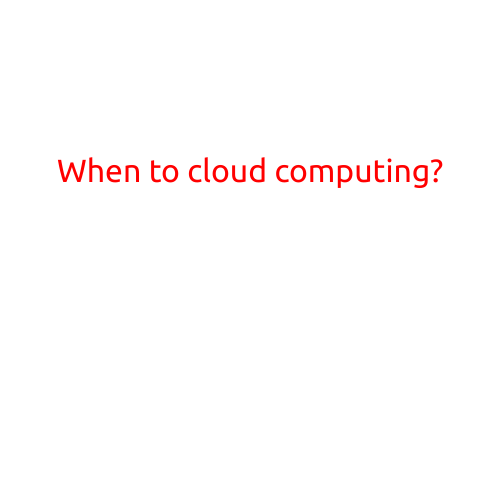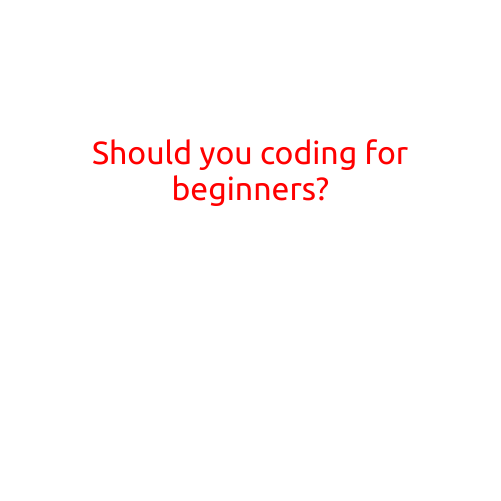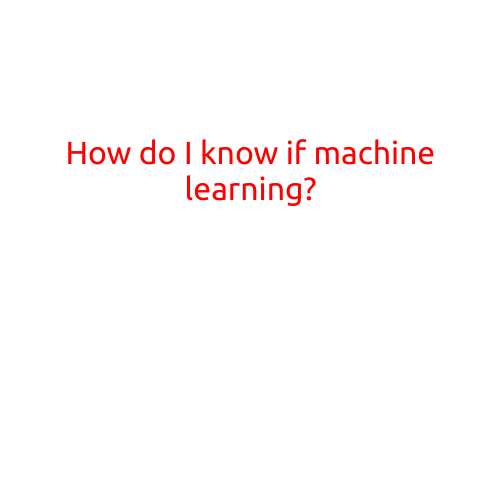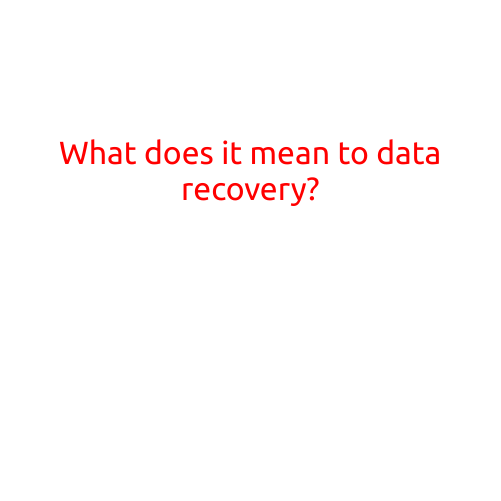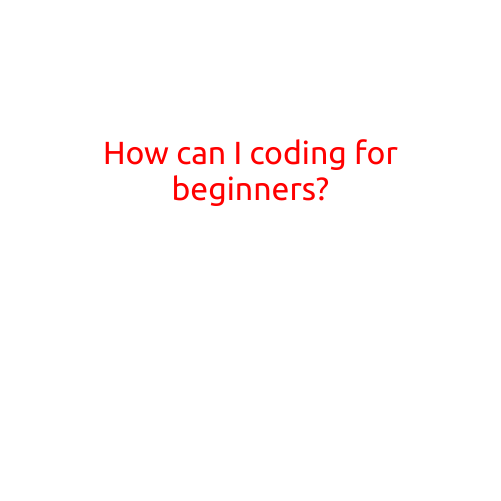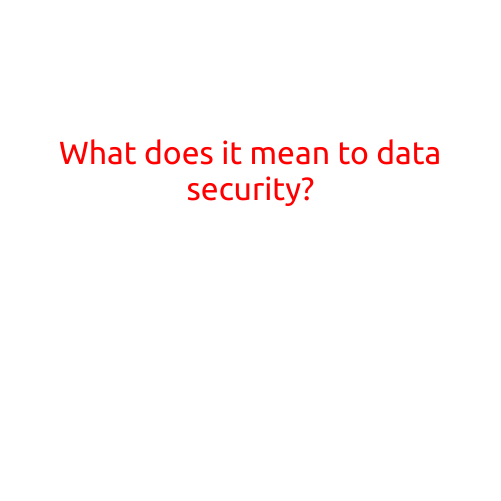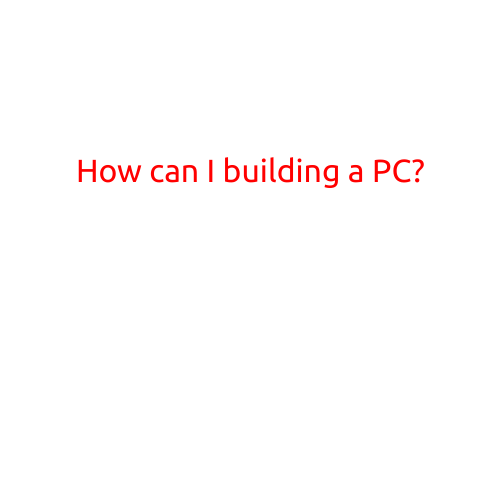
Building a PC: A Step-by-Step Guide for Beginners
Building a PC can seem like a daunting task, especially if you’re new to the world of personal computing. However, with the right guidance and a few simple tools, you can create a powerful and customized machine that meets your specific needs. In this article, we’ll walk you through the process of building a PC, step by step.
Plan Your Build
Before you start gathering parts, it’s essential to plan your build. This involves deciding on the type of PC you want to build, including the operating system, processor, memory, storage, and graphics card. Consider what you’ll be using your PC for, such as gaming, video editing, or general use. This will help you choose the right components for your build.
Gather Your Tools and Components
Once you have a plan, it’s time to gather your tools and components. You’ll need the following:
- CPU (Central Processing Unit)
- Motherboard
- Memory (RAM)
- Storage (hard drive or solid-state drive)
- Power supply
- Graphics card (optional)
- Case
- Cooling system (if not included with the CPU or graphics card)
- Operating system
You may also want to consider additional components, such as a keyboard, mouse, and monitor.
Unpack and Prepare Your Components
Before you start building, make sure you’ve unpacked all your components and removed them from their packaging. Remove any protective shielding or covering from the CPU, motherboard, and other components.
Install the CPU
The CPU is the brain of your PC, and it’s installed on the motherboard. Follow these steps:
- Locate the CPU socket on the motherboard. It’s usually marked with a logo or indent.
- Apply a small amount of thermal paste to the base of the CPU.
- Carefully place the CPU into the socket, aligning it with the indents.
- Gently push the CPU into place, making sure it’s seated properly.
Install the Motherboard
The motherboard is the main circuit board of your PC. Follow these steps:
- Locate the motherboard screw holes on the case. You’ll typically find four screws on the top and four on the bottom.
- Place the motherboard into the case, aligning it with the screw holes.
- Secure the motherboard to the case using the screws.
- Connect any cables, such as the power cord and SATA connectors.
Install the Memory (RAM)
The memory (RAM) is used to temporarily store data while the CPU processes it. Follow these steps:
- Locate the RAM slots on the motherboard.
- Remove the protective covering from the RAM modules.
- Insert the RAM modules into the slots, making sure they’re securely seated.
Install the Storage
The storage is where your PC will store its operating system, programs, and data. Follow these steps:
- Locate the storage drive bay on the case.
- Remove the protective covering from the storage drive.
- Insert the storage drive into the bay, making sure it’s securely seated.
Install the Power Supply
The power supply provides power to all the components in your PC. Follow these steps:
- Locate the power supply bay on the case.
- Remove the protective covering from the power supply.
- Insert the power supply into the bay, making sure it’s securely seated.
Install the Graphics Card (if applicable)
If you’re using a dedicated graphics card, follow these steps:
- Locate the PCIe slot on the motherboard.
- Remove the protective covering from the graphics card.
- Insert the graphics card into the slot, making sure it’s securely seated.
Connect Cables and Install the Operating System
Once all the components are installed, it’s time to connect the cables and install the operating system. Connect the power cord, SATA cables, and any other necessary cables. Then, insert the installation media (such as a USB drive or CD/DVD) and follow the on-screen instructions to install the operating system.
Final Steps and Testing
After installing the operating system, you’ll need to install any necessary drivers and software. Then, test your PC to ensure everything is working properly. Check the CPU, memory, and storage for proper function, and test the graphics card (if applicable).
Conclusion
Building a PC is a fun and rewarding process, especially with the right guidance. By following these steps, you can create a customized machine that meets your specific needs. Remember to plan your build, gather your tools and components, and follow the instructions carefully. Happy building!