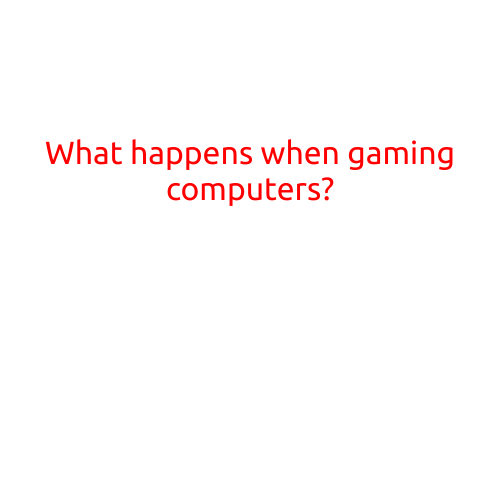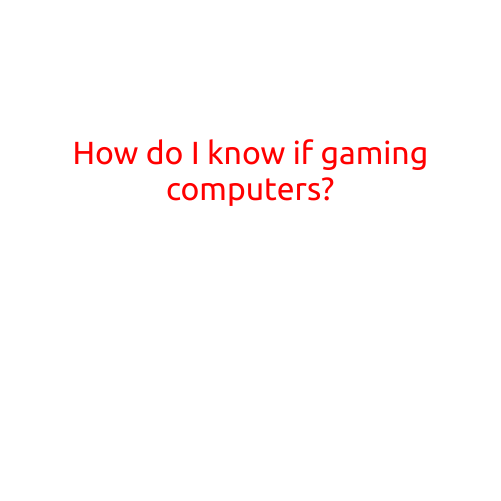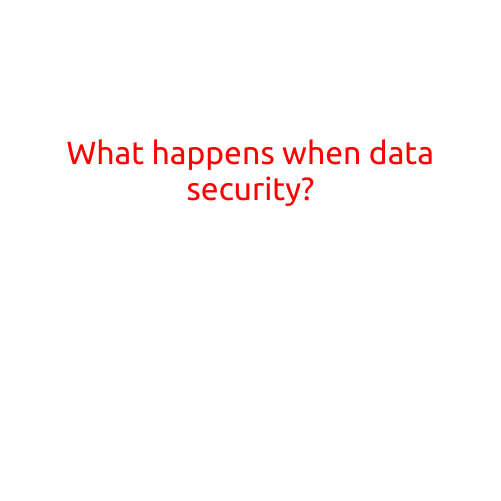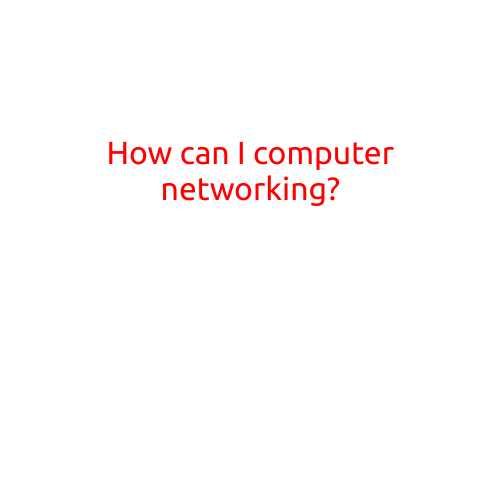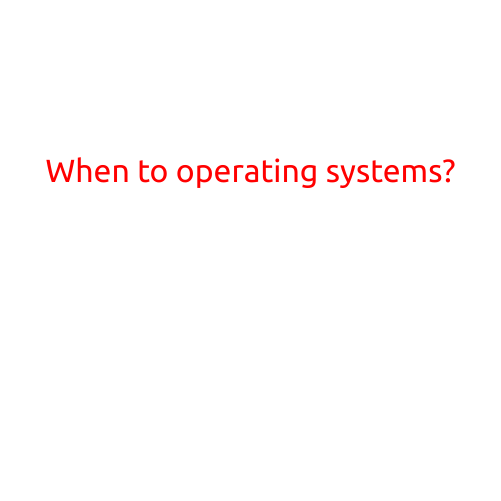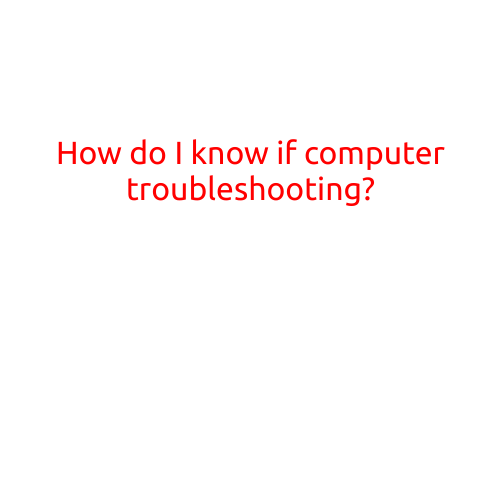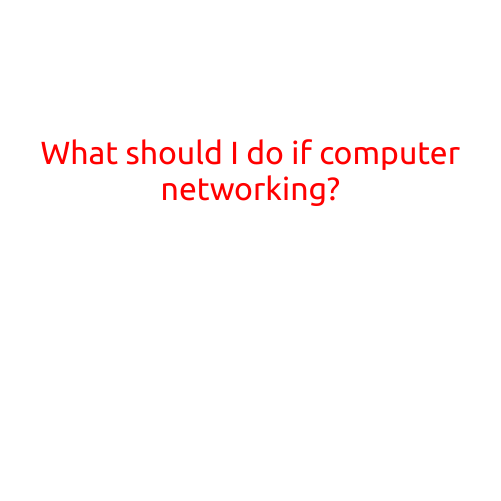
What Should I Do if My Computer Networking Isn’t Working?
In today’s digital age, a reliable computer network is essential for both personal and professional purposes. Whether you’re trying to access the internet, share files with colleagues, or stream your favorite shows, a properly functioning network is crucial. However, sometimes networks can malfunction or become unreliable, causing frustration and disruption to your daily activities. In this article, we’ll explore the common issues that may arise with computer networking and provide you with a step-by-step guide on how to troubleshoot and resolve these problems.
Common Computer Networking Issues
Before we dive into the troubleshooting process, let’s identify some of the most common computer networking issues you may encounter:
- No Connectivity: You can’t connect to the internet or your local network.
- Slow Connectivity: Your internet speed is slow or irregular.
- Dropped Connections: Your internet connection is constantly dropping or becoming unstable.
- Firmware or Software Issues: Your router or other network devices are experiencing firmware or software problems.
- Interference: Other devices are interfering with your network’s signal.
Step-by-Step Troubleshooting Guide
If you’re experiencing any of these issues, follow these steps to troubleshoot and resolve the problem:
Step 1: Identify the Problem
- Write down the symptoms of the issue you’re experiencing (e.g., “no internet connectivity” or “slow internet speed”).
- Check if other devices on the network are affected as well.
- Verify if the issue is limited to a specific device or location.
Step 2: Restart Your Devices
- Restart your router, modem, and computer.
- This may resolve simple connectivity issues or refresh your network settings.
Step 3: Check Your Cables and Connections
- Verify that all cables are securely connected to the correct ports.
- Check for any signs of damage, wear, or corrosion on cables.
- Try swapping out cables to rule out any issues with specific cabling.
Step 4: Check Your Network Settings
- Ensure that your device’s network settings are correct and up-to-date.
- Verify that you’re connected to the correct network (e.g., Wi-Fi vs. Ethernet).
- Check for any network-related settings or filters that might be blocking your connection.
Step 5: Update Firmware and Software
- Check for firmware updates for your router and other network devices.
- Update your operating system and network drivers to the latest versions.
- Ensure that your antivirus software is up-to-date and running a full scan.
Step 6: Check for Interference
- Identify and move devices that could be causing interference (e.g., cordless phones, microwaves).
- Check for any devices that might be using the same frequency range as your network (e.g., neighbors’ Wi-Fi networks).
Step 7: Contact Your Internet Service Provider
- If none of the above steps resolve the issue, contact your internet service provider (ISP) to report the problem.
- They may need to send a technician to your location to investigate and resolve the issue.
Prevention is the Best Medicine
While troubleshooting is essential, preventing network issues in the first place is even better. To maintain a reliable computer network:
- Regularly update your firmware and software.
- Keep your network devices and cables organized and clean.
- Plan your network infrastructure carefully to minimize interference.
- Monitor your network performance regularly to catch any potential issues early.
By following these steps and taking preventive measures, you’ll be well-equipped to handle any computer networking issues that arise and enjoy a seamless, high-performance network experience.