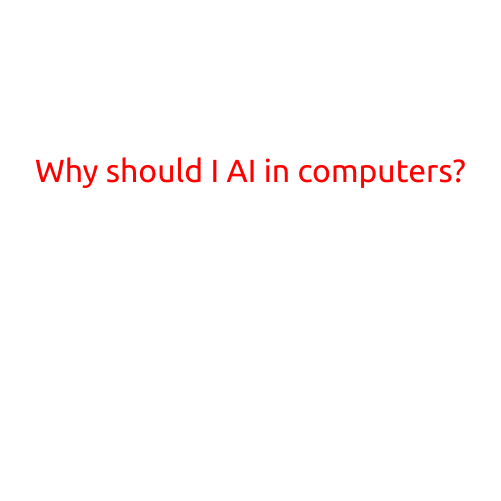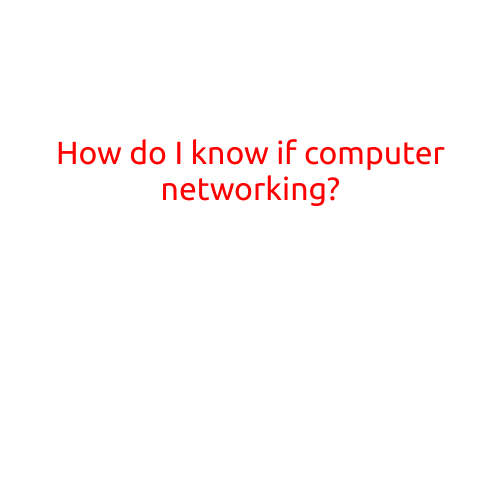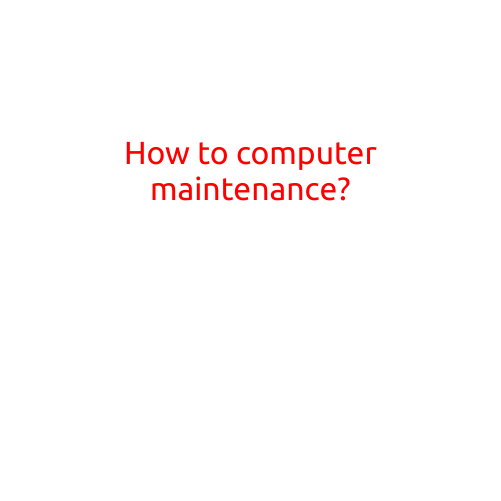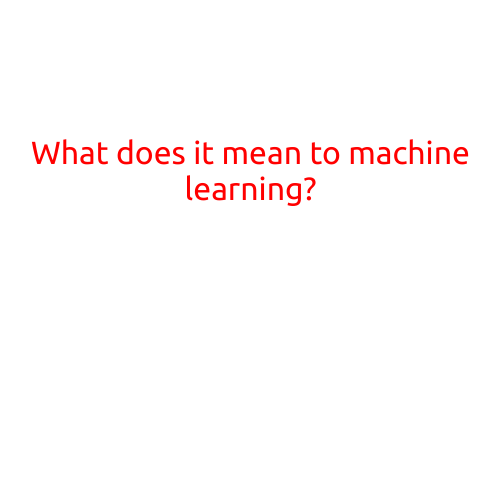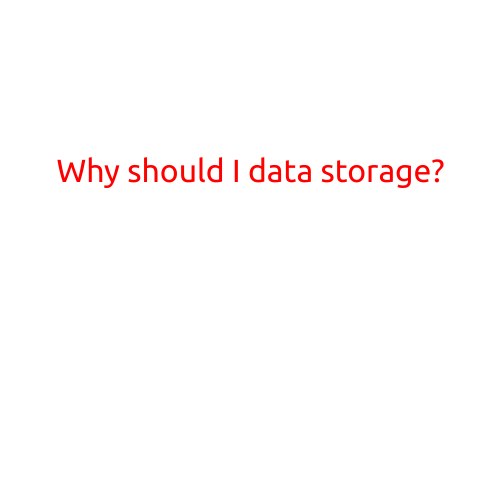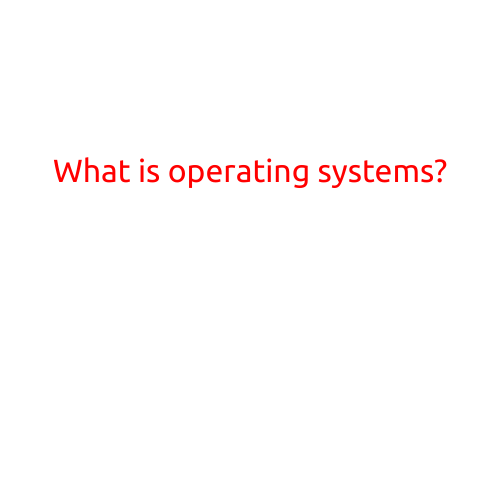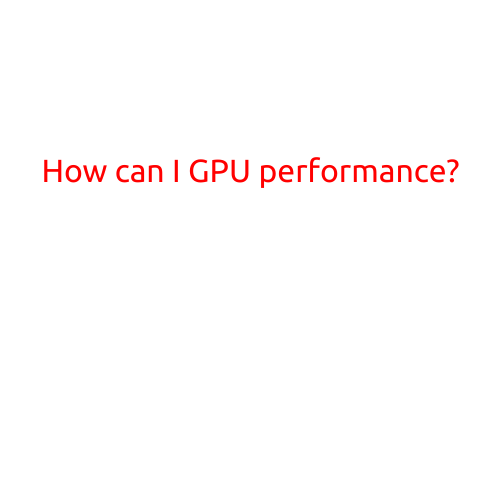
How Can I Improve My GPU Performance?
As graphics-intensive applications and games become increasingly demanding, having a powerful GPU (Graphics Processing Unit) can make all the difference between a smooth and seamless experience and a slow and frustrating one. Whether you’re a gamer, graphic designer, or simply someone who wants to enjoy high-quality visuals on your computer, improving your GPU performance can be a game-changer. In this article, we’ll explore the ways to optimize your GPU performance and get the most out of your graphics card.
Check Your GPU Specifications
Before we dive into the tweaks and upgrades, let’s start by checking your GPU specifications. Here are a few things to look out for:
- Clock Speed: A higher clock speed (measured in MHz) indicates a more powerful GPU.
- Memory: Enough memory (measured in GB) is essential for running demanding applications. Aim for at least 4GB of VRAM.
- Memory Bandwidth: A higher memory bandwidth (measured in GB/s) enables faster data transfer between the GPU and system memory.
Software Optimization
While a powerful GPU is essential, software optimization can also play a significant role in improving performance. Here are some tips:
- Update Your Graphics Drivers: Outdated drivers can cause performance issues. Regularly update your GPU drivers to ensure you have the latest version.
- Close Resource-Intensive Programs: Closing other programs that use system resources can free up CPU and memory for your GPU to focus on graphics processing.
- Disable Unnecessary Graphics Features: Disable anti-aliasing, motion blur, or other graphics features that you don’t need. These can consume valuable GPU resources.
Hardware Upgrades
While software optimization is crucial, hardware upgrades can also significantly improve GPU performance. Here are a few options:
- Upgrade to a Faster GPU: If your GPU is several years old or doesn’t meet your needs, consider upgrading to a newer, more powerful model.
- Add More Memory: If your GPU has limited memory, consider adding more memory or installing a graphics card with more VRAM.
- Upgrade to a Better Motherboard: A motherboard with better power delivery and support for newer GPUs can improve performance.
Power Management
Power management is critical for GPU performance. Here are some tips to help:
- Adjust Your Power Settings: Adjust your power settings to balance performance and power consumption. This can be done in the GPU settings or your operating system’s power management settings.
- Use a High-Wattage Power Supply: A high-wattage power supply can provide additional power to your GPU, reducing the risk of overheating or throttling.
- Clean Dust from Your GPU: Dust can block airflow and increase temperatures. Regularly clean dust from your GPU to keep it running smoothly.
Monitor Settings
Monitoring your GPU’s performance can help you identify bottlenecks and optimize your system. Here are a few tools to help:
- NVIDIA GeForce Experience: For NVIDIA GPU users, the GeForce Experience software provides detailed performance monitoring and optimization tools.
- AMD Radeon Software: For AMD GPU users, the Radeon Software provides similar performance monitoring and optimization tools.
- Third-Party Monitoring Tools: Tools like GPU-Z, HWiNFO, or Afterburner can provide detailed monitoring and analysis of your GPU’s performance.
In conclusion, improving your GPU performance requires a combination of software optimization, hardware upgrades, and power management. By following these tips and monitoring your system’s performance, you can get the most out of your GPU and enjoy a seamless graphics experience.