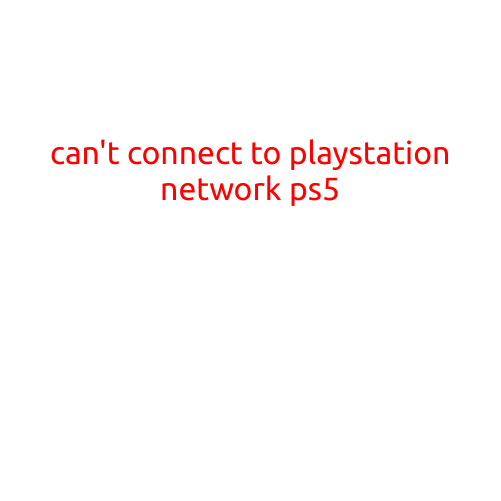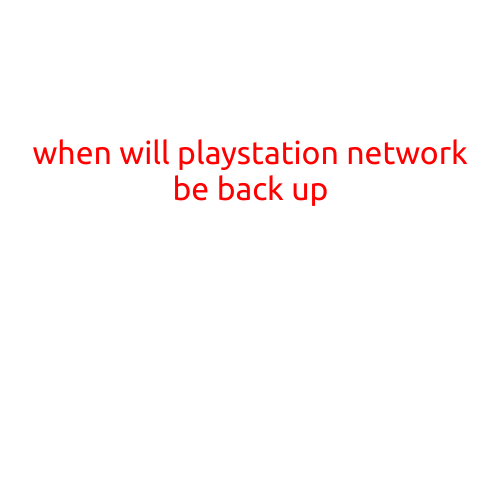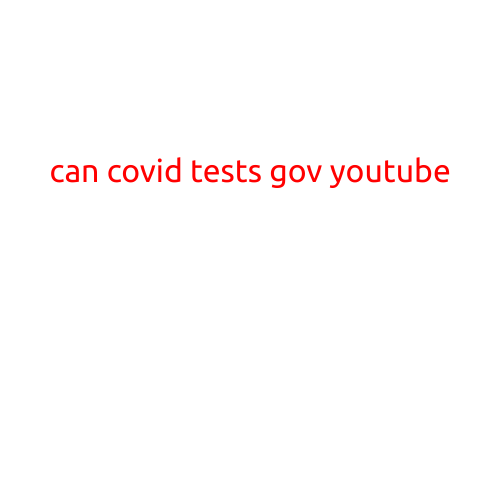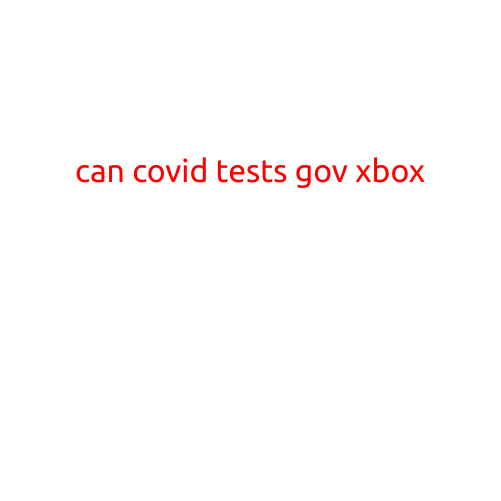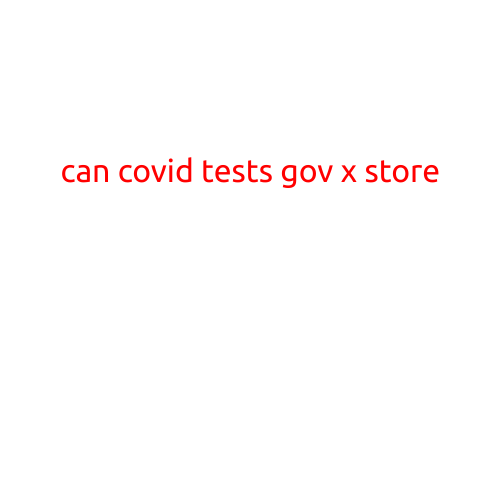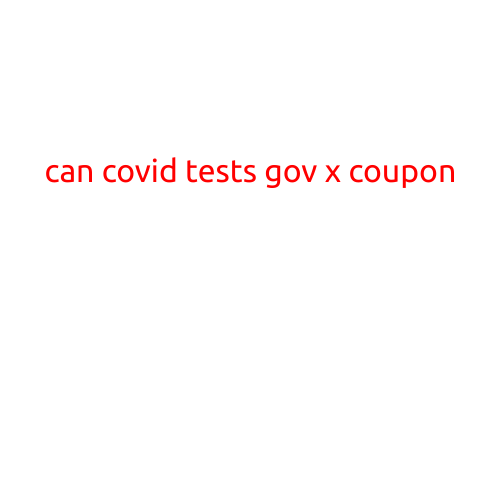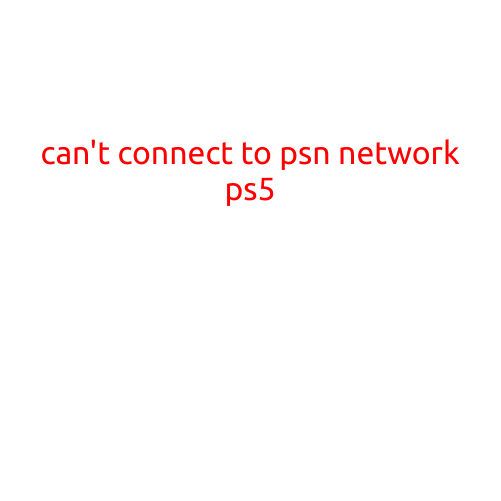
Can’t Connect to PSN Network on PS5: Troubleshooting Guide
Are you experiencing issues connecting to the PlayStation Network (PSN) on your brand new PS5 console? You’re not alone! Many gamers have reported the same problem, and in this article, we’ll walk you through the troubleshooting steps to help you get back online and enjoy your favorite games.
Symptoms and Causes
Before we dive into the troubleshooting process, let’s identify the common symptoms and possible causes of the “can’t connect to PSN network” issue on PS5:
- PS5 won’t connect to PSN
- PSN error codes appear on the screen (e.g., CE-30754-3 or CE-34878-8)
- Slow or poor connection to PSN
- Unable to sign in to PSN
Some possible causes of the issue include:
- Network configuration issues
- DNS resolution problems
- PSN server downtime or maintenance
- Outdated PS5 software or firmware
- Incorrect login credentials
Troubleshooting Steps
Follow these steps to troubleshoot the “can’t connect to PSN network” issue on your PS5:
- Restart your PS5: Sometimes, a simple reboot can resolve the issue. Turn off your PS5, unplug it from the power outlet, wait for 30 seconds, and then plug it back in and turn it on.
- Check your internet connection: Ensure your internet connection is stable and working correctly. You can test your internet speed using the built-in speed test feature on your router or a third-party app.
- Verify your PSN account status: Check your PSN account status on the PlayStation website or the PS5 console. Make sure your account is active, and there are no issues with your subscription or billing.
- Check your DNS settings: Go to Settings > Network > Set Up Internet Connection > Advanced Settings > DNS Settings. Try changing the DNS settings to Automatic or enter your own DNS server addresses (e.g., Google Public DNS: 8.8.8.8).
- Clear PSN cache and data: Clearing the PSN cache and data may resolve the issue. Go to Settings > Application Saved Data Management > System Storage > PSN > Clear Data.
- Update your PS5 software: Ensure your PS5 software is up to date. Go to Settings > System > System Software Update > Update Now.
- Reset your PS5 network settings: Go to Settings > Network > Reset Network Settings. This will reset your PS5’s network settings to their default values.
- Contact your internet service provider: If none of the above steps resolve the issue, contact your internet service provider to check if there are any outages or issues with your connection.
- Reach out to Sony Support: If you’ve tried all the above steps and still can’t connect to PSN, you can contact Sony Support for further assistance.
Tips and Prevention
To avoid running into the “can’t connect to PSN network” issue on your PS5 in the future:
- Regularly update your PS5 software and firmware
- Use a stable and secure internet connection
- Avoid using public Wi-Fi connections for sensitive activities like online gaming
- Keep your PSN account information up to date and secure
By following these troubleshooting steps and taking preventative measures, you should be able to resolve the “can’t connect to PSN network” issue on your PS5 console and enjoy a seamless gaming experience.