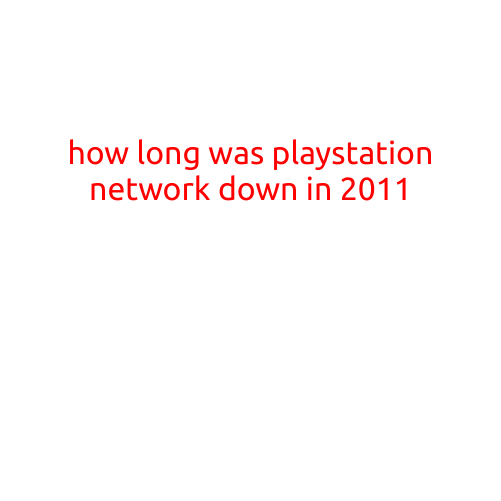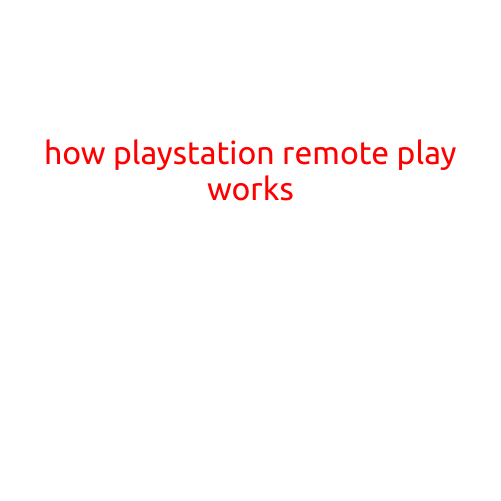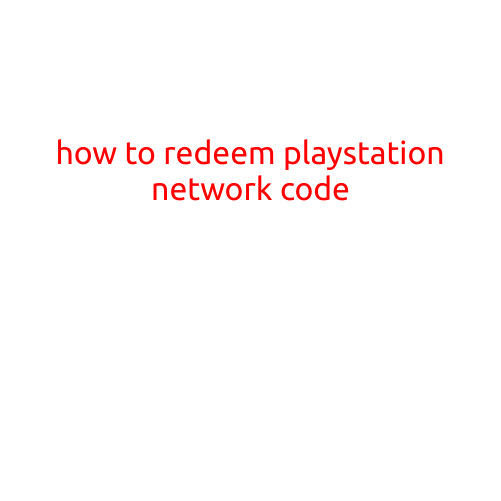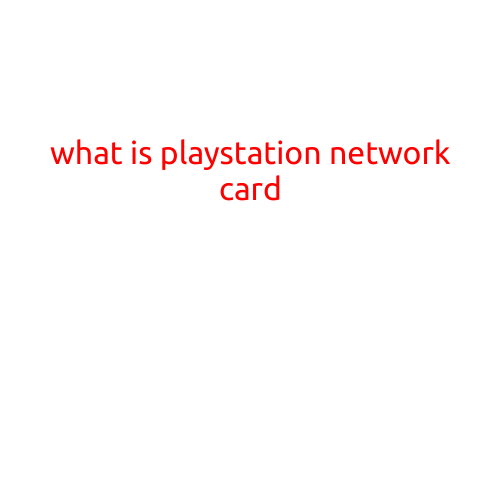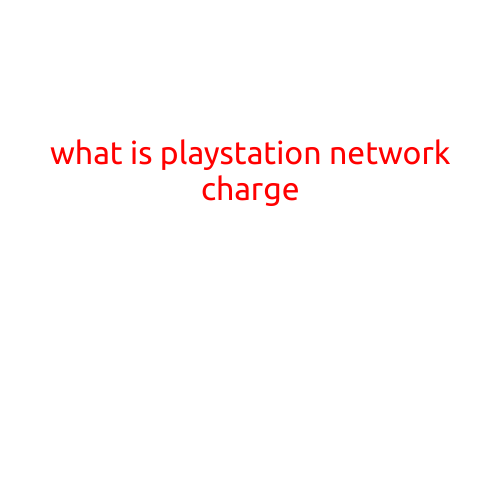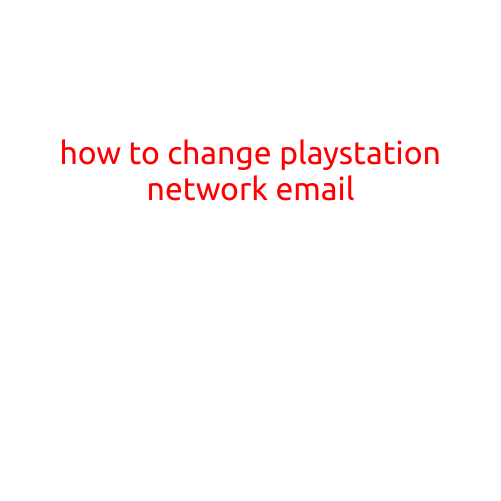
How to Change PlayStation Network Email
changing your PlayStation Network (PSN) email is a relatively straightforward process that can be done online or through the PlayStation app. Here’s a step-by-step guide to help you update your PSN email:
Why Change Your PSN Email?
Before we dive into the process, it’s essential to understand why you might want to change your PSN email. Here are a few reasons:
- You’re experiencing issues with your current email address, such as a spam filter blocking PSN communications.
- You’re upgrading to a new device and want a unique email address for your PSN account.
- You’re sharing your PSN account with others and want to limit access to email notifications.
- You’re simply looking for a fresh start with a new email address.
Changing Your PSN Email Online
To change your PSN email online, follow these steps:
- Sign in to your PSN account: Go to the official PlayStation website and sign in to your account using your current email address and password.
- Navigate to the account settings: Click on your Profile icon in the top right corner of the screen and select “Account” from the dropdown menu.
- Select “Account Information”: From the Account page, click on “Account Information” to access your account details.
- Click on “Email”: In the Account Information section, click on the “Edit” button next to “Email” to modify your email address.
- Enter your new email address: Type in your new email address and click “Save”.
- Verify your new email address: You will receive an email at your new address to verify the changes. Click on the verification link to confirm the update.
Changing Your PSN Email Through the PlayStation App
Alternatively, you can change your PSN email through the PlayStation app on your mobile device or tablet:
- Launch the PlayStation app: Open the PlayStation app on your mobile device or tablet.
- Sign in to your PSN account: Sign in to your PSN account using your current email address and password.
- Tap on your Profile icon: Tap on your Profile icon in the top right corner of the screen.
- Select “Account”: Tap on “Account” from the dropdown menu.
- Tap on “Account Information”: Tap on “Account Information” to access your account details.
- Tap on “Email”: Tap on the “Email” option to modify your email address.
- Enter your new email address: Type in your new email address and tap “Save”.
- Verify your new email address: You will receive an email at your new address to verify the changes. Tap on the verification link to confirm the update.
Important Reminders
Before changing your PSN email, keep the following points in mind:
- You will not be able to change your PSN email in-game. You need to log in to your PSN account online or through the PlayStation app to make the change.
- Changing your PSN email will not affect your existing account information, such as your profile name, password, or gaming console configuration.
- If you’re experiencing issues with your current email address, you may want to try troubleshooting before changing your email address.
By following these steps, you can easily change your PSN email and start fresh with a new address. Remember to verify your new email address to ensure a smooth transition. Happy gaming!