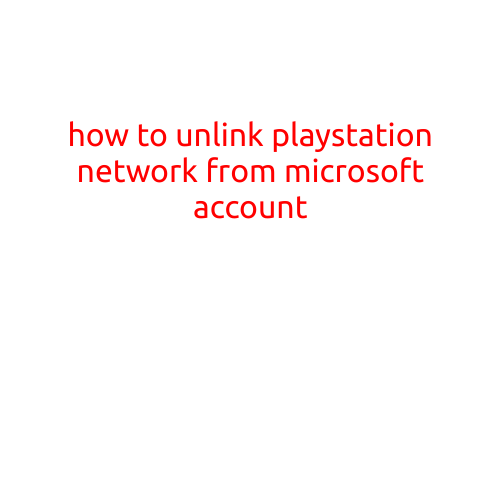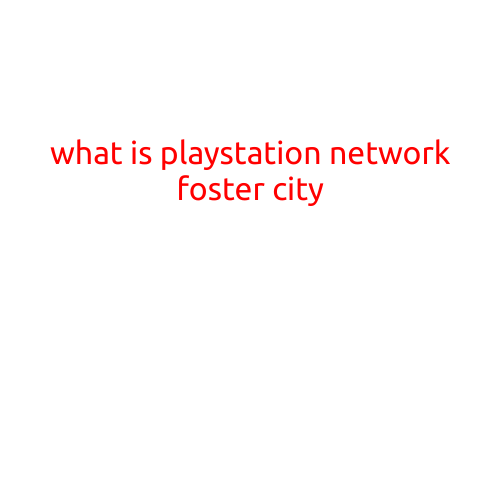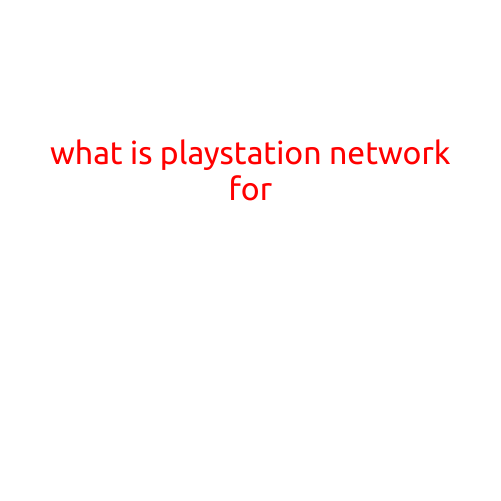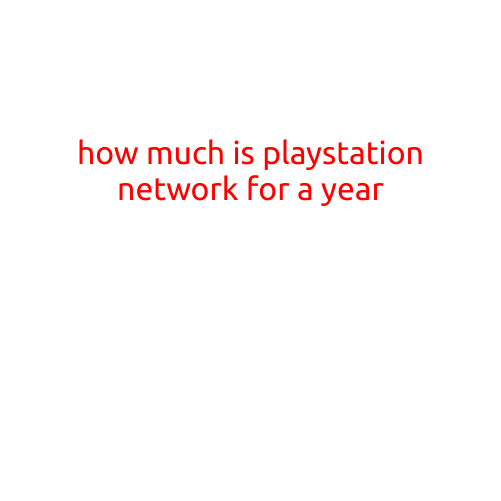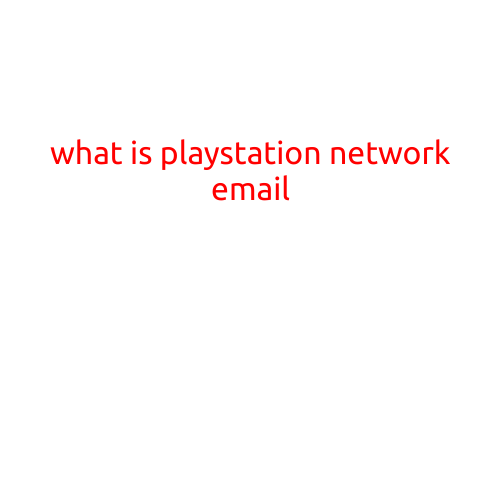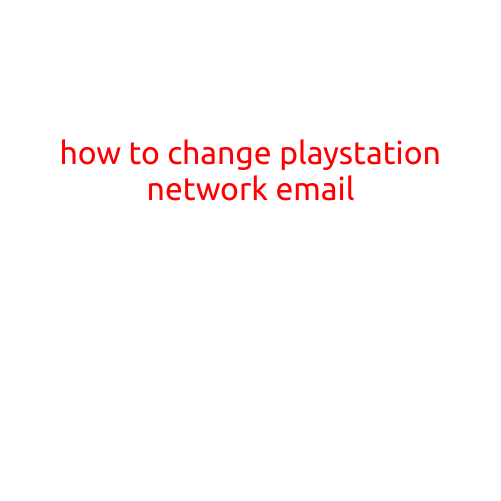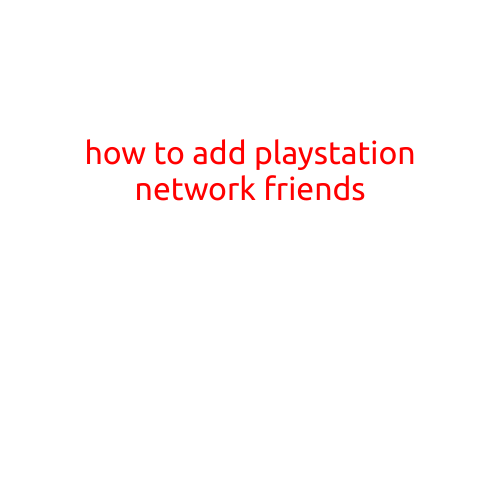
How to Add PlayStation Network (PSN) Friends
Are you tired of playing alone on your PlayStation console? Want to join the fun with friends and make new ones? Adding friends on PlayStation Network (PSN) is a great way to enhance your gaming experience and connect with others who share your interests. In this article, we’ll guide you through the simple steps to add PSN friends.
Step 1: Log in to Your PSN Account
Before you start adding friends, make sure you’re logged in to your PSN account. If you don’t have a PSN account, create one on the PlayStation website or through your console. Log in using your username and password.
Step 2: Access the Friends Menu
Once logged in, navigate to the friends menu on your console. You can do this by:
- Pressing the PS button on your controller and selecting “Friends” from the menu
- Going to the “Notifications” section and selecting “Friends” from the menu
- Using the “Friends” app on your PS4 or PS5 console
Step 3: Search for Friends
In the friends menu, you’ll see an option to search for friends. You can search for friends by:
- Using their PSN username: Type the username in the search bar and select the result to add them as a friend
- Using their real name: Type their real name and select the result to add them as a friend
- Using their email address: Type their email address and select the result to add them as a friend
Step 4: Send a Friend Request
Once you’ve searched for and found the friend you want to add, click the “Send Request” button. This will send a friend request to the user, and they’ll receive a notification asking if they want to accept or decline.
Step 5: Accept or Decline Friend Requests
When someone sends you a friend request, you’ll receive a notification on your console. You can accept or decline the request. If you accept, the user will be added to your friends list, and you’ll be able to communicate with them and play games together.
Tips and Tricks
- Make sure you’re not blocked by the user you’re trying to add as a friend. If you’re blocked, you won’t be able to send a friend request.
- Be patient when sending friend requests. It may take a few minutes for the user to receive and accept your request.
- You can add friends from your PS4 or PS5 console, as well as through the PSN website.
- You can also use the “Find People to Play With” feature to find and add friends who are playing the same games as you.
Conclusion
Adding friends on PlayStation Network is a simple and fun way to connect with others and enhance your gaming experience. By following these steps, you’ll be able to add friends and start playing together in no time. Happy gaming!