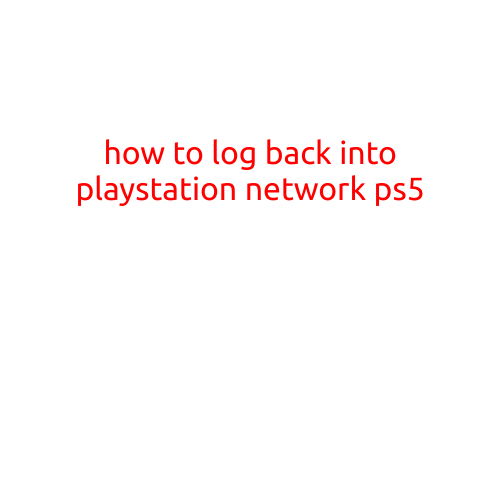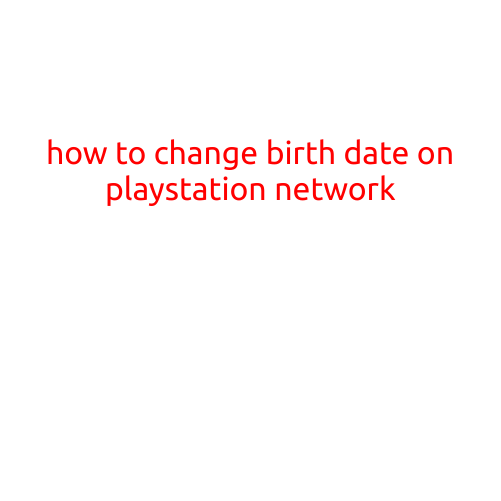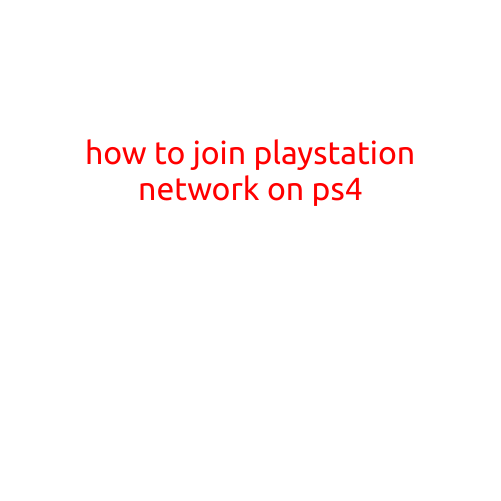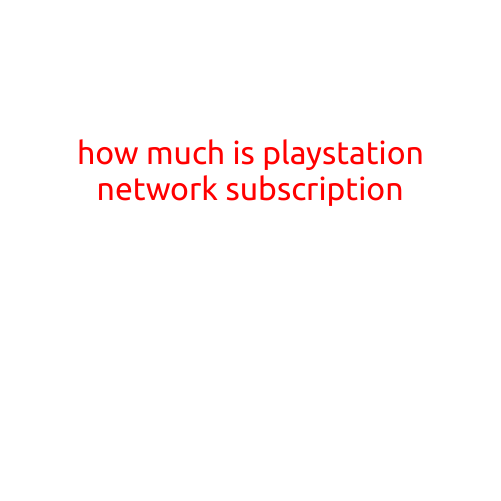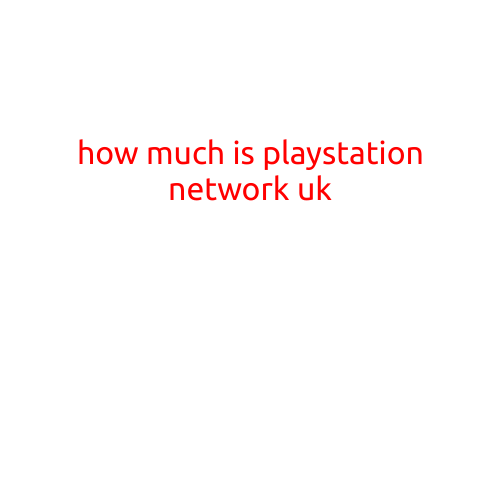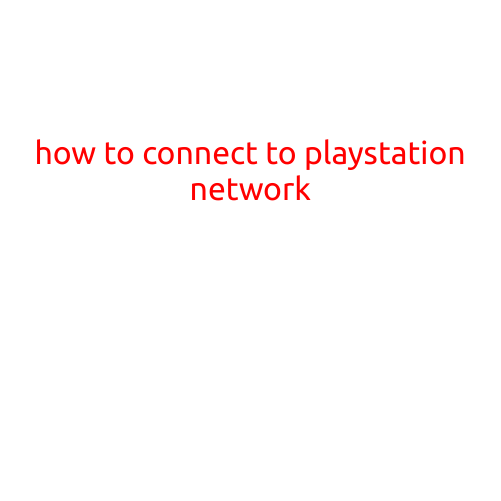
How to Connect to PlayStation Network
The PlayStation Network (PSN) is a vital part of the gaming experience on your PlayStation console. With PSN, you can access a wide range of games, online multiplayer, and exclusive content. However, setting up and connecting to PSN can be a bit tricky for new users. In this article, we’ll guide you through the step-by-step process of connecting to PSN on your PlayStation console.
Preparation
Before you start, make sure you have the following:
- A PlayStation console (PS3, PS4, or PS5)
- A PSN account (create one if you don’t have one yet)
- The correct login credentials (username and password)
Step 1: Power On Your Console
Turn on your PlayStation console and make sure it’s fully booted up. If you’re using a PS4 or PS5, you’ll see the console’s home screen.
Step 2: Navigate to the Settings Menu
Using your console’s controller, navigate to the Settings menu. You can do this by pressing the PS button on your controller, then selecting “Settings” from the menu.
Step 3: Select “Account Management”
In the Settings menu, scroll down and select “Account Management.”
Step 4: Select “Activate PlayStation Network”
In the Account Management menu, select “Activate PlayStation Network.”
Step 5: Log In to Your PSN Account
Enter your PSN login credentials (username and password) to log in to your account. Make sure to enter the correct details to avoid any errors.
Step 6: Wait for the Connection to Complete
Once you’ve logged in, your console will connect to the PSN servers. This may take a few seconds, depending on your internet connection speed. You’ll see a progress bar on your screen indicating the connection status.
Step 7: Verify Your Connection
Once the connection is complete, you’ll see a confirmation message on your screen. You can verify your connection by checking your PSN account online using a web browser.
Tips and Troubleshooting
- Make sure your console and internet connection are properly configured.
- Check your PSN account status online to ensure it’s active and not suspended or banned.
- If you’re experiencing connectivity issues, try restarting your console and internet router, and then try connecting to PSN again.
- If you’re still having trouble connecting, visit the PlayStation support website or contact PlayStation customer support for assistance.
Conclusion
Connecting to the PlayStation Network is a straightforward process that requires a few simple steps. By following the instructions outlined in this article, you should be able to successfully connect to PSN and start enjoying online gaming, streaming, and exclusive content on your PlayStation console. Remember to keep your login credentials safe and secure to avoid any potential risks.Happy gaming!