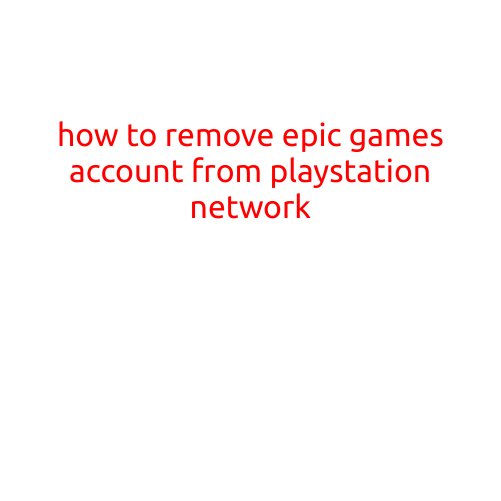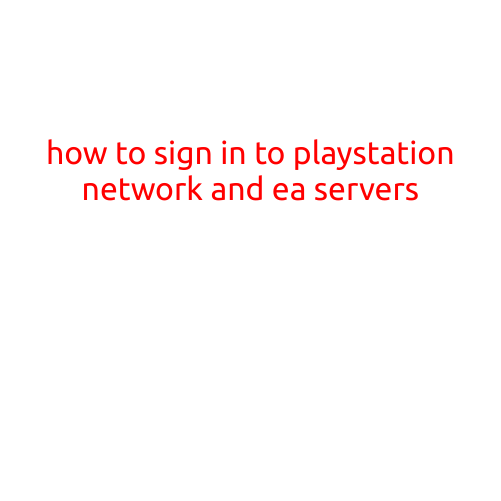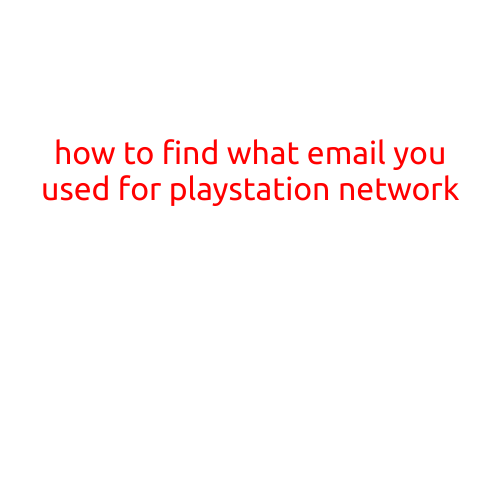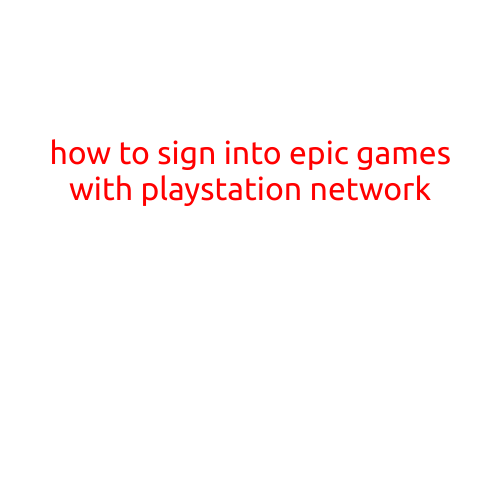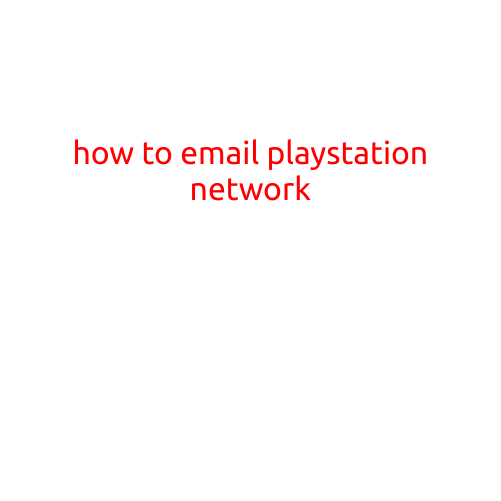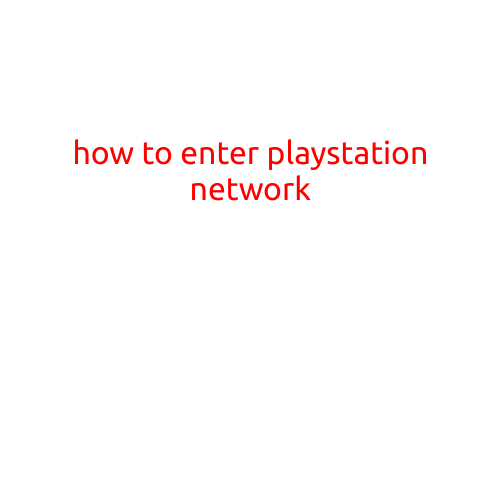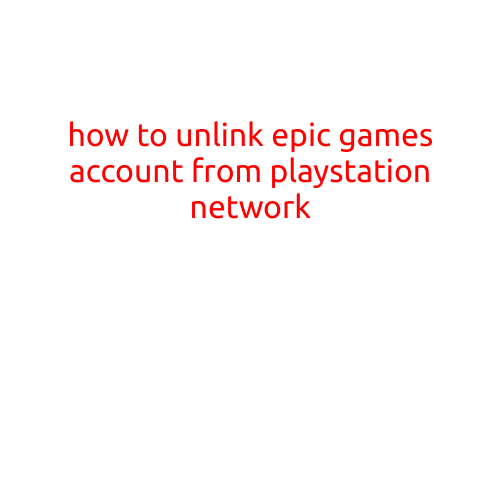
How to Unlink Epic Games Account from PlayStation Network
As a gamer, it’s not uncommon to have multiple accounts across different platforms. However, managing these accounts can be a hassle, especially when you want to switch between platforms or consolidate your accounts. If you’re trying to unlink your Epic Games account from the PlayStation Network, this article will guide you through the process.
Why Unlink Your Accounts?
Before we dive into the steps, it’s essential to know why you would want to unlink your Epic Games account from the PlayStation Network. There are several reasons why you might want to do this:
- Account Consolidation: If you have multiple accounts across different platforms, unlinking and consolidating them can make it easier to manage your games, friends, and settings.
- Platform Switching: If you’re switching from one platform to another, unlinking your accounts can help you start fresh and avoid any compatibility issues.
- Security Concerns: If you’re concerned about the security of your accounts, unlinking them can help prevent any potential hacking or data breaches.
Steps to Unlink Epic Games Account from PlayStation Network
Unlinking your Epic Games account from the PlayStation Network is a relatively straightforward process. Here are the steps to follow:
Step 1: Sign In to Your Epic Games Account
First, sign in to your Epic Games account on a browser or the Epic Games launcher on your PC or Mac. Make sure you’re signed in with the same account you want to unlink from the PlayStation Network.
Step 2: Go to Account Settings
Once you’re signed in, click on your profile picture or initials in the top right corner of the screen. This will take you to your account settings page.
Step 3: Click on “Connections”
In your account settings page, click on the “Connections” tab. This will display all the platforms connected to your Epic Games account, including the PlayStation Network.
Step 4: Locate the PlayStation Network Entry
Scroll down to the PlayStation Network entry and click on the three vertical dots next to it. This will bring up a dropdown menu.
Step 5: Select “Remove Connection”
Click on “Remove Connection” to delete the link between your Epic Games account and the PlayStation Network.
Step 6: Confirm the Deletion
You will be prompted to confirm that you want to delete the connection. Click on “Confirm” to complete the process.
Verifying the Unlinking Process
After completing the above steps, you can verify that your Epic Games account has been successfully unlinked from the PlayStation Network by visiting your Epic Games account settings page and checking if the PlayStation Network entry is no longer listed.
Conclusion
Unlinking your Epic Games account from the PlayStation Network is a simple process that can help you manage your accounts across different platforms. By following these steps, you can quickly and easily unlink your accounts and start fresh on your gaming journey. Remember to always keep your accounts secure and up to date to ensure a smooth gaming experience.