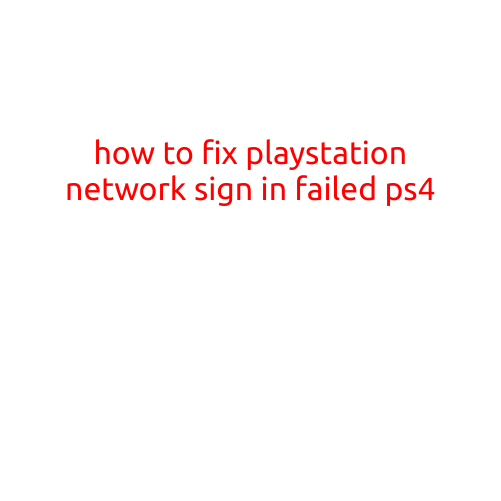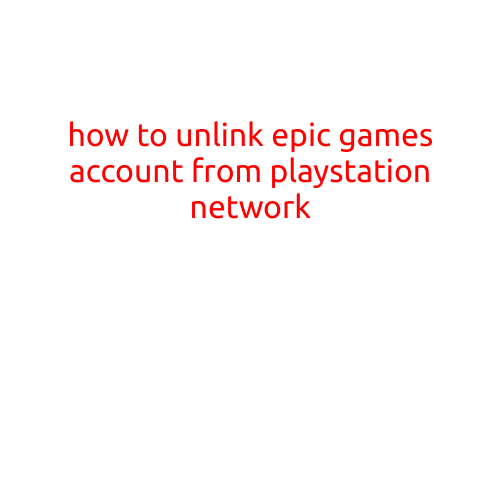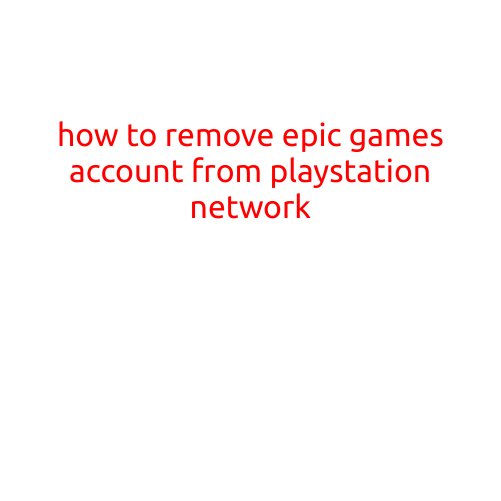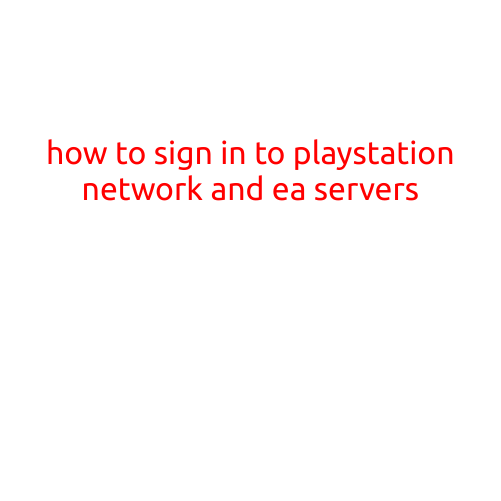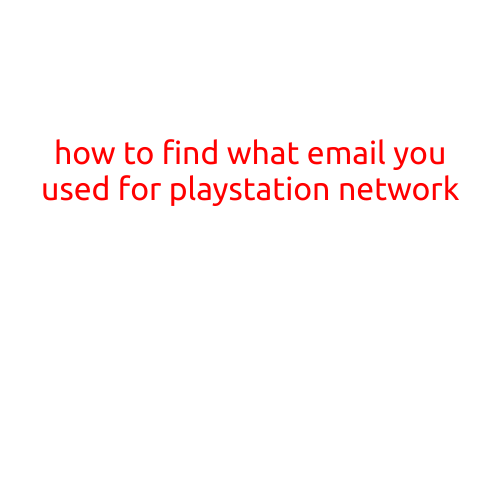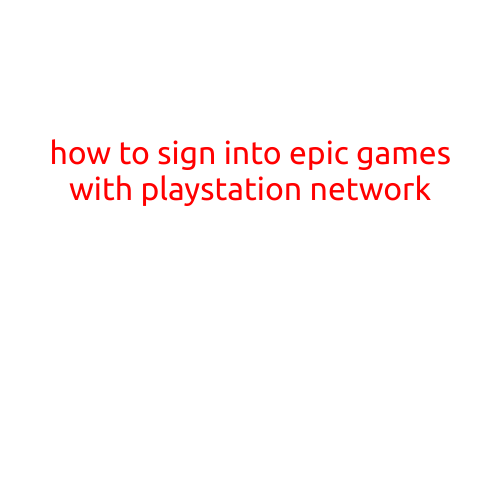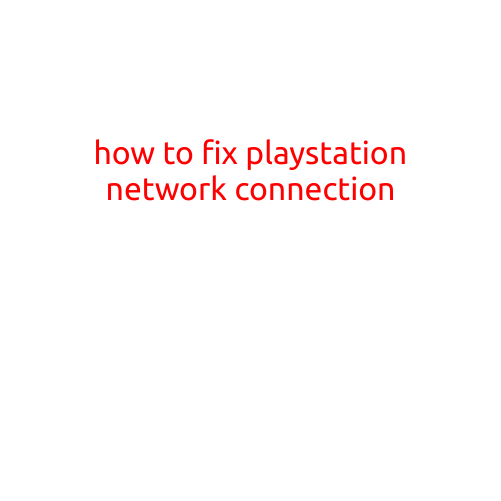
How to Fix PlayStation Network (PSN) Connection Issues
As a gamer, there’s nothing more frustrating than encountering connectivity issues with your PlayStation Network (PSN) account. Whether you’re trying to play online multiplayer games, download new titles, or access online features, a PSN connection problem can ruin your gaming experience. In this article, we’ll provide you with step-by-step guides and troubleshooting tips to help you fix your PSN connection issues and get back to gaming without any hiccups.
Symptoms of PSN Connection Issues
Before we dive into the solutions, let’s identify some common symptoms of PSN connection issues:
- Unable to connect to PSN
- Slow or interrupted online gaming
- Failed to sign in to PSN
- Error messages, such as “Error CE-34878-0” or “Error NP-30125-0”
- Unable to download or update games
- Difficulty accessing online features, such as Trophies or multiplayer modes
Troubleshooting Steps to Fix PSN Connection Issues
- Reboot Your Console A simple reboot can often resolve connectivity issues. Turn off your PS4 or PS5 console, wait for 30 seconds, and then turn it back on.
- Check Your Network Settings Make sure your console is connected to the correct network and that your Wi-Fi is turned on. Check your network settings to ensure the DNS and IP are set correctly.
- Restart Your Router Restarting your router can help resolve issues with your internet connection. Unplug your router, wait for 30 seconds, and then plug it back in.
- Check Your Internet Connection Ensure your internet connection is stable and working properly. Check your internet service provider’s status page to see if there are any outages in your area.
- Clear DNS Cache Clearing the DNS cache on your console can help resolve connectivity issues. To do this, go to Settings > Network > Internet Connection Settings > Clear DNS Cache.
- Update Your Router’s Firmware Outdated router firmware can cause connectivity issues. Check your router manufacturer’s website for updates and follow their instructions to update your firmware.
- Check for PSN Server Issues PSN server issues can cause connectivity problems. Check the PSN status page to see if there are any reported issues.
- Reset Your PSN Password If you’re unable to sign in to PSN, try resetting your password. Go to the PSN website, click on “Forgot Password,” and follow the instructions to reset your password.
- Use PSN’s Troubleshooting Tool PSN offers a troubleshooting tool that can help identify and fix connection issues. To access the tool, go to the PSN website, click on “Help” > “Troubleshoot Connection Issues,” and follow the instructions.
- Contact PSN Support If none of the above steps resolve your issue, contact PSN support for further assistance. You can reach out to them through the PSN website or by phone.
Additional Tips to Avoid PSN Connection Issues
- Ensure your console and router are updated with the latest firmware.
- Use a wired Ethernet connection instead of Wi-Fi for a more stable connection.
- Avoid using public Wi-Fi or coffee shop networks for gaming, as they may not be secure or reliable.
- Keep your console and router away from interference-causing devices, such as cordless phones or microwaves.
- Consider using a network extender or booster to improve your Wi-Fi signal strength and stability.
Conclusion
Fixing PSN connection issues requires a combination of troubleshooting steps and patience. By following the guides and tips outlined in this article, you should be able to resolve your PSN connectivity problems and get back to gaming without any hassles. Remember to regularly update your console and router firmware, and consider using a wired Ethernet connection for a more stable connection. Happy gaming!