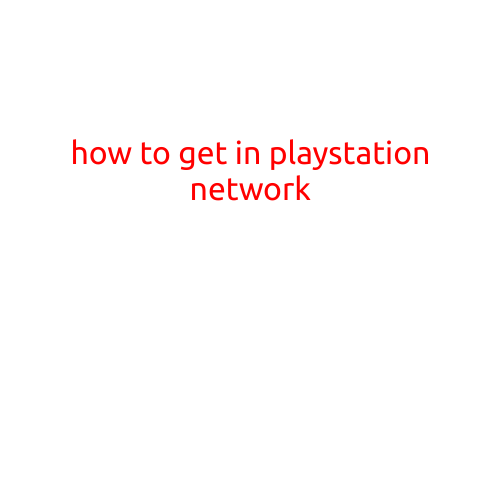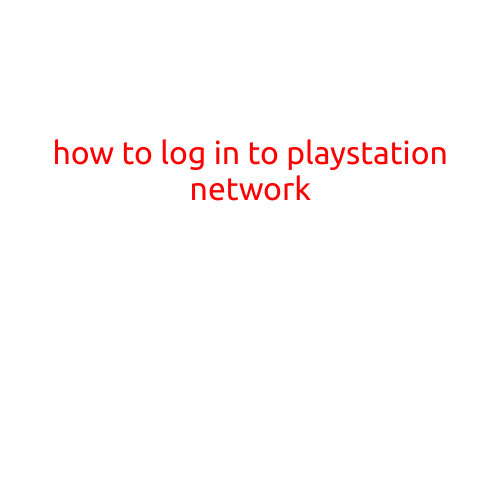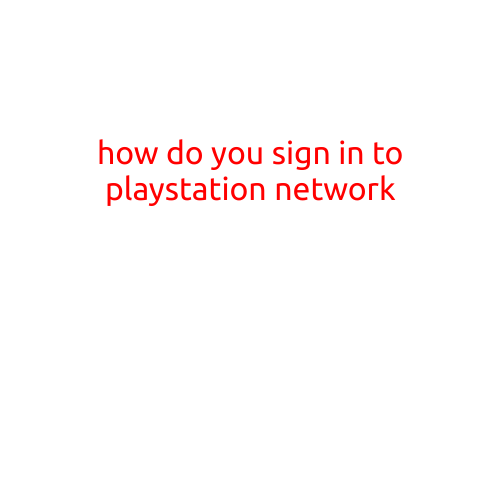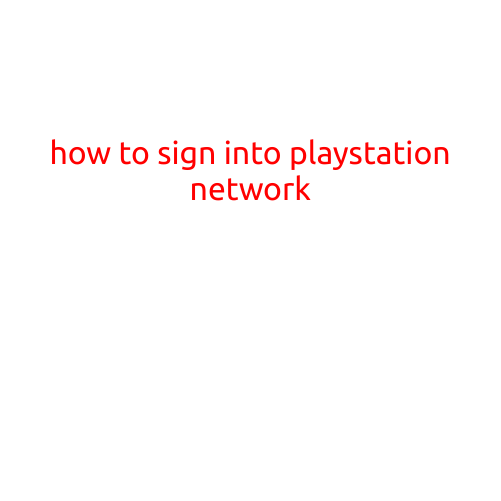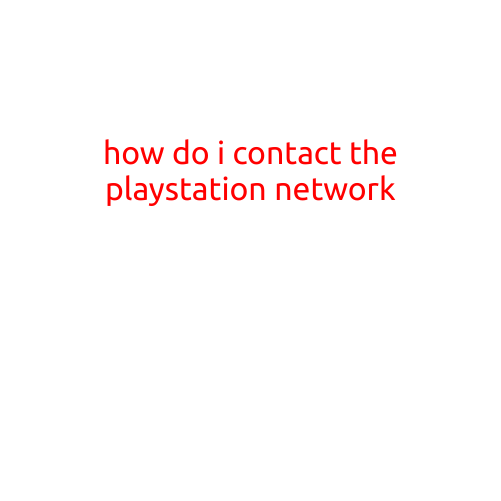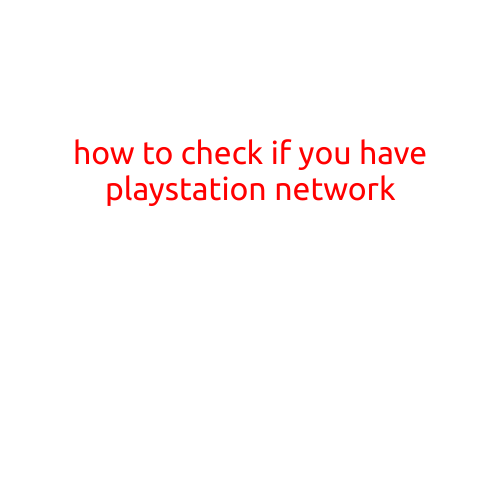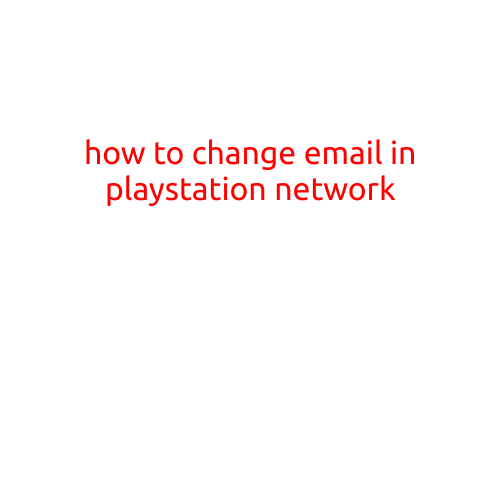
How to Change Email in PlayStation Network
Are you tired of using the same old email address for your PlayStation Network (PSN) account? Do you want to switch to a new one for better organization or to get rid of spam emails? Changing your email address in PSN is a relatively straightforward process that can be done in a few easy steps. In this article, we’ll guide you through the process of how to change your email in the PlayStation Network.
Why Change Your Email in PSN?
Before we dive into the steps, let’s take a look at why you might want to change your email address in PSN:
- Better organization: If you have multiple accounts or want to keep your gaming and personal life separate, changing your email address can help you keep things organized.
- Reducing spam: If you’re getting tired of spam emails from unknown sources, changing your email address can help minimize the amount of junk mail you receive.
- Security: Changing your email address can also provide an additional layer of security by making it harder for hackers to access your account.
How to Change Your Email in PSN
Now that we’ve covered the reasons why you might want to change your email address in PSN, let’s move on to the steps. Changing your email address in PSN is a relatively simple process that can be done in the following steps:
Step 1: Log in to Your PSN Account
To start, you’ll need to log in to your PSN account on the website or through the PlayStation application on your console.
Step 2: Go to Account Management
Once you’re logged in, click on your profile picture or avatar in the top right corner of the screen. Then, select “Account” from the dropdown menu.
Step 3: Click on “Account Information”
In the “Account” menu, click on “Account Information” to access your account settings.
Step 4: Scroll Down and Click on “Contact and Preferences”
Scroll down to the “Contact and Preferences” section and click on it.
Step 5: Click on “Edit” Next to Email
Click on the “Edit” button next to the email address field.
Step 6: Enter Your New Email Address
Enter your new email address in the required field. Make sure it’s not already associated with another PSN account.
Step 7: Confirm Your New Email Address
Enter your new email address again to confirm it.
Step 8: Enter Your Password and Confirm
Enter your PSN password and confirm it to complete the process.
Step 9: Review and Save
Review the changes you’ve made and save them to complete the process.
What Happens After You Change Your Email Address
After you change your email address, here’s what will happen:
- Your new email address will be used for all future communication from PSN.
- You’ll receive a confirmation email at your new email address to verify the change.
- Your old email address will no longer be associated with your PSN account.
Conclusion
Changing your email address in PSN is a simple process that can help you keep your account organized, reduce spam, and improve security. By following the steps outlined in this article, you should be able to successfully change your email address and enjoy a more streamlined PSN experience.