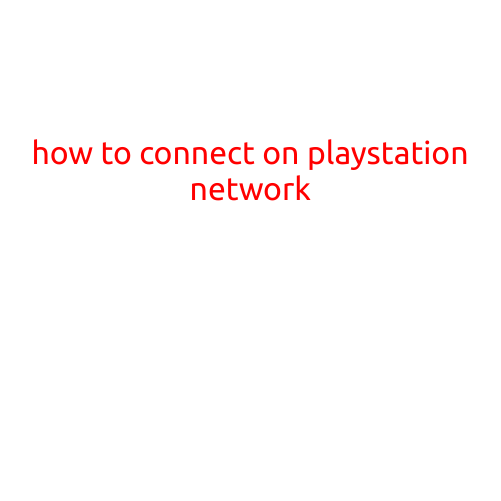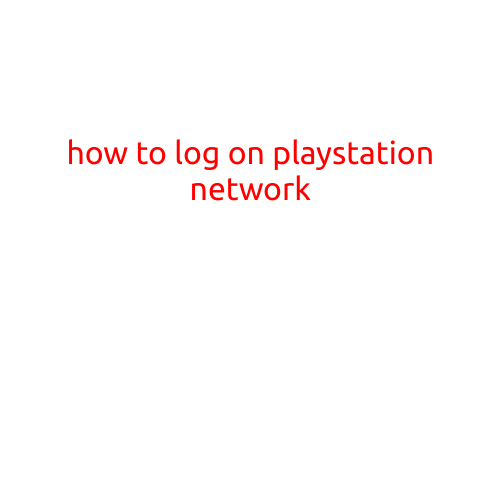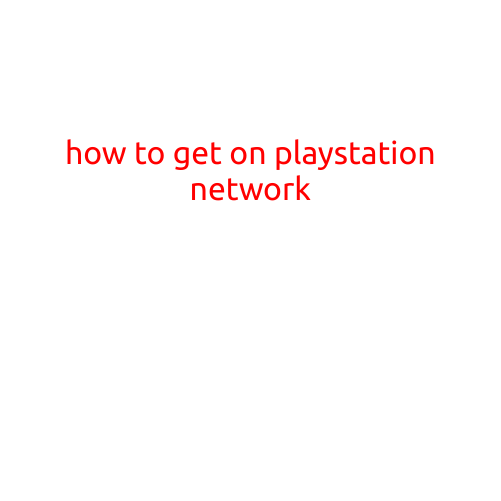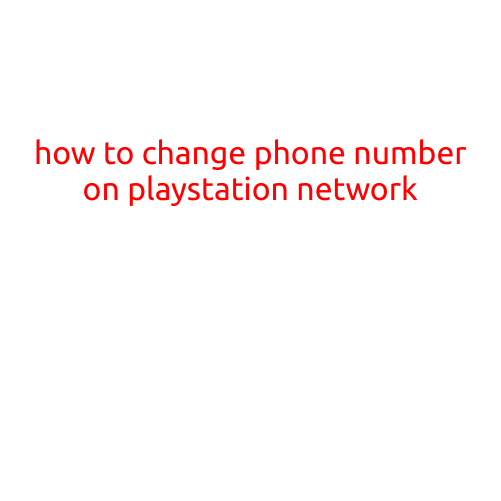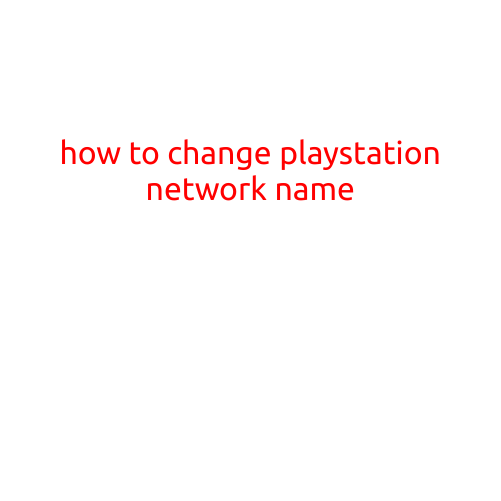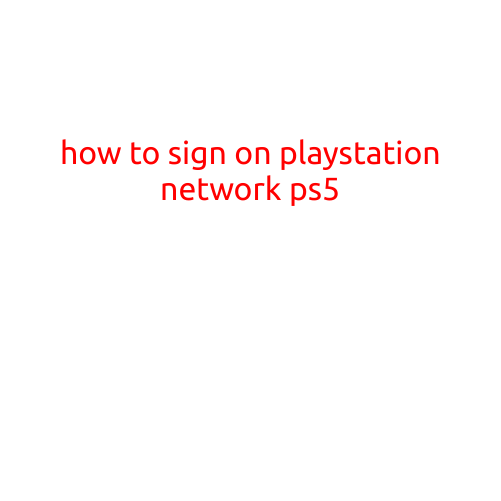
How to Sign On to PlayStation Network (PSN) on PS5
Congratulations on your new PS5 console! To fully enjoy the gaming experience, you’ll need to sign into your PlayStation Network (PSN) account. In this article, we’ll guide you through the simple steps to sign on to PSN on your PS5 console.
Prerequisites:
- Make sure you have a valid PSN account.
- Ensure your PS5 console is connected to the internet.
Step 1: Turn on Your PS5 Console
To start, turn on your PS5 console by pressing the power button. Wait for the console to boot up and display the PS5 home screen.
Step 2: Select the PSN Icon
From the home screen, navigate to the “Settings” icon, which resembles a gear. Scroll down and select “Account Management.” Then, click on “Sign In” and choose “PlayStation Network” from the drop-down menu.
Step 3: Enter Your PSN Credentials
Enter your PSN account email address and password. Make sure to enter the correct email address and password, as they are case-sensitive. If you’re having trouble remembering your password, you can reset it by clicking on the “Forgot Password” link.
Step 4: Authenticate Your Account
After entering your login credentials, the PS5 console will ask you to authenticate your account. This is a security measure to ensure that you’re the actual owner of the account. You’ll need to enter the verification code sent to your registered email address or mobile phone.
Step 5: Allow PS5 to Save Your Login Information
Once you’ve authenticated your account, the PS5 console will ask if you want to save your login information. Select “Yes” to save your details, which will allow you to sign in quickly in the future.
Step 6: You’re Now Signed On to PSN!
Congratulations! You’re now successfully signed on to PSN on your PS5 console. You can start exploring the PlayStation Store, playing games with friends, and enjoying the many features of the PS5.
Tips and Important Reminders:
- Make sure your internet connection is stable to ensure a smooth login experience.
- Always keep your PSN password secure and don’t share it with anyone.
- Update your PS5 console and PSN account regularly to ensure you have the latest features and security patches.
- If you encounter any issues while signing on to PSN, restart your console or contact PlayStation support for assistance.
That’s it! With these simple steps, you should be able to sign on to PSN on your PS5 console easily. Happy gaming!