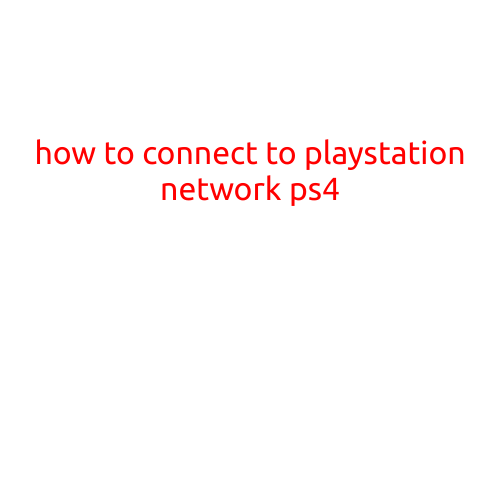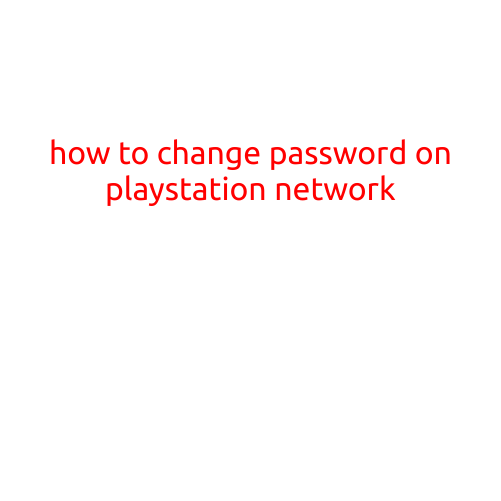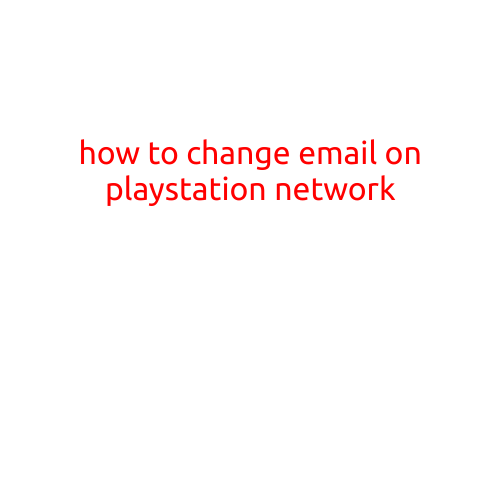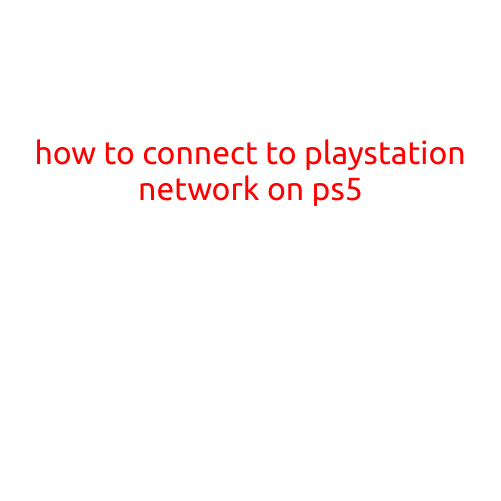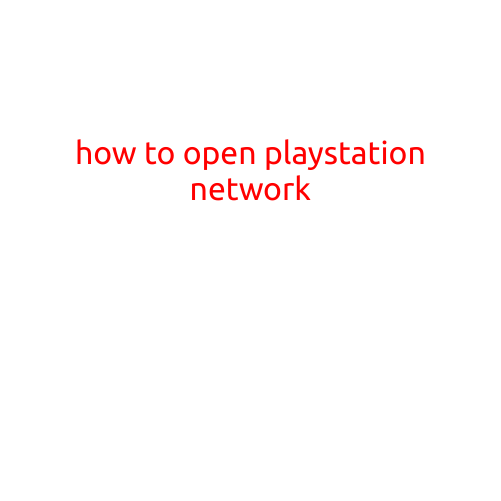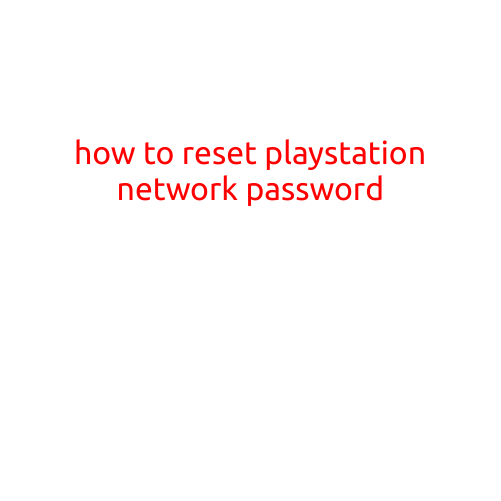
How to Reset PlayStation Network Password
Have you forgotten your PlayStation Network (PSN) password and are unable to access your account? Resetting your PSN password is a straightforward process that can be completed online or through the PlayStation website. In this article, we’ll guide you through the steps to reset your PSN password and get back to gaming in no time.
Why Reset Your PSN Password?
Resetting your PSN password is essential for maintaining the security and integrity of your account. If you’re unable to access your account due to forgotten passwords, you’re also at risk of losing access to your games, profiles, and other important data. By resetting your PSN password, you’ll be able to regain control of your account and continue using your PS4, PS3, or PS Vita as usual.
Resetting Your PSN Password Online
To reset your PSN password online, follow these steps:
- Visit the PlayStation Website: Go to the PlayStation website (www.playstation.com) and click on the “Sign In” button at the top right corner of the page.
- Click on “Forgot Password”: Click on the “Forgot Password” link beneath the sign-in form.
- Enter Your Email Address: Enter the email address associated with your PSN account and click “Next.”
- Enter Your PSN ID: Enter your PSN ID (username) and click “Next.”
- Create a New Password: Create a new password for your PSN account and enter it in the required fields. Make sure the password is strong and follows the password requirements set by Sony.
- Confirm Your New Password: Enter your new password again to confirm and click “Next.”
- Update Your Account: Once you’ve confirmed your new password, you’ll be taken to your account page where you can update your profile information and security settings as needed.
Resetting Your PSN Password Through the PS4 or PS Vita
You can also reset your PSN password using your console. Here’s how:
- Go to the PS4 or PS Vita Menu: From the console’s home screen, navigate to the “Settings” menu.
- Select “Account Management”: Scroll down to the “Account Management” section and select it.
- Select “Sign-In Settings”: Choose “Sign-In Settings” from the sub-menu.
- Select “Forgot Password”: Click on the “Forgot Password” button.
- Follow the On-Screen Instructions: Follow the on-screen instructions to reset your PSN password.
Tips and Reminders
- When creating a new password, make sure it’s strong and follows the password requirements set by Sony.
- Avoid using the same password for multiple accounts or services.
- Consider using a password manager to generate and store unique, complex passwords for all your accounts.
- If you’re having trouble resetting your PSN password, try contacting Sony’s customer support for assistance.
Conclusion
Resetting your PSN password is a simple process that can be completed online or through your console. By following these steps, you’ll be able to regain access to your account and continue enjoying your PSN experience without any hassle. Remember to create a strong and unique password to ensure the security and integrity of your account. Happy gaming!