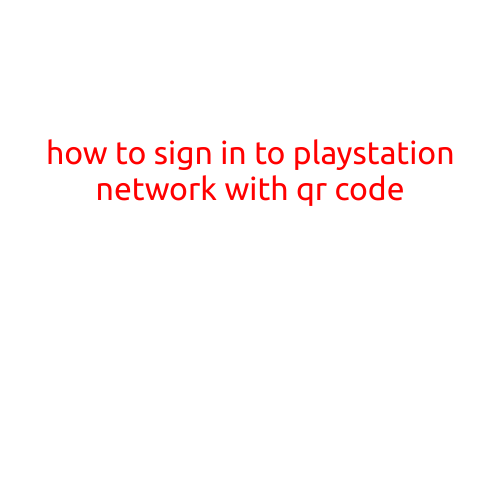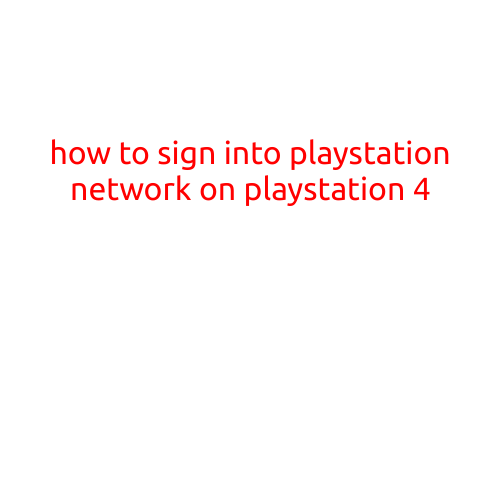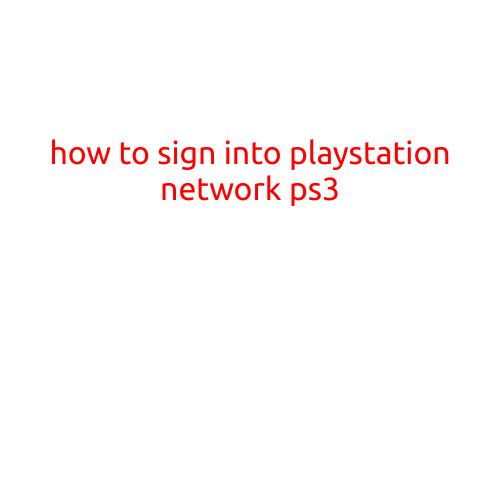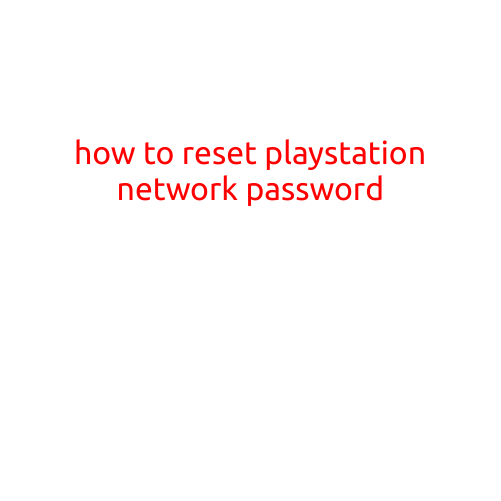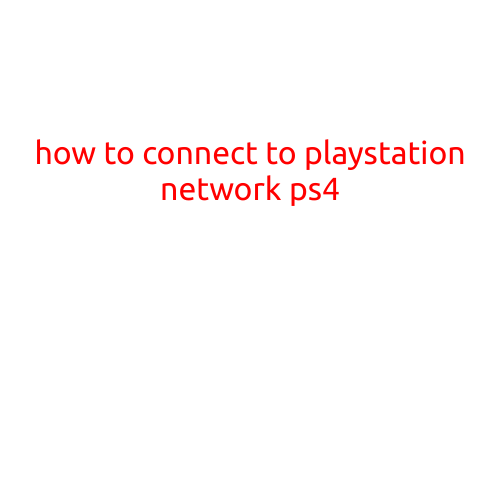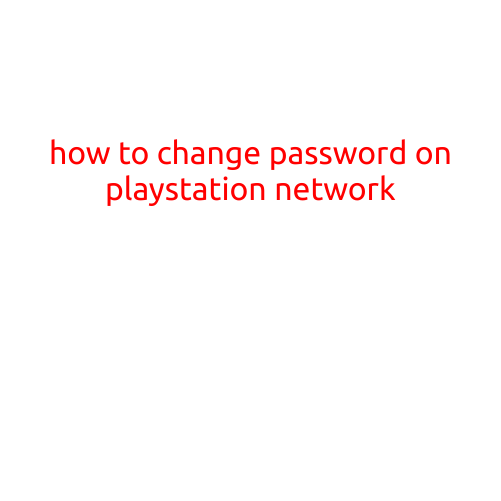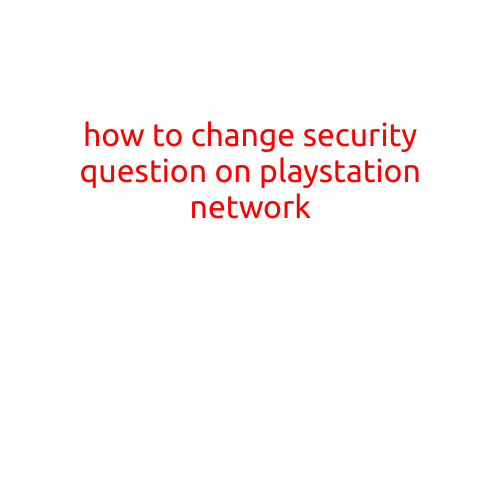
How to Change Security Question on PlayStation Network
Are you tired of using the same old security question on your PlayStation Network (PSN) account? Do you want to add an extra layer of security to your account? Look no further! In this article, we will guide you through the simple process of changing your security question on PlayStation Network.
Why Change Your Security Question?
Changing your security question on PSN is a great way to add an extra layer of security to your account. Here are a few reasons why you might want to change your security question:
- Improve account security: Just like your password, your security question can be a potential vulnerability if it’s easily guessable. Changing your security question to something unique and secure can help prevent unauthorized access to your account.
- Prevent hacking: If a hacker is able to guess your security question, they may be able to gain access to your account. Changing your security question can help prevent this from happening.
- Add variety: If you’re bored with your current security question or think it’s too easy to guess, changing it can add some variety to your account security.
How to Change Your Security Question on PlayStation Network
Changing your security question on PSN is a straightforward process. Here’s how you can do it:
- Sign into your PSN account: Start by signing into your PSN account on your PlayStation console or the PSN website.
- Go to the Account Settings: Once you’re signed in, navigate to the account settings page. If you’re on your console, you can do this by going to [Settings] > [Account Management] > [Account Information]. If you’re on the PSN website, click on your profile picture in the top right corner of the page, then select “Account” from the dropdown menu.
- Select “Account Information”: On the account settings page, select “Account Information” from the list of options.
- Scroll down to “Security Question”: On the account information page, scroll down to the “Security Question” section.
- Click on “Edit”: Click on the “Edit” button next to the security question field.
- Enter your new security question and answer: Enter your new security question and answer, making sure to choose a question and answer that are secure and unique.
- Save your changes: Once you’ve entered your new security question and answer, click “Save” to save your changes.
And that’s it! Your security question on PSN has been changed. Remember to keep your new security question and answer secure and don’t share them with anyone.
Conclusion
Changing your security question on PlayStation Network is a simple and effective way to add an extra layer of security to your account. By following the steps outlined in this article, you can easily update your security question to something more secure and unique. Remember to keep your new security question and answer safe and don’t share them with anyone. If you have any questions or concerns about changing your security question, feel free to reach out to PlayStation support for assistance.