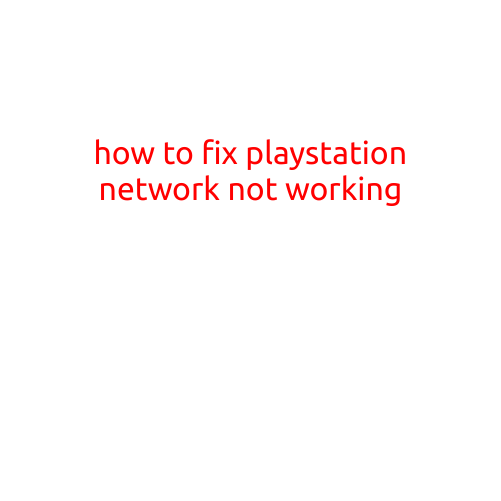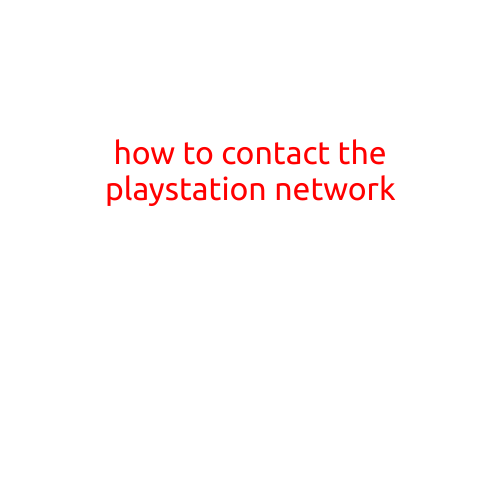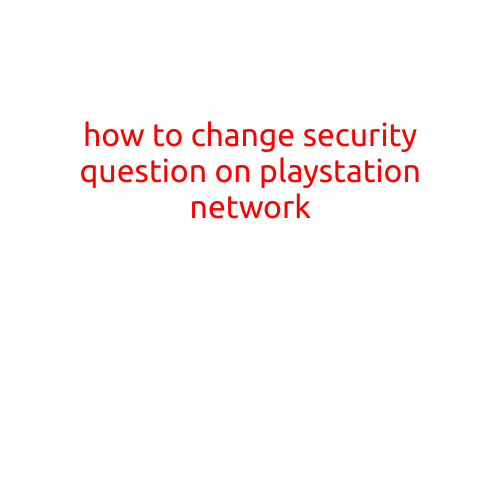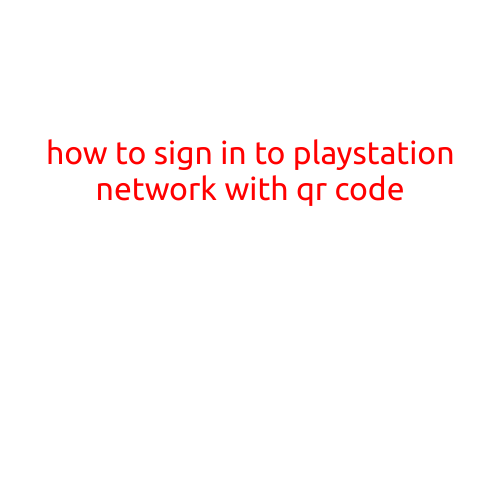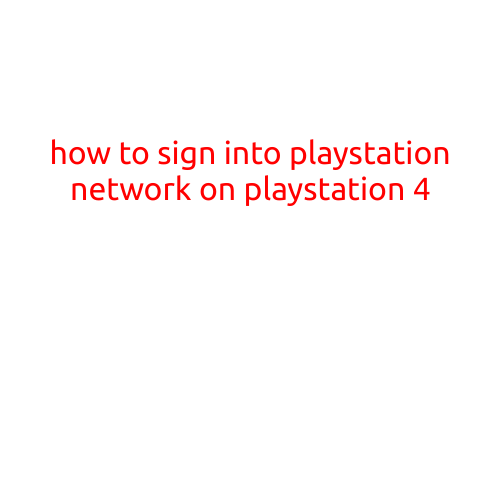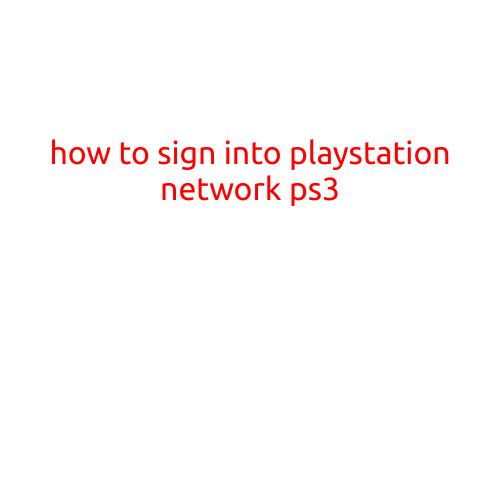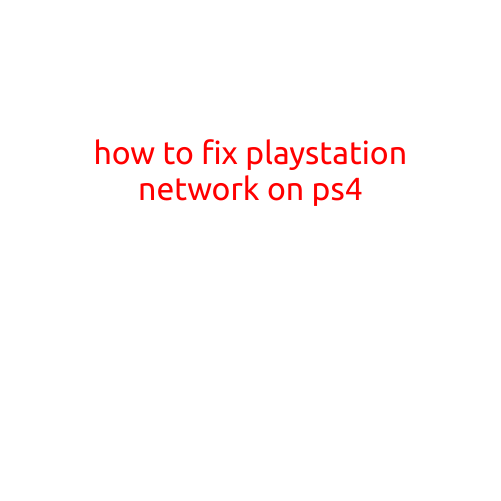
How to Fix PlayStation Network on PS4
The PlayStation Network (PSN) is an essential part of the PlayStation 4 (PS4) gaming experience, allowing you to connect with other players, download games and updates, and access exclusive online features. However, like any online service, the PSN can experience issues and errors that can disrupt your gaming experience. In this article, we’ll guide you on how to fix common PSN problems on your PS4.
Troubleshooting Steps
Before we dive into the solutions, it’s essential to note that the PSN is a complex system, and errors can occur due to various reasons, including network connectivity issues, server maintenance, and software glitches. Here are some general troubleshooting steps to help you fix PSN issues on your PS4:
- Restart Your PS4: This might seem obvious, but restarting your PSN is often the simplest solution. Turn off your PS4, unplug it from the power outlet, wait for 30 seconds, and then plug it back in and turn it on.
- Check Your Internet Connection: Ensure your internet connection is stable and working properly. You can do this by checking your router’s status, restarting your modem, or contacting your internet service provider.
- Sign Out and Sign Back In: Sign out of your PSN account and then sign back in to refresh your session.
- Check for Software Updates: Ensure your PS4 system software is up to date, as outdated software can cause PSN issues. Go to Settings > System Software Update to check for updates.
- Power Cycle Your Router: Restart your router by turning it off, waiting for 30 seconds, and then turning it back on.
Common PSN Errors and Solutions
Now that we’ve covered the general troubleshooting steps, let’s dive into some common PSN errors and solutions:
- Error Code “Necessary Files Missing”: This error occurs when your PS4 is unable to access PSN due to missing or corrupted files. To fix this, try reinstalling the PS4 system software or resetting your PS4 to its factory settings.
- Error Code “DNS Server Not Responding”: This error occurs when your PS4 is unable to connect to a DNS server. Try restarting your router, checking your internet connection, or contacting your internet service provider.
- Error Code “Your Connection has been Interrupted”: This error occurs when your PSN connection is interrupted due to network connectivity issues. Try restarting your PS4, checking your internet connection, or contacting your internet service provider.
- Error Code “ Authentication Failed”: This error occurs when your PSN account is unable to authenticate with the PSN server. Try signing out and signing back in, or resetting your PS4 to its factory settings.
Advanced Troubleshooting Methods
If the above steps don’t resolve your PSN issues, you can try some advanced troubleshooting methods:
- PS4 Network Test: Run the PS4 Network Test under Settings > Network > Test Network Settings to identify any network connectivity issues.
- PSN Server Status: Check the PSN server status under Settings > Network > Server Status to see if the issue is related to a server maintenance or outage.
- Reset Your PS4 to its Factory Settings: If none of the above steps resolve your issue, you can try resetting your PS4 to its factory settings. This will erase all your data and settings, so be sure to back up your data before resetting.
Conclusion
Fixing PSN issues on your PS4 can be a frustrating experience, but by following the troubleshooting steps and solutions outlined in this article, you should be able to resolve most common errors and get back to gaming with your friends online. Remember to always restart your PS4, check your internet connection, and sign out and sign back in before attempting more advanced troubleshooting methods. Happy gaming!