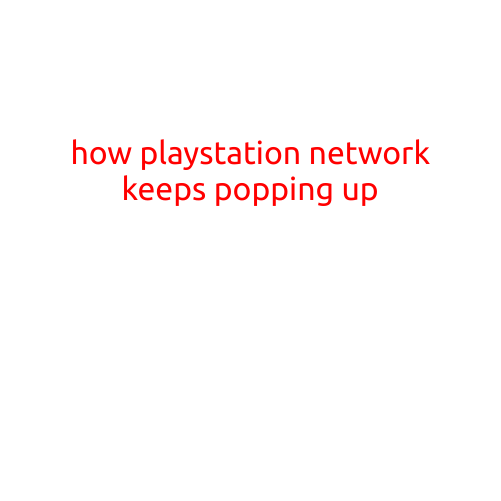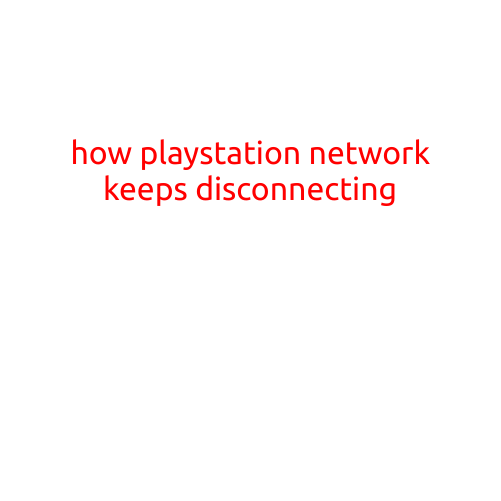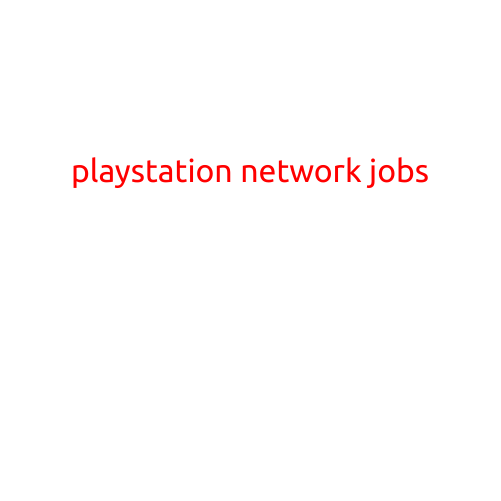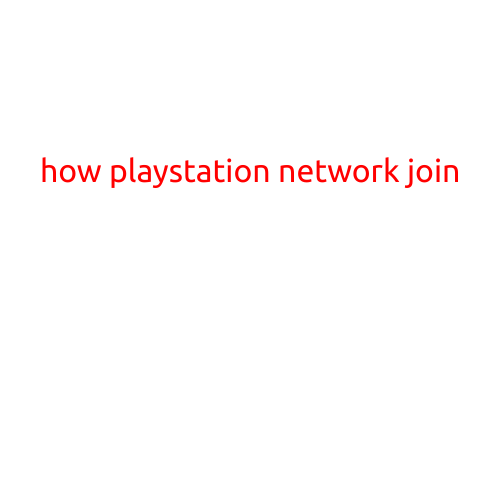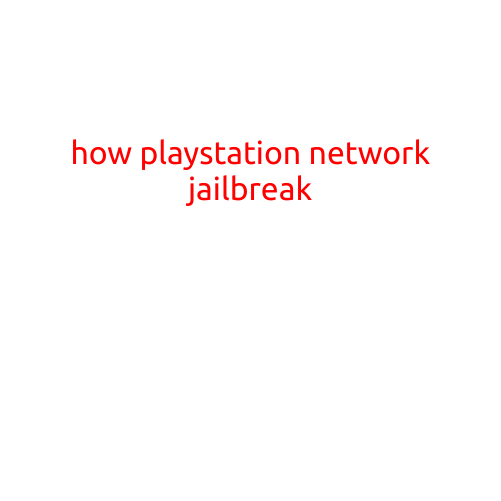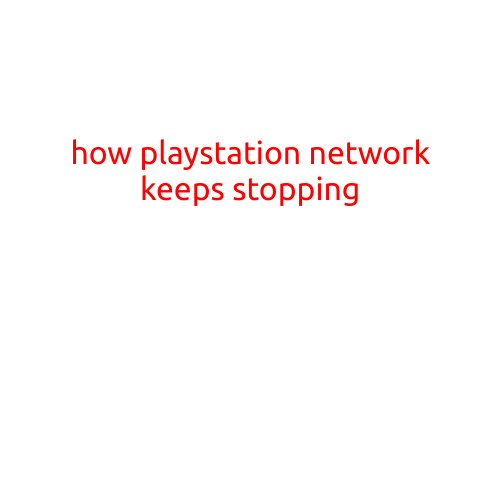
How PlayStation Network Keeps Stopping: Troubleshooting and Solutions
As a gamer, there’s nothing more frustrating than being in the middle of an intense gaming session, only to have your PlayStation Network (PSN) connection drop, leaving you unable to play. This frustrating issue has plagued many PlayStation users, but fear not! In this article, we’ll explore the common causes of PSN connectivity issues and provide step-by-step solutions to get you back online and gaming in no time.
What Causes PSN to Keep Stopping?
- Server Issues: PlayStation Network outages and maintenance can cause connectivity issues. Sony’s servers may be overwhelmed, causing slow loading times, disconnections, or failure to connect.
- Network Congestion: Heavy network usage can cause congestion, leading to disconnections, slow loading times, or delayed updates.
- ISP (Internet Service Provider) Issues: Problems with your ISP, such as slow speeds, outages, or overactive firewall settings, can cause PSN connectivity issues.
- Outdated Software: Failure to update your PlayStation console or PSN client can lead to compatibility issues and connection problems.
- Firewall or Router Issues: Firewalls or routers that block PSN traffic or have outdated settings can cause connectivity issues.
- ISP Quality of Service (QoS) Settings: Some ISPs may prioritize certain types of traffic over others, causing subpar performance for online gaming.
Troubleshooting Steps to Fix PSN Connectivity Issues
Before attempting to fix PSN connectivity issues, ensure your:
- PlayStation Console is Up-to-Date: Check for and install any pending updates for your console.
- PSN Client is Up-to-Date: Update your PSN client to the latest version.
- Internet Connection is Stable: Restart your router and modem to ensure a stable connection.
- Firewall Settings are Correct: Check your firewall settings to ensure they are not blocking PSN traffic.
Now, let’s dive into the troubleshooting steps:
Step 1: Restart Your Console and Router
- Turn off your PS4 (or PS5) and router.
- Wait for 30 seconds to allow any residual energy to dissipate.
- Restart your router and PS4.
- Try connecting to PSN again.
Step 2: Check PSN Server Status
- Visit the PlayStation Network Status Page to see if there are any known outages or maintenance.
- If there are issues, try checking back later or contacting Sony Support.
Step 3: Disable any Interference-Causing Devices
- Turn off any devices that may be interfering with your internet connection, such as:
- Wi-Fi range extenders
- Smart home devices
- Other devices sharing the same network
- Check if your PSN connection improves.
Step 4: Run a Network Speed Test
- Use a reliable speed testing tool, such as Speedtest.net, to test your internet speed.
- If your speed is slow, contact your ISP to investigate the issue.
Step 5: Restart Your PSN Client
- Sign out of PSN on your console.
- Restart the PSN client by going to Settings > Account Management > Account Information > Sign Out.
- Wait for 30 seconds before signing back in.
- Try connecting to PSN again.
Step 6: Contact Your ISP
If none of the above steps resolve the issue, contact your ISP to investigate any underlying connectivity problems.
Conclusion
PSN connectivity issues can be frustrating, but by following these troubleshooting steps, you can identify and resolve common causes of disconnections and slow loading times. Remember to keep your console and PSN client up-to-date, restart your router and modem, and check PSN server status to minimize downtime and get back to gaming.