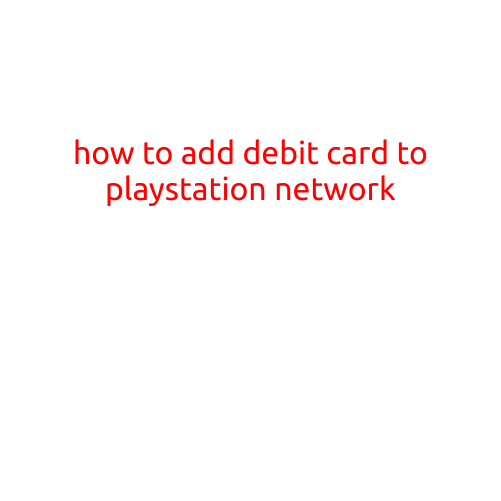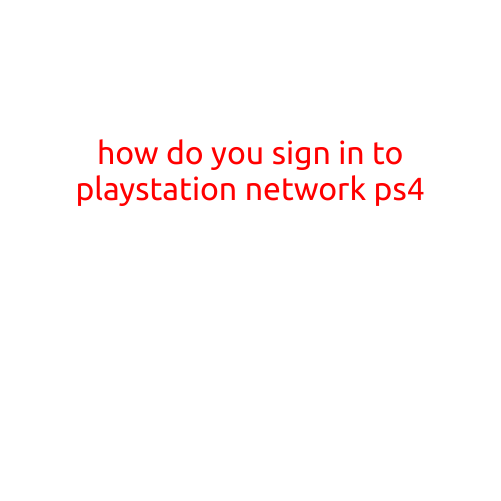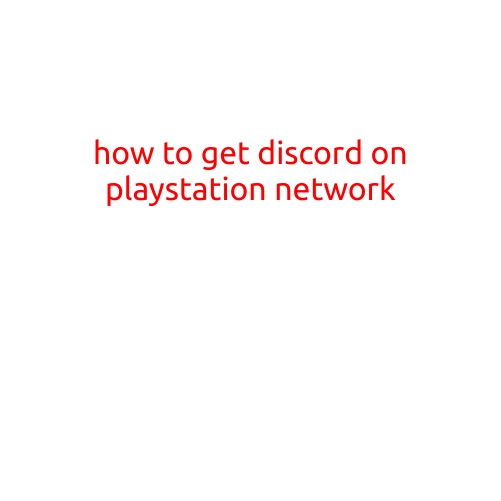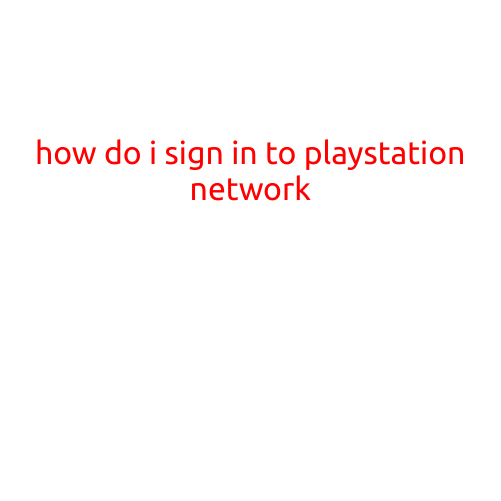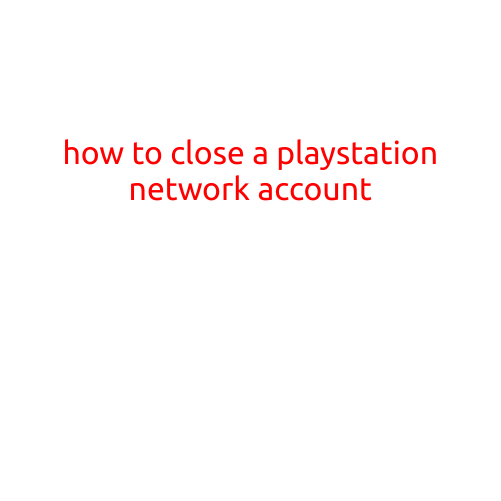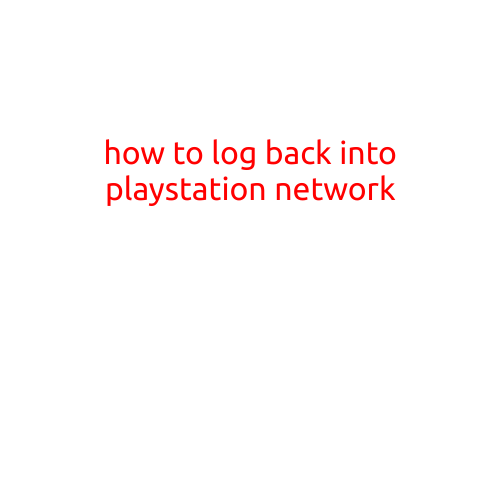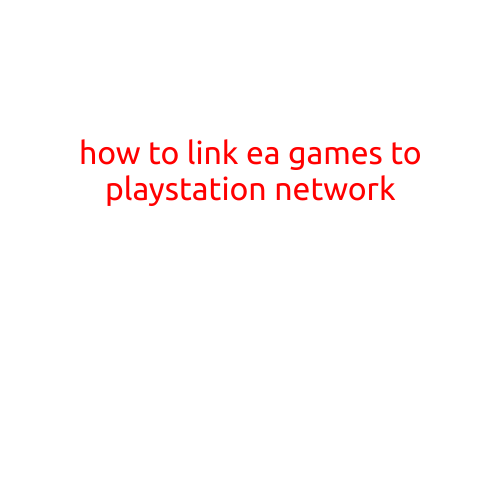
How to Link EA Games to PlayStation Network
Electronic Arts (EA) is one of the largest video game publishers in the world, with a vast library of popular titles including FIFA, Madden NFL, The Sims, and Battlefield. However, if you’re an EA fan who has made the switch to the PlayStation ecosystem, you may be wondering how to link your EA games to your PlayStation Network (PSN) account. In this article, we’ll walk you through the steps to link your EA games to your PSN account, ensuring you can access your favorite EA titles and enjoy seamless gameplay.
Why Link EA Games to PSN?
By linking your EA games to your PSN account, you’ll be able to:
- Access your EA games across multiple devices: Linking your EA games to PSN allows you to play your favorite titles on multiple devices, including your PlayStation 4, PlayStation 5, and PlayStation Vita.
- Enjoy cross-platform play: With some EA games, you’ll be able to play with friends and other players across different platforms, including PC and mobile devices.
- Get the latest updates and patches: EA regularly releases updates and patches for its games, and linking your accounts ensures you receive these updates automatically.
- Earn rewards and bonuses: By linking your EA accounts, you’ll be eligible for special rewards and bonuses, such as exclusive in-game items and discounts.
How to Link EA Games to PSN
Here’s a step-by-step guide to link your EA games to your PSN account:
Step 1: Ensure You’re Signed In to Your EA Account
Before you can link your EA games to your PSN account, you need to sign in to your EA account on the EA website or through the EA app on your console. If you don’t have an EA account, create one by following the sign-up process.
Step 2: Go to the EA Account Linking Page
Visit the EA Account Linking page and sign in with your EA account credentials. Click on “Link Your Account” and select “PlayStation Network” from the list of available platforms.
Step 3: Authorize EA to Access Your PSN Account
You’ll be redirected to the PSN login page. Sign in with your PSN account credentials and authorize EA to access your account. EA will need your PSN account information to link your accounts.
Step 4: Link Your EA Games to Your PSN Account
Once you’ve authorized EA to access your PSN account, you’ll be taken back to the EA Account Linking page. Click on “Link” next to each EA game you want to link to your PSN account. You’ll see a confirmation message once the linking process is complete.
Tips and Troubleshooting
- Make sure you’re using the correct EA account and PSN account credentials.
- If you encounter any issues during the linking process, try restarting the process or contacting EA support.
- Some EA games may have additional requirements or restrictions for linking to PSN, so be sure to read the game’s fine print.
Conclusion
Linking your EA games to your PSN account is a simple process that opens up new opportunities for gaming enthusiasts. With this guide, you’ll be able to access your favorite EA games across multiple devices, enjoy cross-platform play, and earn rewards and bonuses. So why wait? Link your EA games to your PSN account today and start exploring the world of EA gaming!