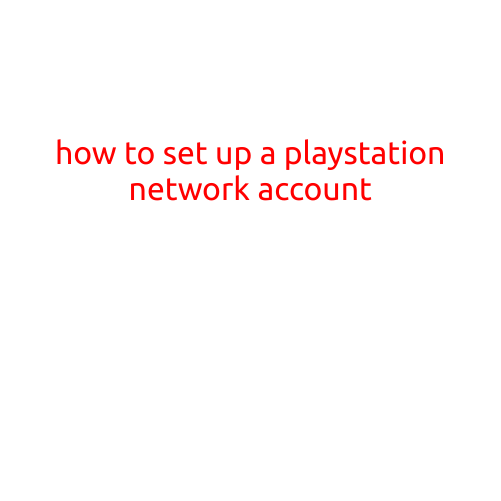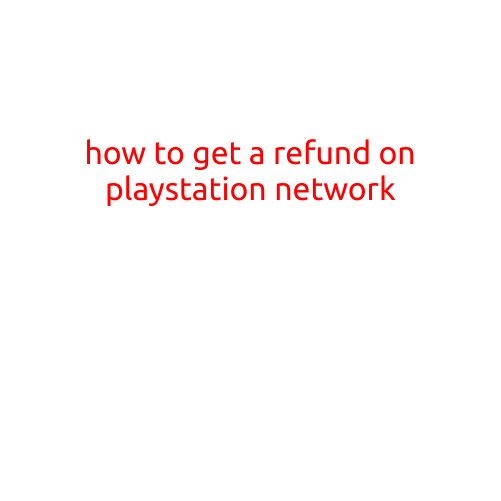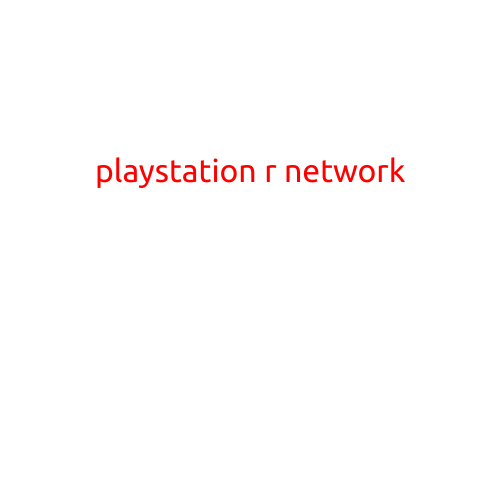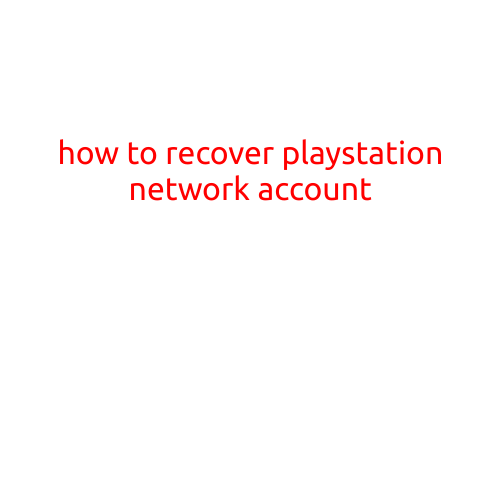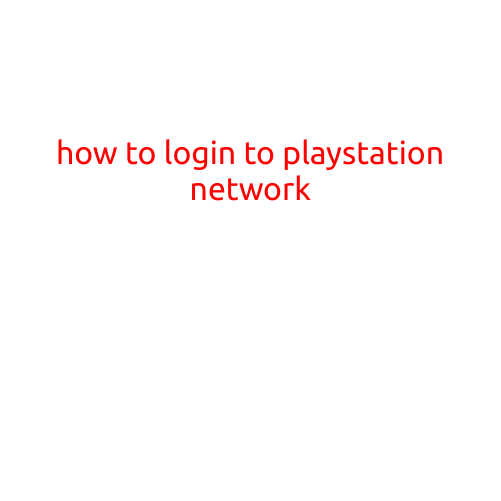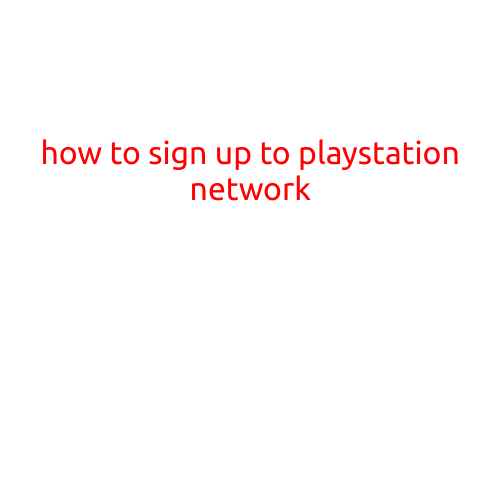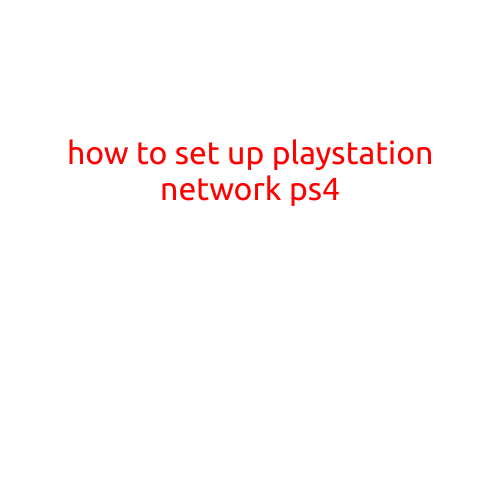
How to Set Up PlayStation Network (PSN) on PS4
Setting up your PlayStation Network (PSN) account on your PS4 is a crucial step to enjoy online gaming, download games, and connect with other gamers. In this article, we will guide you through the step-by-step process of setting up your PSN account on your PS4.
Why Set Up PSN on PS4?
PSN is the hub of PlayStation gaming experience, offering various benefits, including:
- Online Multiplayer: Play with friends and other gamers around the world in real-time.
- Game Sharing: Share games with friends and family members.
- Game Updates: Stay updated with the latest game updates and patches.
- Purchase and Download Games: Buy and download games from the PlayStation Store.
Setting Up PSN on PS4
To set up PSN on your PS4, follow these simple steps:
Step 1: Power On Your PS4
Turn on your PS4 by pressing the power button.
Step 2: Navigate to Settings
Using your PS4 controller, navigate to the “Settings” icon on the home screen and select it.
Step 3: Select “Account Management”
In the Settings menu, select “Account Management” and then choose “Account Information”.
Step 4: Sign In or Create a New Account
You will be prompted to sign in to your existing PSN account or create a new one. If you don’t have a PSN account, follow these steps:
- Click on “Create a New Account” and select “Create a New Account” again.
- Enter your first and last name, date of birth, and country or region.
- Create a username and password for your PSN account.
- Click “Next” and then “Finish” to create your account.
Step 5: Recovery of PSN Account Information
To ensure your account security, it’s essential to set up a recovery email and phone number.
- Enter your recovery email and phone number in the corresponding fields.
- Create a security question and enter the answer.
Step 6: Enable Two-Factor Authentication (2FA)
Enable 2FA to add an extra layer of security to your PSN account.
- Click on “Two-Factor Authentication” and select “Enable”.
- Follow the instructions to set up 2FA using Google Authenticator or another compatible app.
Step 7: Set Up Payment Method
If you want to purchase games or content from the PlayStation Store, you’ll need to set up a payment method.
- Click on “Payment Method” and select “Add Payment Method”.
- Enter your payment information, such as credit card details.
Step 8: Review and Confirm Settings
Review your account settings and confirm that they are accurate.
- Click on “Review” to review your account settings.
- Click on “Confirm” to save your settings.
Conclusion
Setting up your PSN account on your PS4 is a straightforward process. By following these steps, you’ll be able to create a new account, set up security measures, and start enjoying online gaming, game sharing, and other benefits that PSN offers.