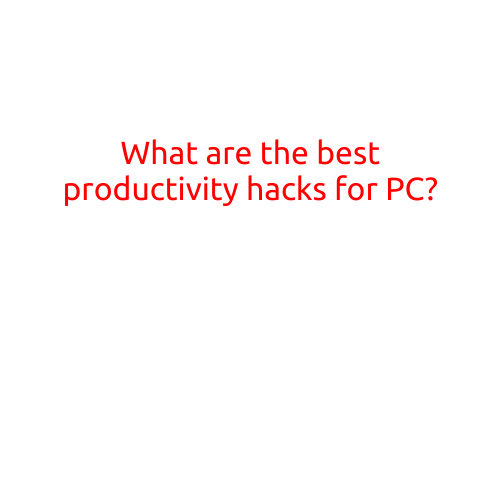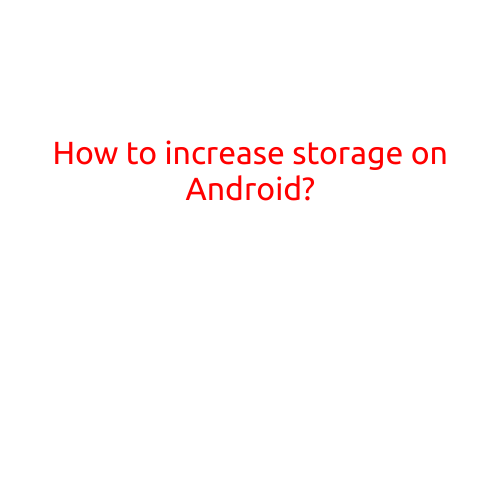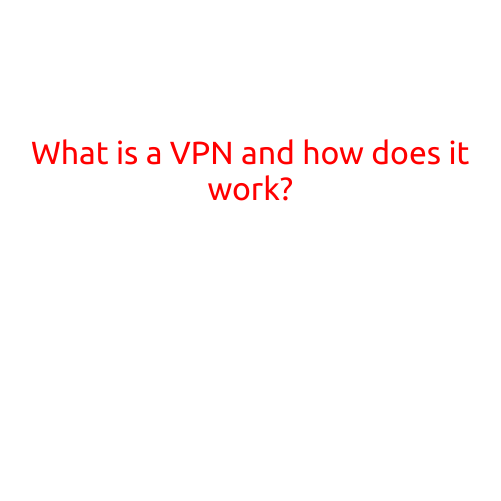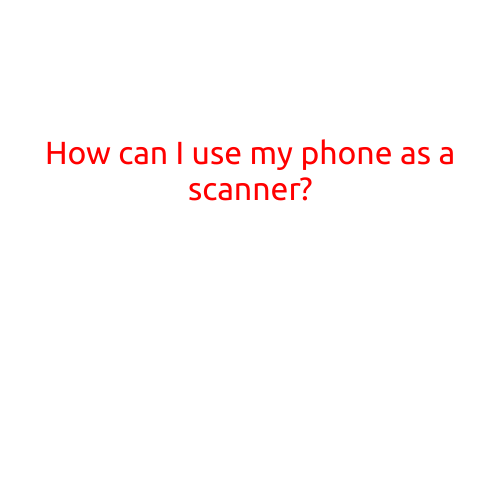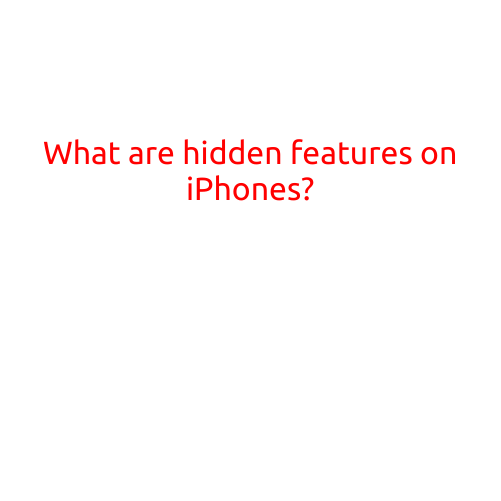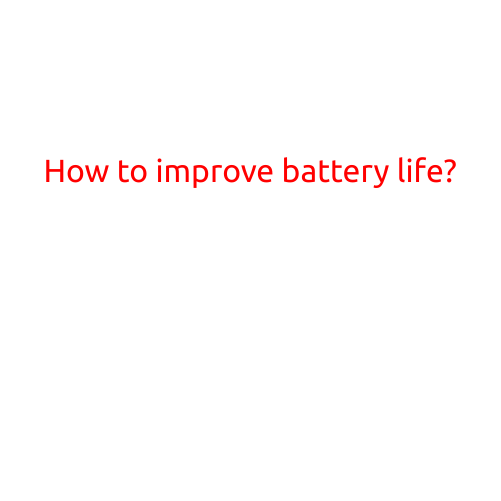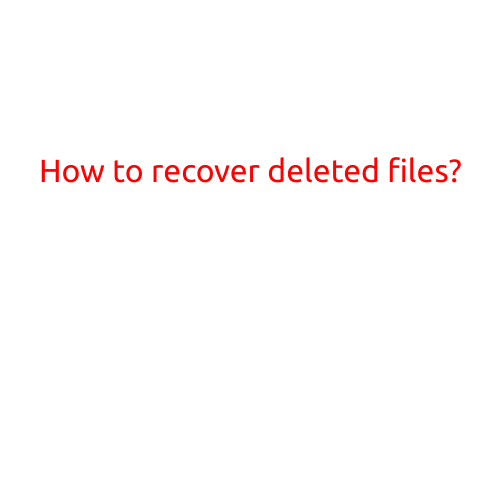
How to Recover Deleted Files?
Have you ever deleted a file by mistake, only to realize that you need it urgently? It’s a frustrating experience, but all is not lost. In this article, we’ll guide you on how to recover deleted files, even if you’re not a tech-savvy individual.
Understanding File Deletion
When you delete a file, it doesn’t immediately disappear from your computer. Instead, the file is marked as deleted, and the space it occupied on your hard drive becomes available for new data. However, the file’s contents are still stored on your disk until new data overwrites it. This is known as the “undelete zone.”
How to Recover Deleted Files
Recovering deleted files requires a few essential steps:
Step 1: Stop Using the Device Immediately
The moment you delete a file, stop using the device to avoid overwriting the deleted file’s contents. This ensures that the file’s data remains intact, increasing the chances of successful recovery.
Step 2: Use a File Recovery Software
There are numerous file recovery software options available, both free and paid. Some popular ones include:
* Recuva (free)
* EaseUS Data Recovery Wizard (free trial, paid version available)
* Disk Drill (free trial, paid version available)
* Puran FILE RECOVERY (free)
Choose a software that’s compatible with your operating system and launch it. Follow the on-screen instructions to scan your device for deleted files.
Step 3: Preview and Recover Deleted Files
Once the scan is complete, the software will display a list of deleted files it has found. Preview the files to ensure you’re recovering the correct ones. Select the files you want to recover and follow the software’s instructions to restore them.
Step 4: Use File Restoration from Time Machine or Previous Versions
If you’re using a Mac or have enabled Windows Backup, you can restore deleted files from Time Machine or Previous Versions.
* On a Mac: Open Time Machine, select a previous backup, and restore the deleted file.
* On Windows: Go to Previous Versions, select a previous backup, and restore the deleted file.
Step 5: Check for Corrupted Files
After recovering deleted files, check them for corruption. Some files may be damaged during the recovery process. If a file is corrupted, you may need to use a file repair tool or seek professional help.
Additional Tips
- Regularly back up your important files to prevent data loss.
- Use a backup software that allows you to recover deleted files.
- Disable the “Empty Recycle Bin” option to prevent accidental file deletion.
- Always use a file recovery software with caution, as it may overwrite deleted files.
Conclusion
Recovering deleted files is possible, but it requires prompt action and the right software. Follow the steps outlined in this article, and you’ll increase your chances of successfully recovering your deleted files. Remember to always back up your files regularly and use a file recovery software with caution.