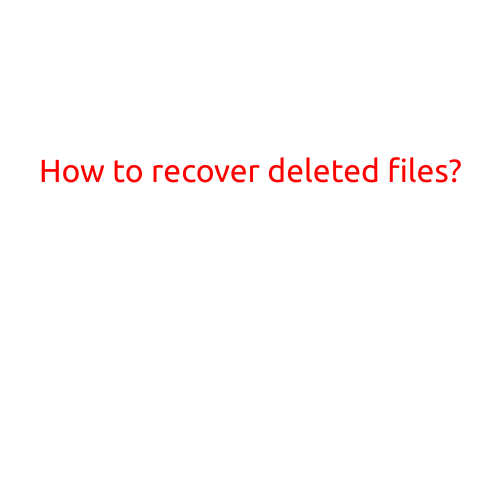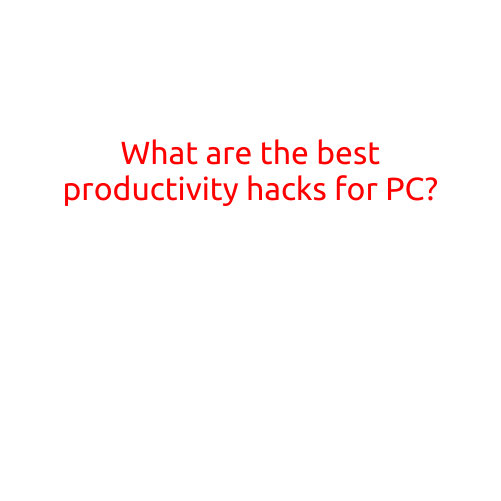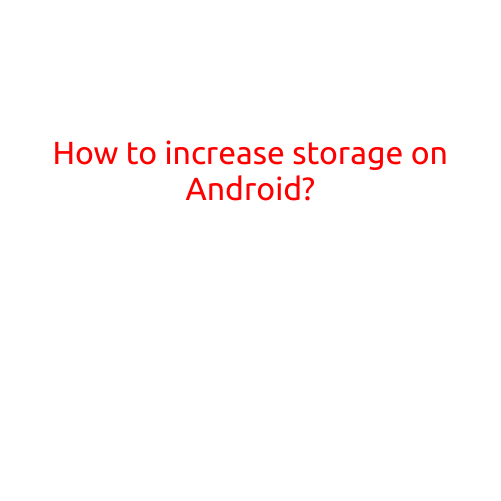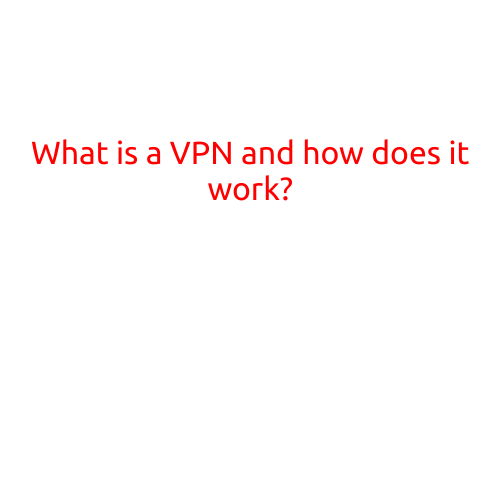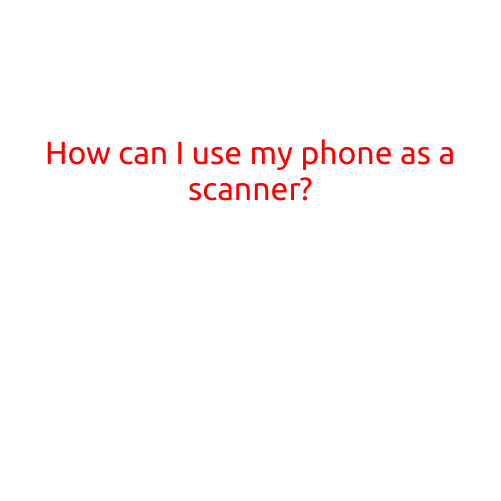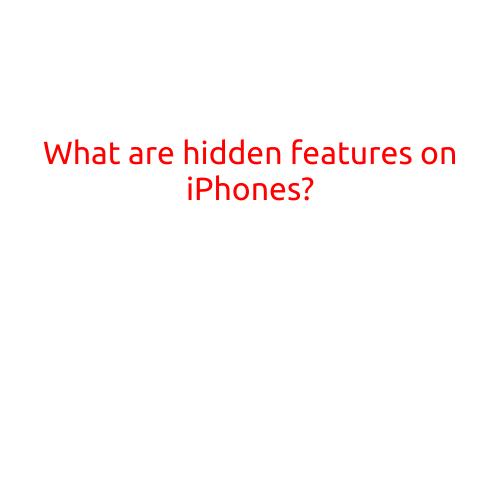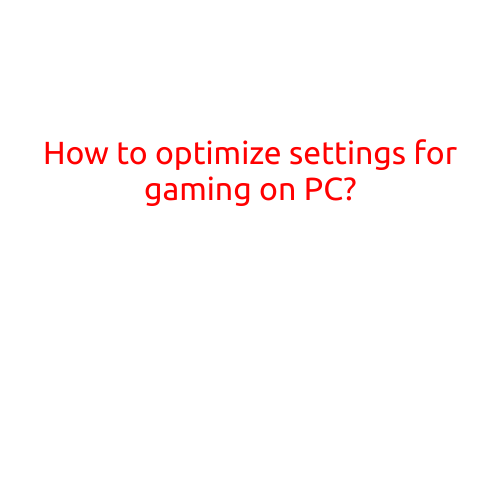
How to Optimize Settings for Gaming on PC
Gaming on PC can be an incredible experience, but only when done right. With the right settings, you can boost your frame rates, reduce lag, and enjoy a smoother gaming experience. In this article, we’ll guide you on how to optimize your PC settings for gaming.
1. Update Your Graphics Driver
Before we dive into the nitty-gritty of settings, make sure your graphics driver is up to date. Outdated drivers can cause performance issues, stuttering, and lag. You can check for updates on the manufacturer’s website or use tools like Driver Talent or Driver Easy to automate the process.
2. Adjust Resolution and Graphics Quality
Resolution and graphics quality are the most critical settings for gaming. A higher resolution demands more powerful hardware, so be cautious not to overload your system. Here’s a general guide:
- 1080p (1920x1080): Ideal for most modern games, this resolution provides a smooth gaming experience on mid-range hardware.
- 1440p (2560x1440): Suitable for demanding games, this resolution requires a stronger processor and graphics card.
- 4K (3840x2160): Ideal for 4K monitors and demanding games, this resolution requires top-of-the-line hardware.
Adjust your graphics quality based on your system’s performance:
- Low: Graphics are simplified, reducing loading times and system demands.
- Medium: Balances visuals and performance, suitable for most modern games.
- High: Optimized graphics, perfect for demanding games and 4K resolution.
- Ultra: Highest graphics quality, ideal for 4K gaming or competitive players.
3. Turn Off Unnecessary Graphics Features
Some graphics features can make your game look beautiful but consume system resources. Disable unnecessary features like:
- Anti-aliasing: Smoothes edges, but can cause performance issues.
- Anisotropic filtering: Enhances texture quality, but can be disabled for improved performance.
- Ambient Occlusion: Adds depth to environments, but can be disabled for a smoother gaming experience.
4. Adjust Frame Rate Cap
Frame rate cap helps regulate the number of frames rendered per second, preventing lag and stuttering. Set your frame rate cap to:
- 60 FPS: Ideal for most modern games, balances performance and visuals.
- 120 FPS: Suitable for fast-paced games, demanding physics, or high-refresh-rate monitors.
- 240 FPS: Ideal for competitive gamers, requiring high frame rates and fast reaction times.
5. Enable VSync (Vertical Sync)
VSync ensures your graphics card doesn’t render frames faster than your monitor can display them, preventing tearing and stuttering. However, VSync can introduce input lag and lower frame rates. Enable VSync for:
- Multi-monitor setups
- High-refresh-rate monitors (240Hz+)
- Competitive games or esports titles
6. Configure Power Settings
Adjust your power settings to prioritize performance over power efficiency:
- High Performance: Boosts system performance by limiting power consumption.
- Adaptive: Balances performance and power consumption.
- Power Saver: Optimizes power efficiency, suitable for general use.
7. Close Unnecessary Background Programs
Background programs can consume system resources, affecting gaming performance. Close:
- Antivirus software
- Browsers
- Chat clients
- Discord or Steam background services
8. Monitor Your System Temperature
High temperatures can throttle your system, reducing performance. Monitor your CPU and GPU temperatures:
- Watch for temperatures exceeding 80°C (176°F)
- Use software like GPU-Z, HWMonitor, or SpeedFan to monitor temperatures
- Adjust fan settings or use cooling solutions to maintain optimal temperatures
9. Update Your Operating System
Keep your operating system up to date to ensure compatibility and fix performance issues:
- Windows 10: Ensure you have the latest updates and fixes
- macOS: Check for software updates and security patches
10. Experiment and Find Your Sweet Spot
Optimization is a trial-and-error process. Experiment with different settings to find the perfect balance for your system. Monitor your system’s performance using tools like FRAPS or MSI Afterburner to identify bottlenecks and optimize your settings accordingly.
By following these steps, you’ll be able to optimize your PC settings for gaming and enjoy a smoother, more responsive gaming experience. Remember to stay vigilant and adjust your settings as needed to ensure the best performance from your gaming rig.