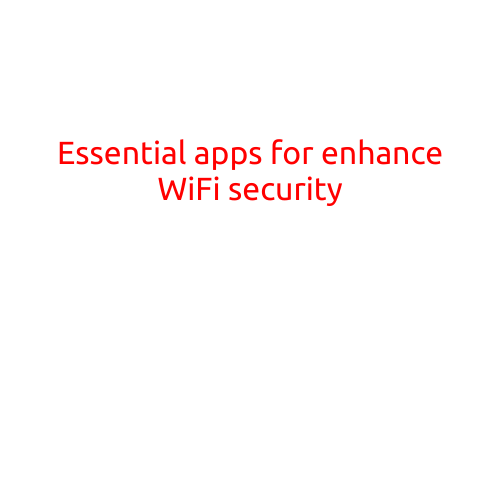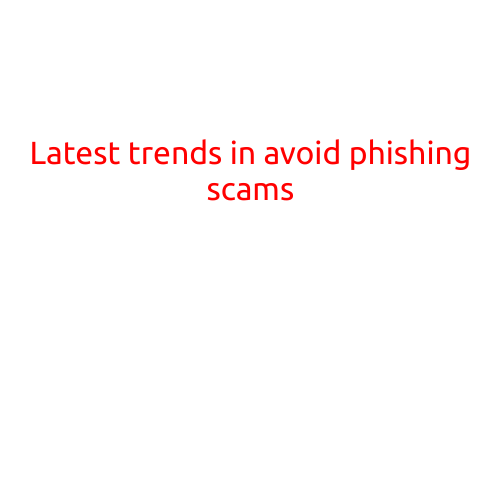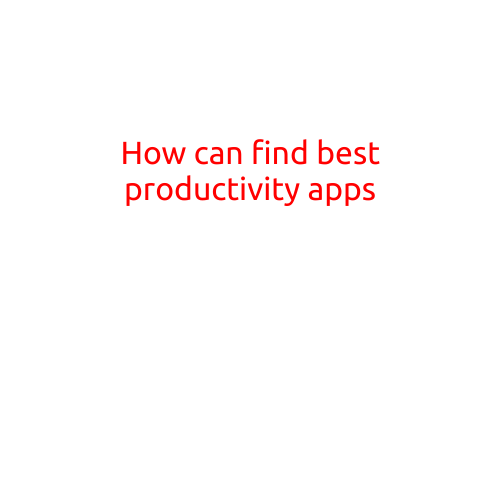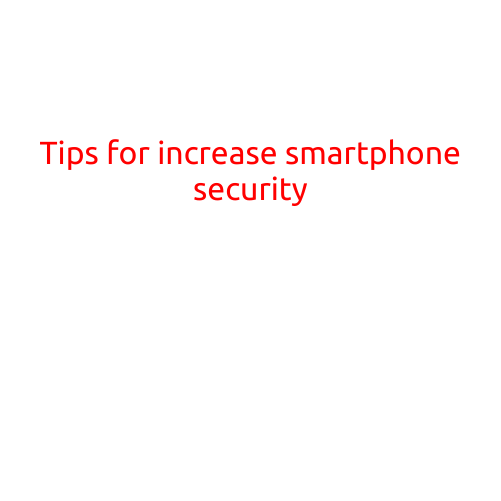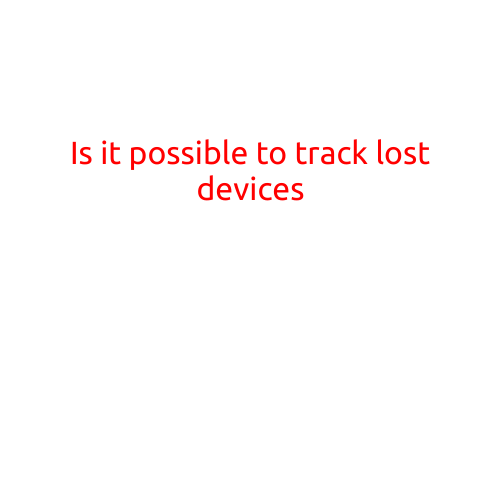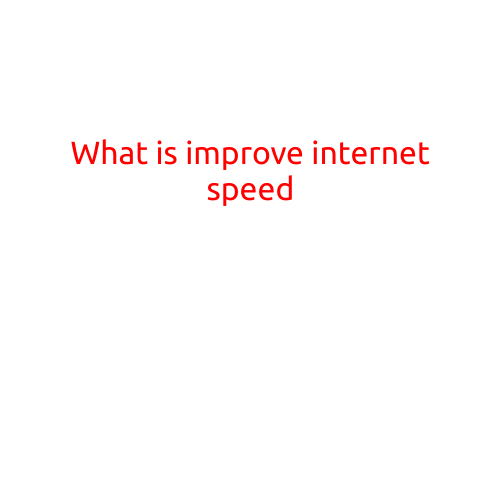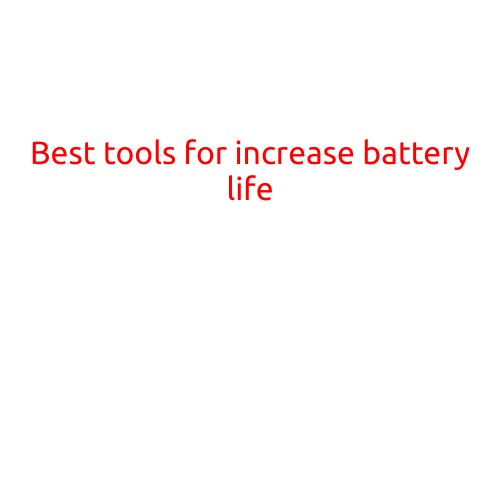
Best Tools for Increasing Battery Life: A Guide to Extending Your Device’s Power
In today’s world, portable devices are an essential part of our daily lives. From smartphones to laptops, we rely on them to stay connected, productive, and entertained on-the-go. However, one of the biggest challenges we face is battery life. Running out of power can be frustrating, to say the least. Fortunately, there are several tools and techniques that can help increase battery life, ensuring you stay connected for longer.
1. Conservation Mode
Conservation mode is a built-in feature on many devices that helps reduce battery consumption by limiting system resources and functions. This mode can be especially useful for devices with low battery life. To enable conservation mode on your device, follow these steps:
- For Android devices, go to Settings > Battery > Battery saver.
- For iOS devices, go to Settings > Battery > Low Power Mode.
2. Power-Saving Apps
Power-saving apps can help reduce battery consumption by limiting system resources, closing background apps, and adjusting settings to conserve energy. Some popular power-saving apps include:
- Greenify (Android)
- Battery Doctor (Android)
- Low Battery Alarm (iOS)
3. Task Manager
Task Manager is a built-in tool on Windows and macOS that helps manage running applications and background processes. By closing unnecessary apps and background processes, you can reduce battery consumption. To access Task Manager on Windows, press the Ctrl + Shift + Esc keys. On macOS, press the Command + Option + Esc keys.
4. Battery Cares
Battery Cares is a software tool that helps monitor and optimize battery performance by identifying power-hungry apps, adjusting power settings, and providing battery care tips. This tool can help extend battery life by up to 30%.
5. Screen Calibration
Screen calibration helps optimize screen brightness and contrast to reduce power consumption. This feature is available on many devices, including Android and iOS devices. To calibrate your screen on Android, go to Settings > Display > Brightness > Automatic brightness settings. On iOS, go to Settings > Display & Brightness > Auto-Brightness.
6. Power-Saving Settings
Adjusting power-saving settings on your device can also help increase battery life. For example:
- Turn off Bluetooth and Wi-Fi when not in use.
- Lower screen brightness.
- Turn off location services.
- Adjust vibration settings.
7. Battery Calibration
Battery calibration is the process of resetting the battery’s internal mechanisms to ensure accurate battery level readings. This process can help extend battery life by preventing the battery from discharging too quickly. To calibrate your battery on Android, discharge it to 0% and then charge it to 100%. Repeat this process a few times.
8. Proper Battery Care
Proper battery care can help extend battery life by preventing damage and reducing wear and tear. Some best practices include:
- Avoid extreme temperatures.
- Avoid deep discharging.
- Avoid overcharging.
- Store your device in a cool, dry place when not in use.
Conclusion
Increasing battery life requires a combination of the right tools, techniques, and habits. By implementing these best tools and practices, you can extend your device’s power and stay connected for longer. Whether you’re a busy professional or an adventure-seeker, having a device with a long-lasting battery can make a huge difference in your daily life.