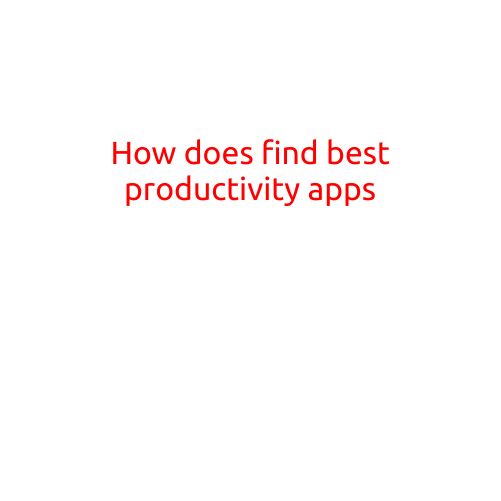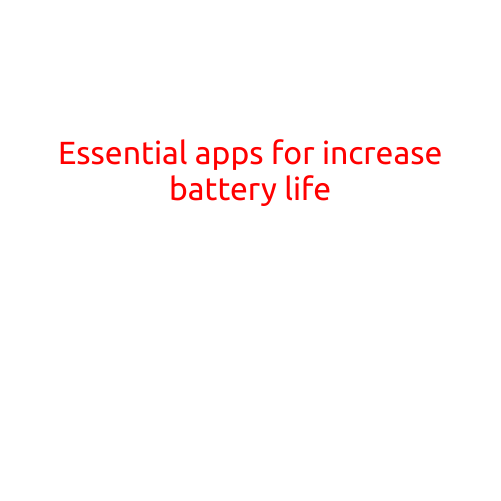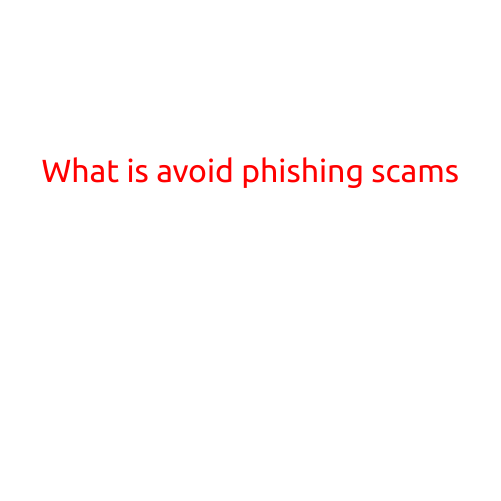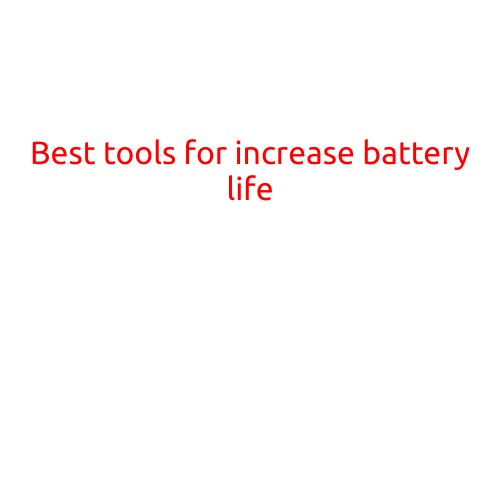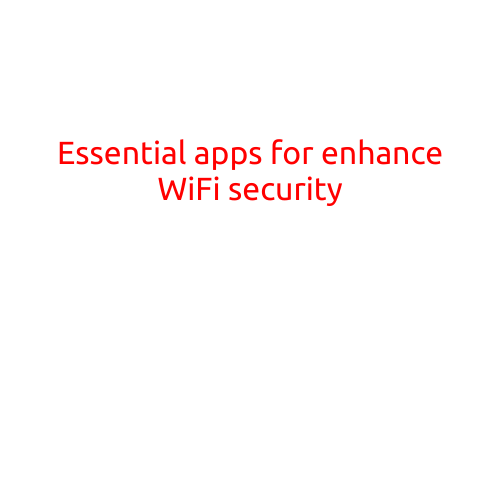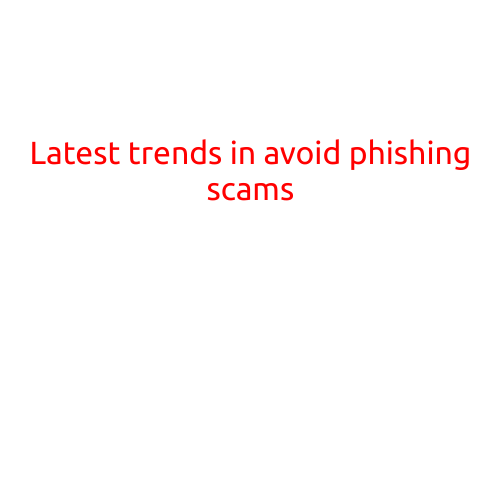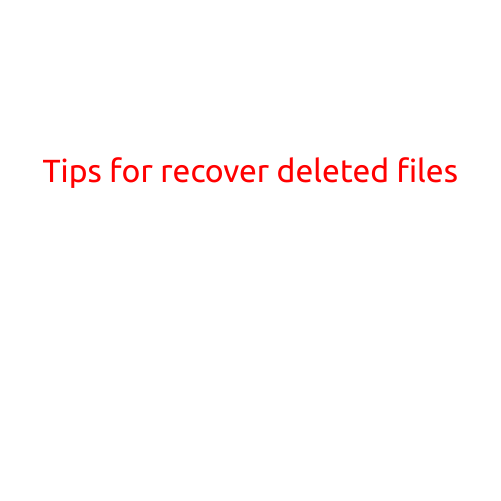
Tips for Recovering Deleted Files
Losing important files can be frustrating and stressful, especially when they contain valuable information or memories. In today’s digital age, it’s common to accidentally delete files, but that doesn’t mean they’re gone forever. Here are some tips for recovering deleted files:
1. Stop Using the Device
As soon as you realize you’ve deleted a file, stop using the device it was stored on. This includes turning off the computer, phone, or any other device. The longer you continue to use the device, the higher the risk of overwriting the deleted file, making it impossible to recover.
2. Check the Recycle Bin
If you’re using a Windows computer, the first place to check is the Recycle Bin. Deleted files are temporarily stored here until they’re overwritten. To access the Recycle Bin, simply navigate to the desktop, right-click on the Recycle Bin icon, and select “Open.” You can then browse through the deleted files and restore the ones you need.
3. Use File Recovery Software
There are many file recovery software programs available that can help you recover deleted files. Some popular options include:
- Recuva (Windows, macOS, Linux): A free, easy-to-use file recovery software that can recover deleted files from hard drives, USB drives, and other devices.
- EaseUS Data Recovery Wizard (Windows, macOS): A powerful file recovery software that can recover deleted files, including those that have been overwritten.
- Disk Drill (Windows, macOS, Linux): A file recovery software that uses a combination of data recovery methods to recover deleted files.
4. Use the “Undelete” Feature
Some operating systems, including Windows and macOS, have an “undelete” feature that allows you to recover deleted files. To access this feature, right-click on the file and select “Properties” or “Get Info.” Then, look for the “Previous Versions” or “Restore Previous Versions” tab and select the version of the file you want to recover.
5. Check for Hidden Files
Occasionally, deleted files may not be deleted entirely, but rather moved to a hidden location on the device. To check for hidden files, navigate to the “My Computer” or “Computer” folder and click on the “View” tab. Select the option to show hidden files and folders, and then browse through the folder structure to see if you can find the deleted file.
6. Contact a Data Recovery Professional
If the above methods don’t work, it may be worth contacting a professional data recovery service. These services have specialized software and expertise to recover deleted files from devices. However, be aware that data recovery services can be expensive and may not always be successful.
Conclusion
Recovering deleted files is possible, but it requires prompt action and the right tools. By following these tips, you can increase your chances of recovering deleted files and minimizing data loss. Remember to always back up your important files regularly to avoid the stress and hassle of recovery.