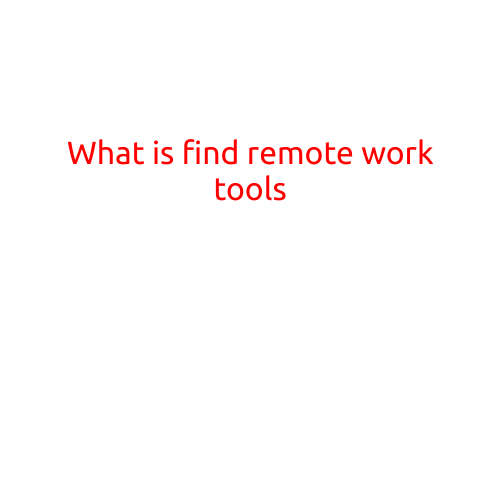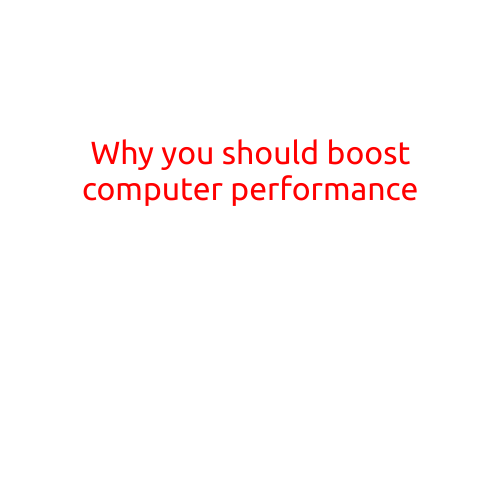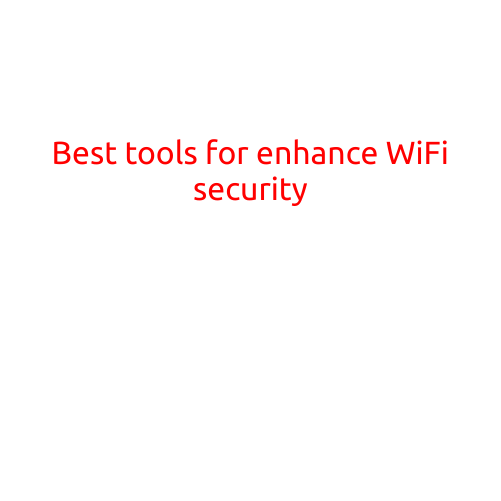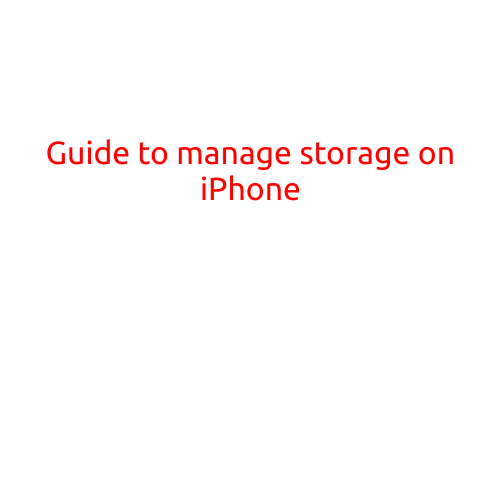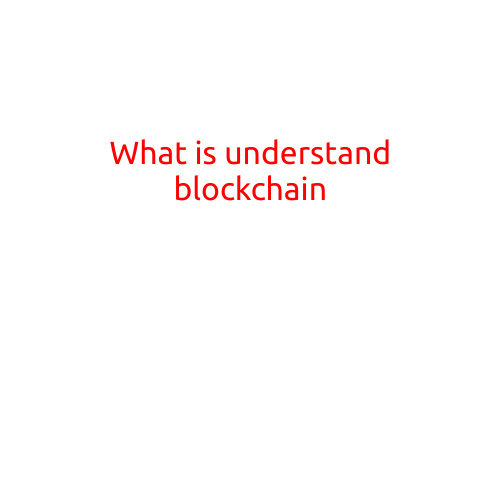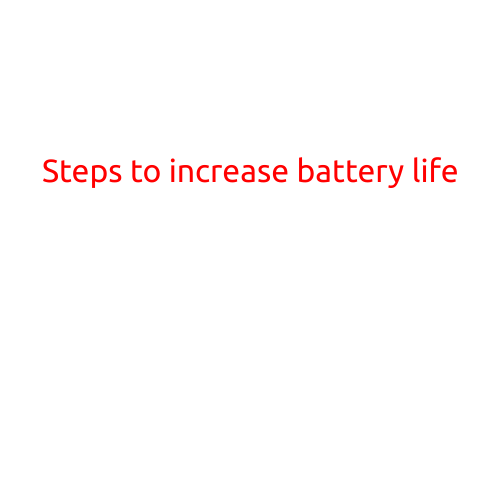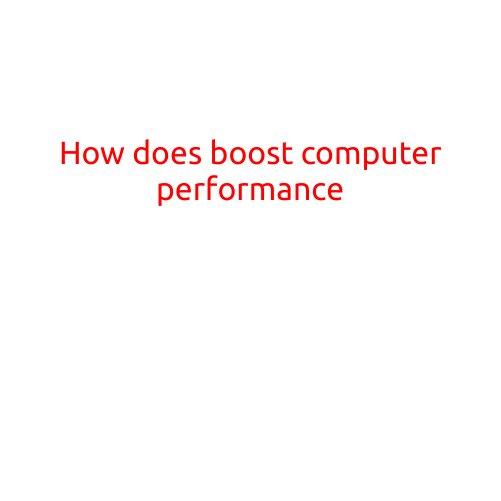
How to Boost Computer Performance
Is your computer feeling sluggish and slow? Do you find yourself waiting forever for files to open and applications to launch? Don’t worry, it’s a common problem that can be easily fixed. In this article, we’ll explore some simple and effective ways to boost your computer’s performance and get it running like new again.
Upgrade Your RAM
One of the most significant upgrades you can make to your computer is increasing its RAM (Random Access Memory). RAM is responsible for storing data temporarily while it’s being processed, and having more RAM allows your computer to handle more tasks simultaneously. To upgrade your RAM, simply purchase additional RAM modules and install them into your computer’s RAM slots.
Use a Solid-State Drive (SSD)
Slow hard drives can be a major bottleneck in your computer’s performance. That’s why replacing them with a solid-state drive (SSD) can make a huge difference. SSDs are much faster than traditional hard drives and can reduce loading times and improve overall system responsiveness.
Remove Unnecessary Programs and Files
Over time, your computer can accumulate a lot of unnecessary programs, files, and Temporary Internet Files that can slow it down. Regularly cleaning up these unnecessary items can free up valuable space on your hard drive and improve your computer’s performance. Use the “Disk Cleanup” tool in Windows or the “Storage” utility in macOS to delete unnecessary files and programs.
Disable Animations and Visual Effects
Animations and visual effects can be a fun addition to your computer’s user interface, but they can also use up valuable system resources and slow down your computer. Disabling them can help improve performance. To disable animations and visual effects in Windows, go to the “System Properties” and uncheck the boxes next to “Animate Windows” and “Show window contents while dragging.” In macOS, go to “System Preferences” and uncheck the box next to “Animate window opens.”
Disable Startup Programs
Many programs install themselves to run at startup, which can slow down your computer. Disabled these programs to improve performance. To disable startup programs in Windows, go to the “Startup” tab in the “Task Manager” and uncheck the boxes next to the programs you don’t need to run at startup. In macOS, go to “System Preferences” and click on “Users” and then “Login Items” to remove unwanted programs from the list.
Update Your Operating System
Keeping your operating system up to date is crucial for maintaining your computer’s performance. Updates often include performance improvements, bug fixes, and security patches that can help your computer run smoothly. Make sure to regularly check for updates and install them as soon as they become available.
Use a Registry Cleaner
The Windows Registry can become cluttered over time, which can slow down your computer’s performance. Using a registry cleaner can help remove unnecessary entries and free up space on your hard drive. Just be careful when using a registry cleaner, as improper use can cause damage to your system.
Close Unnecessary Background Programs
Some programs continue to run in the background even after you’ve closed them, which can slow down your computer. Closing these unnecessary background programs can help improve performance. To close background programs in Windows, go to the “Task Manager” and click on the “Processes” tab. In macOS, go to “System Preferences” and click on “Users” and then “Login Items” to remove unwanted programs from the list.
Use the Right Browser
The browser you use can have a significant impact on your computer’s performance. Choose a browser that’s known for its speed and efficiency, such as Google Chrome or Mozilla Firefox. Avoid using slow and resource-intensive browsers like Internet Explorer or Safari.
Turn Off Unnecessary Hardware
If you have hardware components that you don’t need, such as a CD drive or floppy disk drive, consider turning them off to save power and improve performance. You can do this by going to the “Device Manager” in Windows or the “System Information” in macOS.
By following these simple tips, you can significantly improve your computer’s performance and get it running like new again. Remember to always back up your data regularly and to properly shut down your computer when you’re not using it to prolong its lifespan. Happy computing!