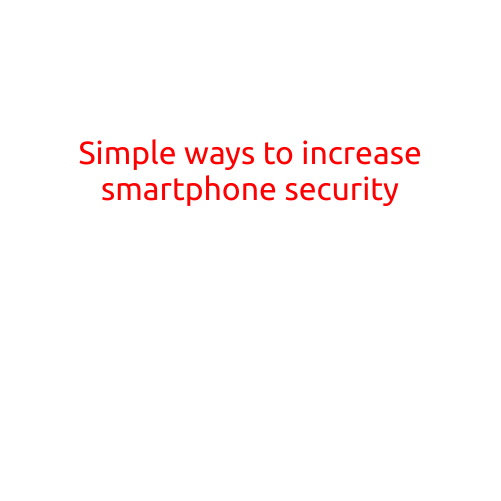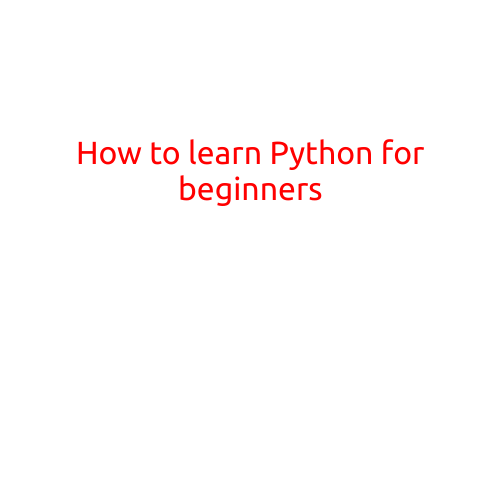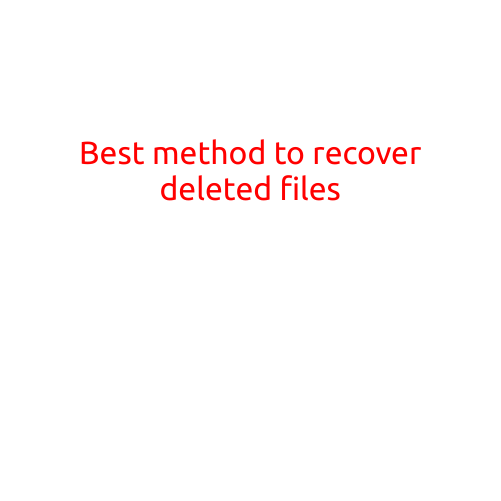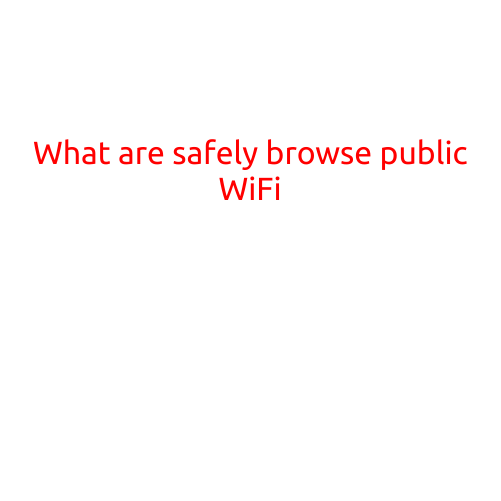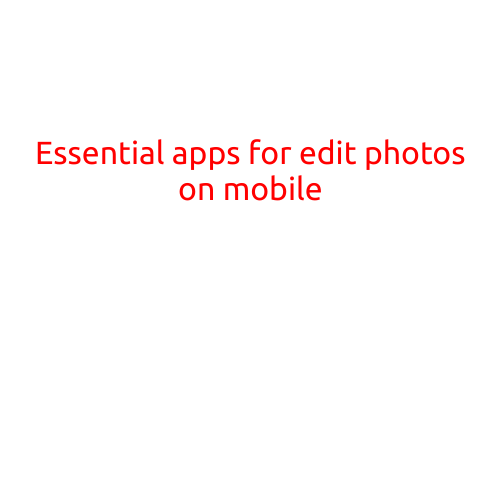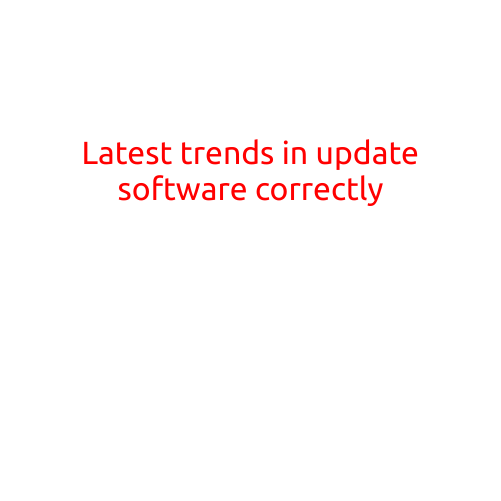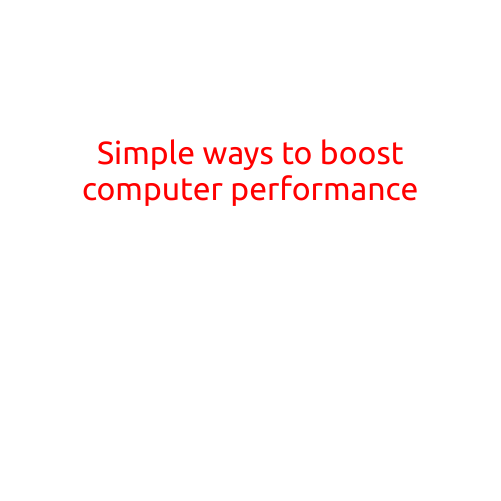
Simple Ways to Boost Computer Performance
Is your computer feeling slow and sluggish? Are you experiencing laggy performance, long loading times, and frequent crashes? Don’t worry, it’s not just you - computers can become slow over time due to various reasons such as outdated software, inadequate maintenance, and excessive usage. But the good news is that there are many simple ways to boost your computer’s performance without breaking the bank or requiring extensive technical expertise.
In this article, we’ll cover some easy and effective ways to give your computer a speed boost, making it run faster, smoother, and more efficiently.
1. Update Your Operating System and Software
Outdated operating systems and software can cause performance issues and slow down your computer. Make sure to update your OS and software to the latest versions, as they often include performance optimizations and bug fixes.
2. Close Unnecessary Programs and Background Applications
Background applications and unnecessary programs can consume system resources, slowing down your computer. Close any programs you’re not using, and consider disabling startup programs that you don’t need.
3. Disable Animations and Effects
Animations and effects can consume system resources and slow down your computer. Disabling them can free up resources and improve performance. To do this, go to Settings > System > Performance, and toggle off “Animate windows and taskbar” and “Animate fade or slide menus onto the screen.”
4. Uninstall Unused Software
Unused software can take up space on your hard drive and consume system resources. Uninstall any software you no longer use to free up space and improve performance.
5. Clear Temporary Files and Cache
Temporary files and cache can take up space on your hard drive and slow down your computer. Use the Disk Cleanup tool or third-party software like CCleaner to clear out temporary files and cache.
6. Upgrade Your RAM
Insufficient RAM can cause performance issues, especially when running multiple applications simultaneously. Consider upgrading your RAM to at least 4GB to improve performance.
7. Defragment Your Hard Drive
Defragmentation is the process of rearranging data on your hard drive to improve performance. Use the built-in Defragment and Optimize tool or third-party software like Defraggler to defragment your hard drive.
8. Use a Solid-State Drive (SSD)
Solid-state drives (SSDs) are much faster than traditional hard drives and can greatly improve performance. Consider replacing your traditional hard drive with an SSD to speed up your computer.
9. Disable Resource-Intensive Startup Programs
Some programs may be set to launch automatically at startup, consuming system resources and slowing down your computer. Go to Startup Management to disable any resource-intensive programs from launching at startup.
10. Perform a System Restore
If your computer is experiencing performance issues after installing new software or drivers, try performing a system restore to a previous point in time when your computer was running smoothly.
11. Update Your Drivers
Outdated drivers can cause performance issues and slow down your computer. Use the built-in Device Manager or third-party software like Driver Talent to update your drivers.
12. Consider Disk Replacement
If your hard drive is old and slow, consider replacing it with a faster one. You can also consider upgrading to a faster storage option like an SSD or a RAM disk.
By following these simple steps, you can boost your computer’s performance, making it run faster and more efficiently. Remember to regularly maintain your computer to keep it running smoothly and prevent performance issues.