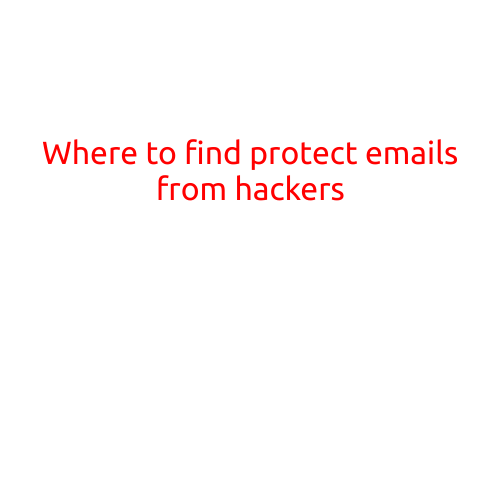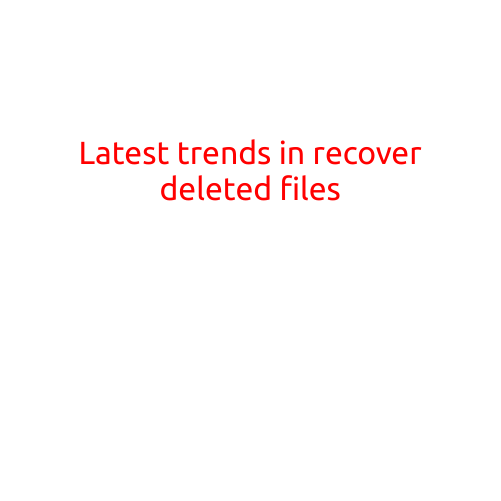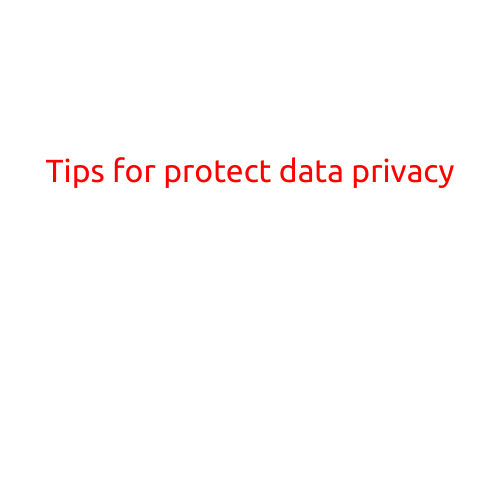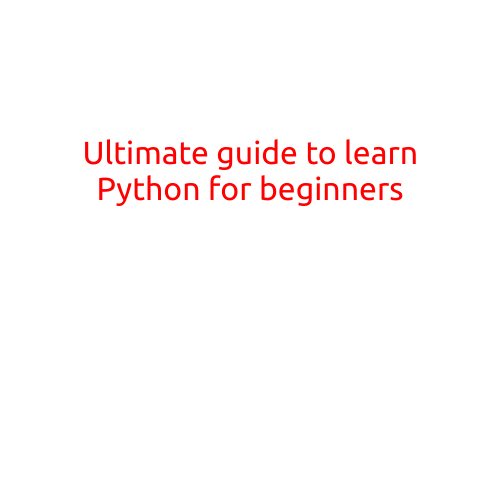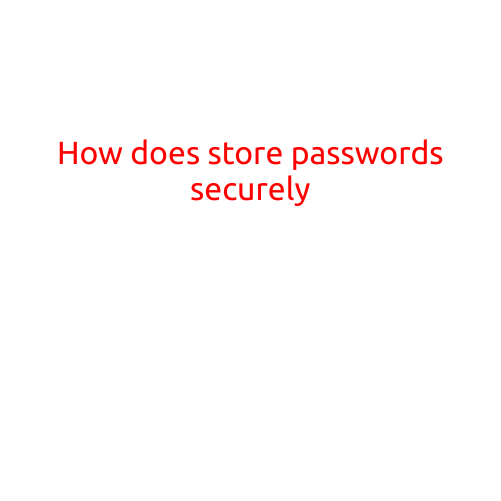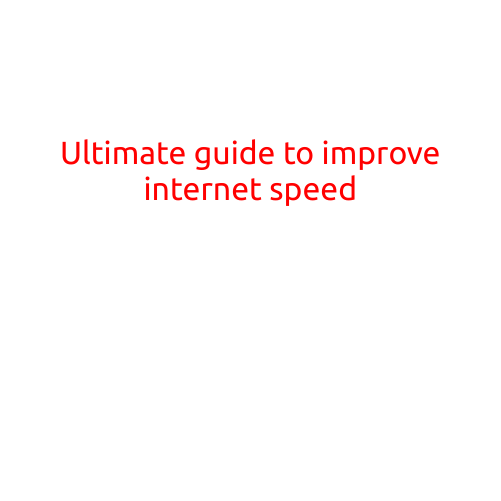
Ultimate Guide to Improve Internet Speed
Are you tired of slow internet speeds that make it difficult to stream your favorite shows, upload files, or simply browse the web efficiently? You’re not alone! Slow internet speeds can be frustrating, especially when you need to rely on a fast and reliable connection for work, entertainment, or communication.
In this ultimate guide, we’ll cover practical tips and techniques to help you improve your internet speed, diagnose common issues, and boost your overall online experience.
Step 1: Check Your Internet Plan and Speed
Before we dive into the nitty-gritty, it’s essential to understand your current internet plan and speed. Here’s how to do it:
- Check your internet plan: Visit your internet service provider’s website or contact their customer support to check your plan’s details, including the download and upload speeds.
- Use an internet speed test tool: Websites like Speedtest.net (by Ookla) or Fast.com (by Netflix) can help you check your current internet speed. Take note of the download and upload speeds in megabits per second (Mbps).
If you’re not satisfied with your current speeds, you may want to consider upgrading your internet plan or exploring faster options.
Step 2: Optimize Your Router’s Location
Your router’s location can significantly impact your internet speed. Here are some tips to optimize its position:
- Place your router in a central location: This helps to ensure equal signal strength throughout your home or office.
- Avoid physical obstructions: Keep your router away from walls, cabinets, and other obstructions that can weaken the signal.
- Elevate your router: Raising your router to a higher shelf or using a router mount can improve signal strength and coverage.
- Update your router’s firmware: Regularly update your router’s firmware to ensure you have the latest features and performance enhancements.
Step 3: Reduce Interference
Interference from other devices can significantly impact your internet speed. Here’s how to reduce interference:
- Change your network name: Avoid using common network names (SSIDs) that might cause conflicts with other devices.
- Use Quality of Service (QoS) settings: QoS settings can prioritize critical traffic, such as video streaming or online gaming, to ensure a smoother experience.
- Switch to a 5GHz network: If your router supports 5GHz networks, switch to it to reduce interference from other devices.
- Update your devices’ wireless settings: Ensure that your devices are set to use the 5GHz network (if available) and have the latest wireless drivers.
Step 4: Upgrade Your Router’s Antennae
Your router’s antennae play a crucial role in broadcasting the signal throughout your network. Here’s how to upgrade them:
- Check your router’s compatibility: Make sure your router is compatible with a wired or wireless antenna upgrade.
- Choose the right antenna: Select an antenna with the correct frequency range (2.4GHz or 5GHz) and gain (measured in dBi) for your router’s frequency band.
- Install the antenna: Follow the manufacturer’s instructions to install the antenna on your router.
Step 5: Use a Range Extender or Mesh Network
If you’re experiencing dead zones or poor coverage in certain areas, consider using a range extender or mesh network:
- Check your router’s compatibility: Ensure your router is compatible with a range extender or mesh network.
- Choose the right device: Select a range extender or mesh network that matches your network’s frequency band and speed.
- Install the device: Follow the manufacturer’s instructions to set up and install the range extender or mesh network.
Step 6: Update Your Devices’ Software and Firmware
Outdated software and firmware can impact your internet speed. Here’s how to update them:
- Check for updates: Regularly check your device’s manufacturer website for software and firmware updates.
- Update your devices: Follow the manufacturer’s instructions to update your devices’ software and firmware.
- Ensure the latest wireless drivers: Update your devices’ wireless drivers to ensure optimal wireless performance.
Step 7: Monitor Your Internet Speed
Use tools like speed testing software or browser extensions to monitor your internet speed regularly. This helps you identify potential issues and take corrective action before they become major problems.
Bonus Tip: Troubleshoot Common Issues
Common issues like bufferin