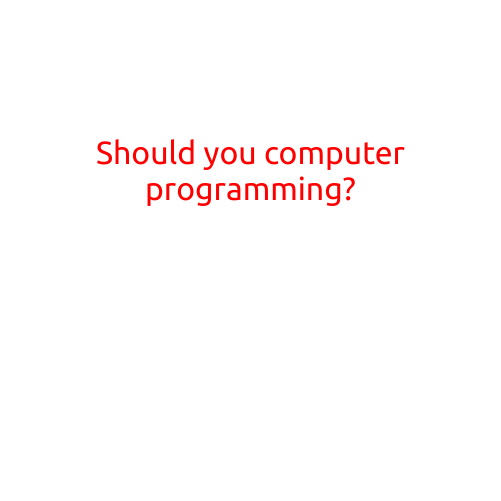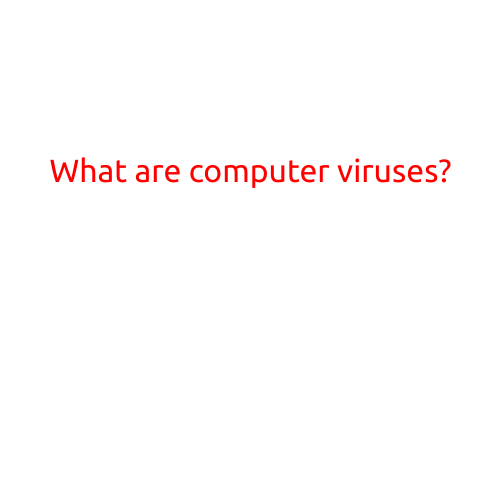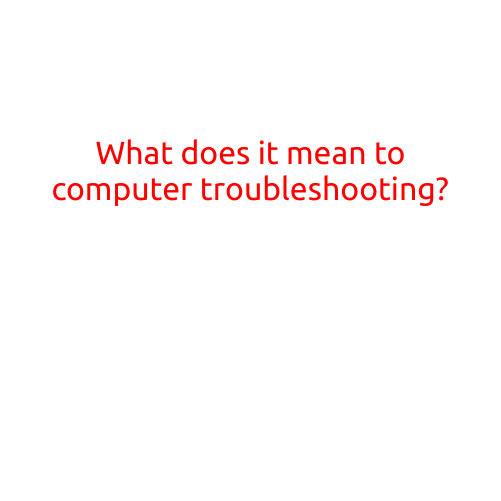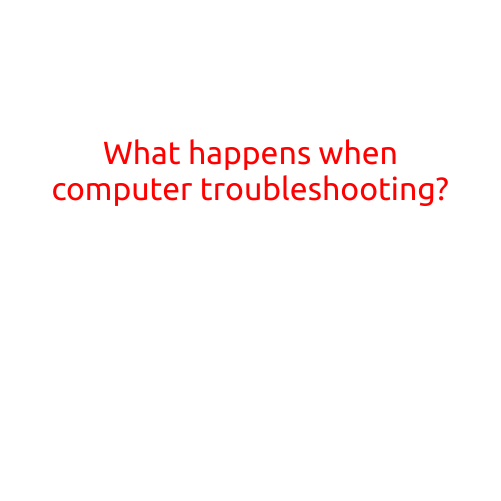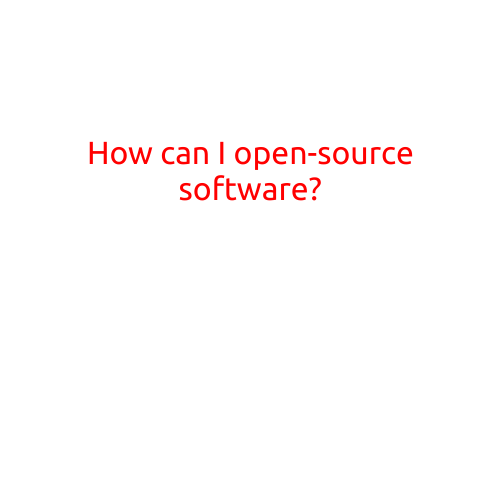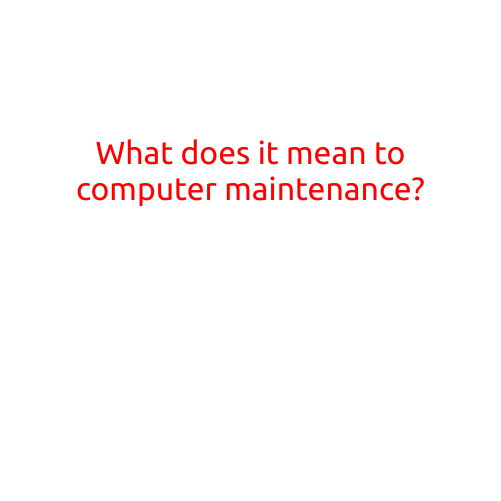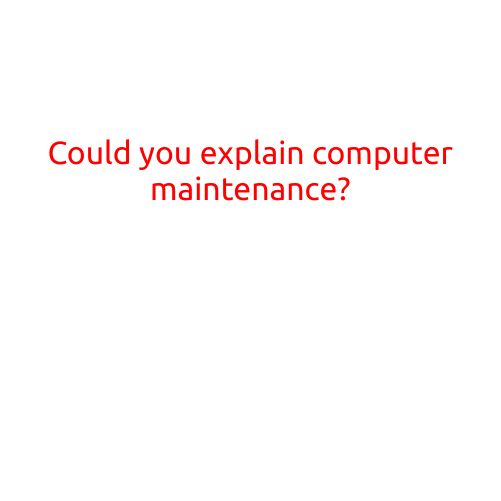
Could You Explain Computer Maintenance?
Are you tired of dealing with slow performance, freezing, and crashing on your computer? Do you want to extend its lifespan and ensure it runs smoothly and efficiently? Then it’s time to learn about computer maintenance!
In this article, we’ll break down the essential tasks and techniques to keep your computer in top shape. Whether you’re a beginner or an advanced user, you’ll learn how to identify common issues, troubleshoot problems, and perform routine maintenance to keep your computer running like new.
Why is Computer Maintenance Important?
Maintaining your computer is crucial for several reasons:
- System Speed: Regular maintenance helps to remove temporary files, system logs, and other clutter that can slow down your computer.
- Error Prevention: By identifying and fixing issues early, you can prevent system crashes, data loss, and other problems that can lead to costly repairs.
- Data Security: Keeping your computer up-to-date with the latest security patches and software updates helps to protect against malware, viruses, and other online threats.
- Lifespan: Regular maintenance can extend your computer’s lifespan by identifying and addressing hardware and software issues before they become major problems.
Basic Maintenance Tasks
- Update Your Operating System: Ensure your operating system (OS) is up-to-date by installing the latest patches and updates. This helps to fix security vulnerabilities and improves system performance.
- Update Software: Keep your software applications updated by checking for new versions, patches, and security fixes.
- Remove Malware: Run regular malware scans to detect and remove viruses, spyware, and other malicious software.
- Clean Temporary Files: Delete temporary files, system logs, and other data that can take up valuable disk space.
- Defragment Your Hard Drive: Defragmenting your hard drive helps to optimize file placement, reducing file access times and improving overall system performance.
- Check Disk Space: Monitor your disk space regularly to prevent running low on storage capacity.
- Create a Backup: Regularly back up your important files and data to an external hard drive, cloud storage, or USB drive.
Advanced Maintenance Tasks
- Check System Logs: Analyze system logs to identify errors, warnings, and other issues that may require attention.
- Run System File Checker: Run a System File Checker (SFC) scan to detect and repair corrupted system files.
- Run Disk Cleanup: Run a disk cleanup tool to remove unnecessary files, system logs, and other data.
- Update Your BIOS: Update your BIOS (Basic Input/Output System) to ensure you have the latest firmware and settings.
- Clean Your Computer: Physically clean your computer’s exterior and interior to prevent dust buildup and damage.
Additional Tips
- Regularly Restart Your Computer: Regularly restarting your computer helps to clear memory and shut down background processes.
- Use a Solid-State Drive (SSD): Consider upgrading to a solid-state drive (SSD) for faster data access times and improved overall system performance.
- Monitor Your Computer’s Performance: Keep an eye on your computer’s CPU, RAM, and disk usage to identify potential performance issues.
Conclusion
Maintaining your computer is an essential part of ensuring it runs smoothly, efficiently, and securely. By performing regular maintenance tasks and staying up-to-date with the latest software updates and patches, you can extend your computer’s lifespan and prevent costly repairs. Remember to also monitor your computer’s performance, create backups, and physically clean your computer regularly. With these tips and techniques, you’ll be well on your way to becoming a computer maintenance expert!