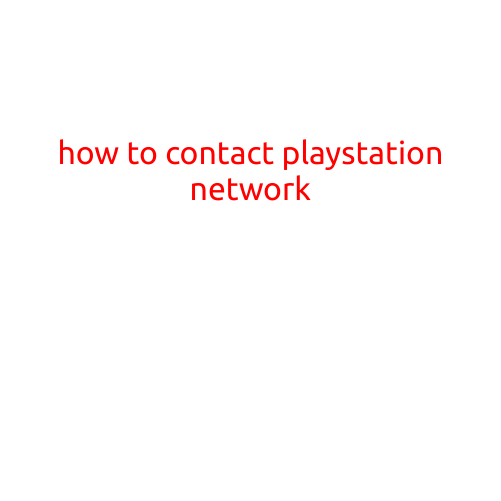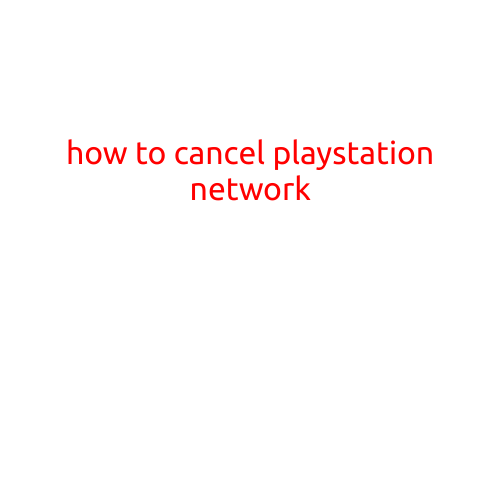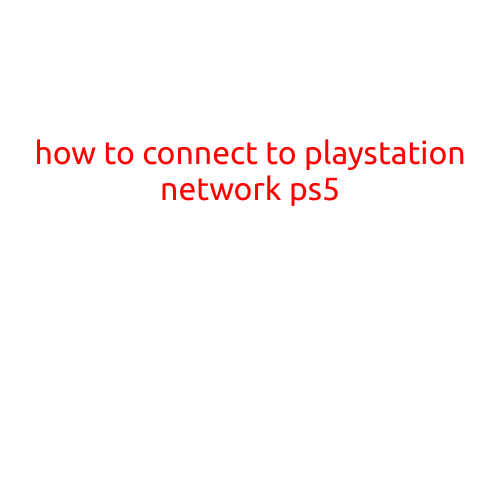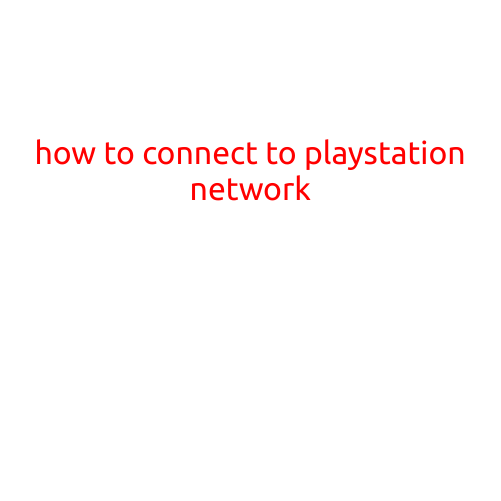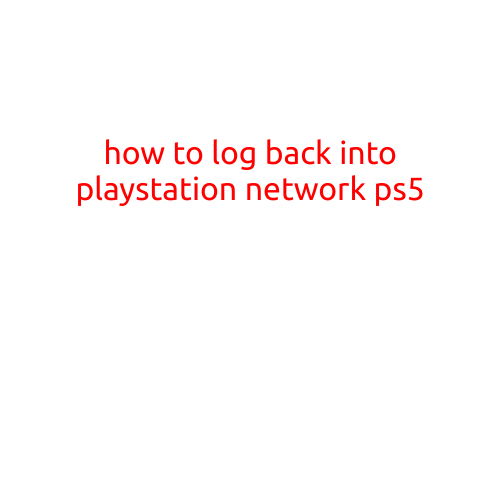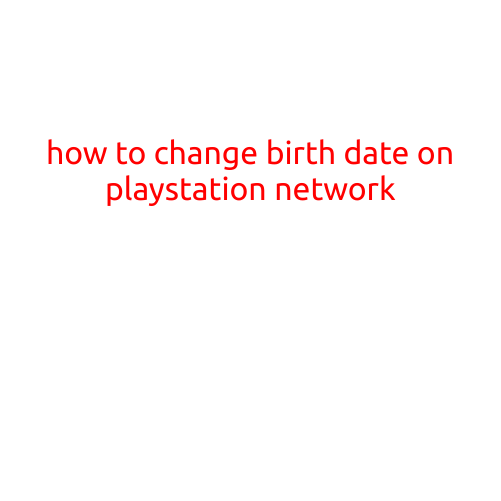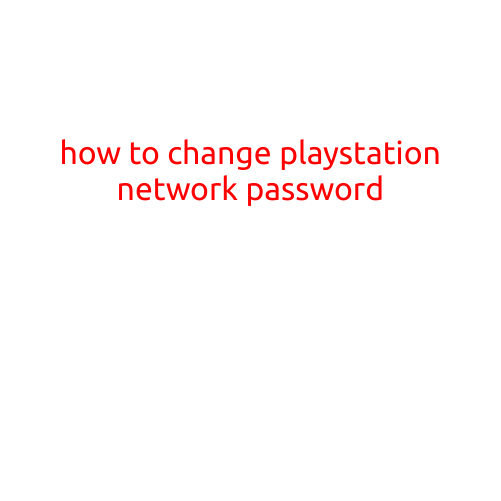
How to Change PlayStation Network (PSN) Password
Changing your PlayStation Network (PSN) password is a simple and important step to maintain the security of your account and keep your personal information safe. In this article, we will guide you through the step-by-step process of changing your PSN password.
Why Change Your PSN Password?
It’s essential to change your PSN password regularly to protect your account from unauthorized access. This is especially important if you’ve recently fallen victim to a hack or if you’ve used the same password for multiple accounts.
Preparation
Before you start, make sure you have the following information handy:
- Your PSN account login email address
- Your current PSN password
- Your desired new PSN password
Steps to Change Your PSN Password
Changing your PSN password is a straightforward process. Here’s how:
- Sign in to the PSN Website: Go to the PlayStation Network (PSN) website and sign in to your account using your email address and current password.
- Click on Your Account: Once you’re signed in, click on your account icon in the top right corner of the screen and select “Account” from the dropdown menu.
- Select “Account Settings”: In the “Account” menu, select “Account Settings” to access your account settings page.
- Scroll Down to “Security”: On the “Account Settings” page, scroll down to the “Security” section.
- Click on “Change Password”: Click on the “Change Password” button to start the password change process.
- Enter Your Current Password: Enter your current PSN password to confirm your identity.
- Enter Your New Password: Enter your desired new PSN password and confirm it by re-entering it in the “Re-enter Password” field.
- Save Changes: Click on the “Save” button to save your new password.
Additional Tips
- Use a Strong Password: It’s essential to use a strong and unique password for your PSN account. Avoid using easily guessable passwords, such as your name, birthdate, or common words.
- Use a Password Manager: Consider using a password manager to generate and store unique, complex passwords for all your online accounts.
- Enable Two-Factor Authentication: Enabling two-factor authentication (2FA) adds an extra layer of security to your PSN account. This requires you to enter a verification code sent to your phone or email address in addition to your password.
Conclusion
Changing your PSN password is a simple and important step to maintain the security of your account. By following these steps, you can ensure that your account remains protected and your personal information is safe. Remember to use a strong and unique password, and consider enabling two-factor authentication for added security.