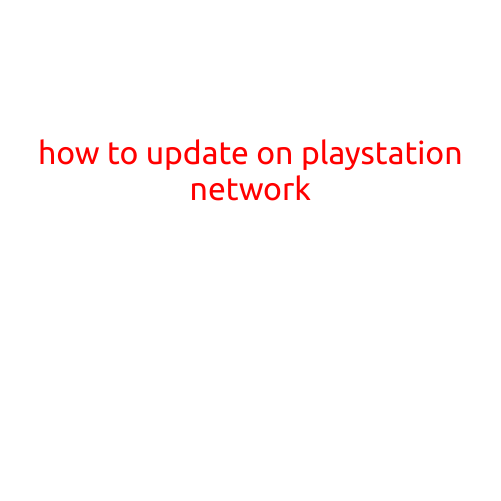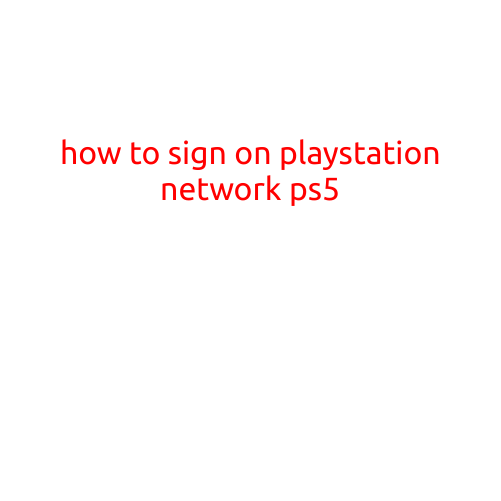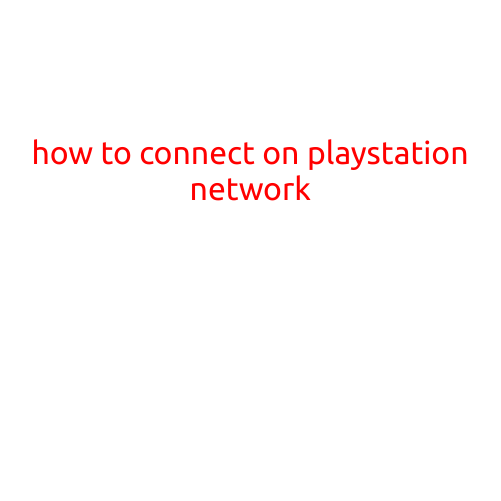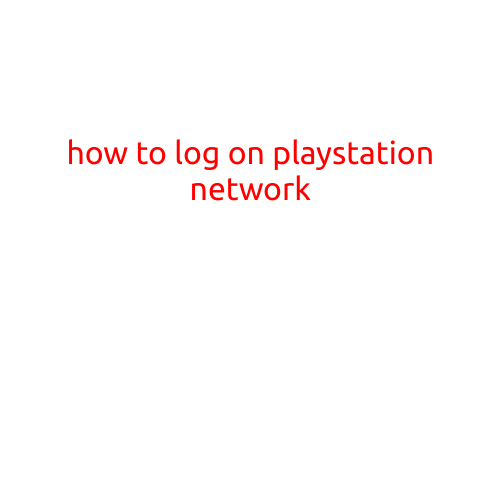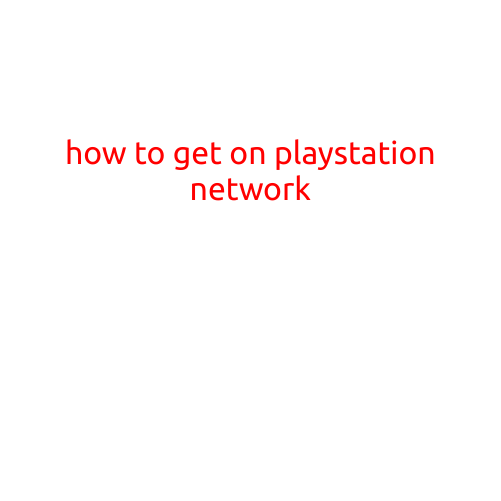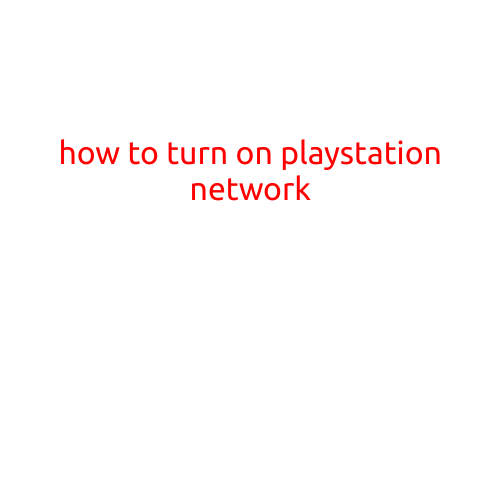
How to Turn on PlayStation Network
Are you having trouble accessing the vast world of online gaming and entertainment on your PlayStation console? If you’re experiencing issues connecting to the PlayStation Network (PSN), this article is here to help you troubleshoot and turn it back on. In this step-by-step guide, we’ll walk you through the simple process of turning on PlayStation Network on your PS4, PS3, or PS Vita console.
Prerequisites
Before we dive into the process, make sure you have the following:
- A PlayStation console (PS4, PS3, or PS Vita)
- A stable internet connection
- Your PSN account login credentials (email address and password)
Step 1: Check Your Internet Connection
Ensure your internet connection is stable and working properly. If you’re not connected to the internet, you won’t be able to access PSN. Check your internet service provider’s status page or perform a speed test to confirm your connection speed.
Step 2: Sign In to Your PSN Account
Sign in to your PSN account using your email address and password. If you’ve forgotten your password, follow the reset password process to recover your account.
Step 3: Check Your PSN Status
Visit the PlayStation Network Status website to check the current status of the PSN. If you see any outages or maintenance notices, you might need to wait until the issues are resolved.
Step 4: Turn On PSN on Your Console
Once you’ve checked your internet connection, signed in to your PSN account, and checked the PSN status, you’re ready to turn on PSN on your console. Follow these console-specific steps:
PS4:
- Press the PS button on your controller.
- Select “Settings” from the Quick Menu.
- Select “Network” > “Set Up Internet Connection.”
- Choose your internet connection type (e.g., Wired or Wi-Fi).
- Select your preferred DNS server (e.g., Automatic or Custom).
- Click “Next” to complete the setup.
PS3:
- Go to “Settings” on your console.
- Select “Network Settings” > “Internet Connection Settings.”
- Choose your internet connection type (e.g., Wired or Wi-Fi).
- Select your preferred DNS server (e.g., Automatic or Custom).
- Click “OK” to complete the setup.
PS Vita:
- Go to “Settings” on your console.
- Select “Network” > “Internet Connection Settings.”
- Choose your internet connection type (e.g., Wi-Fi).
- Select your preferred DNS server (e.g., Automatic or Custom).
- Tap “OK” to complete the setup.
Step 5: Verify Your PSN Connection
Once you’ve set up your internet connection and signed in to your PSN account, verify that you’re connected to the PSN. You can do this by:
- Launching a PSN game (e.g., Online multiplayer game).
- Checking your friend list for online friends.
- Visiting the PlayStation Store (PS Store) and searching for available games.
Troubleshooting Tips
If you’re still experiencing issues connecting to PSN, try the following troubleshooting steps:
- Restart your console and modem/router.
- Check your internet connection speed and stability.
- Sign out and sign back in to your PSN account.
- Contact your internet service provider for assistance with your internet connection.
Conclusion
In this article, we’ve walked you through the simple process of turning on PlayStation Network on your PS4, PS3, or PS Vita console. By following these steps and troubleshooting tips, you should be able to successfully connect to PSN and access the vast world of online gaming and entertainment. If you have any further issues or questions, feel free to reach out to PlayStation Support for assistance.