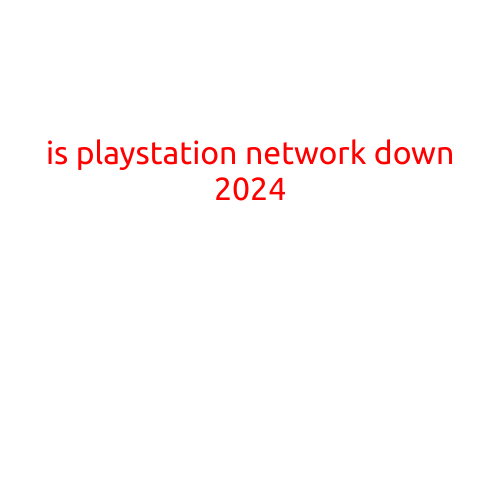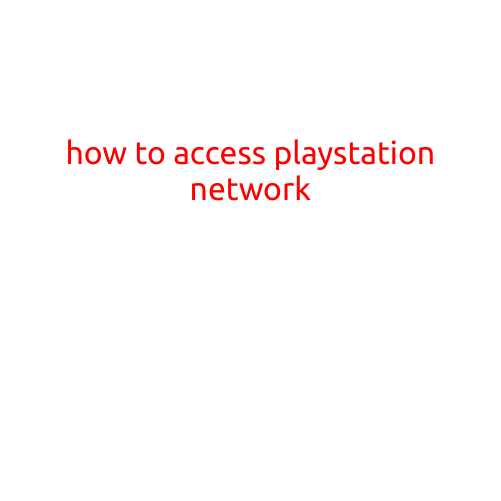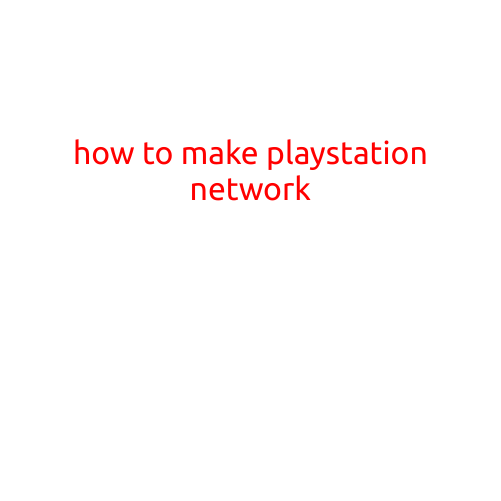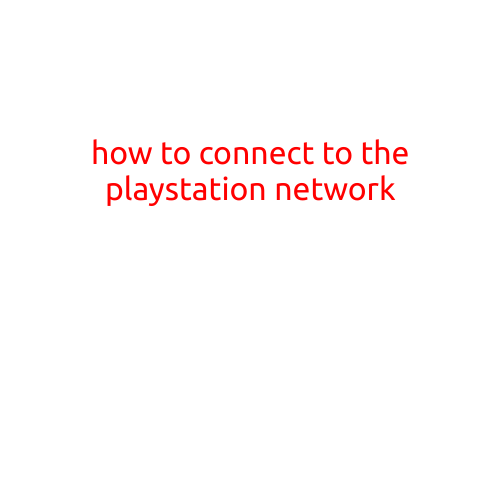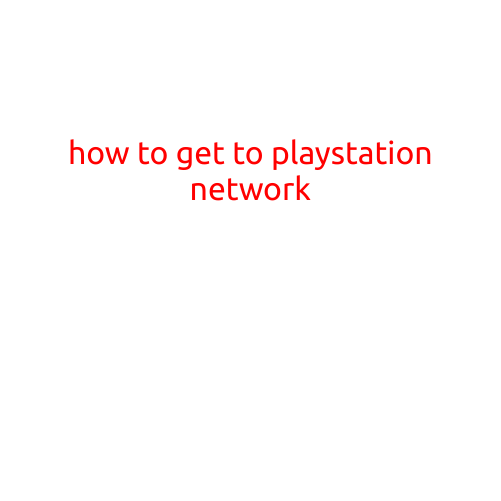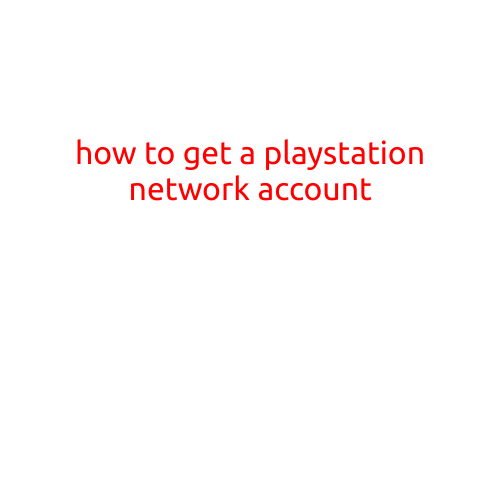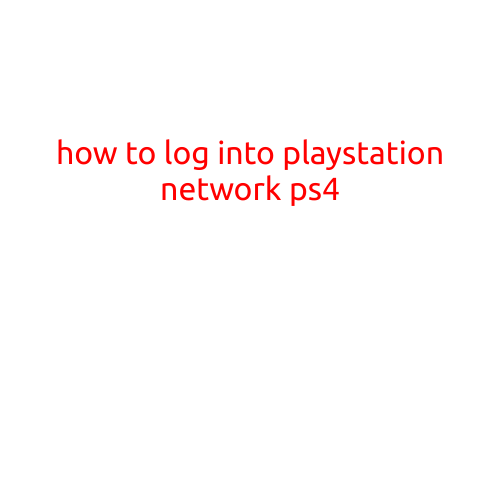
How to Log into PlayStation Network (PS4)
Are you having trouble logging into your PlayStation Network (PSN) account on your PS4? Don’t worry, we’re here to help! In this article, we’ll guide you through the simple steps to log into your PSN account on your PS4.
Step 1: Ensure Your PS4 is Connected to the Internet
Before you can log into your PSN account, make sure your PS4 is connected to the internet. If you’re not already connected, go to Settings > Network > Set Up Internet Connection and follow the on-screen instructions.
Step 2: Go to the PS Store
From the PS4 home screen, navigate to the PS Store icon. You can find it by scrolling to the right and selecting the icon that looks like a shopping bag.
Step 3: Sign In with Your Email Address and Password
On the PS Store screen, select the “Sign In” button. Enter your PSN email address and password in the corresponding fields, then select “Sign In” again.
Step 4: Authenticate Your Account (if Required)
If you’ve enabled two-factor authentication (2FA) for your account, you’ll need to enter the authentication code sent to your email address or mobile phone to complete the login process.
Step 5: Select Your Profile
Once you’ve successfully signed in, you’ll be taken to the PS Store with your profile information displayed at the top of the screen. Here, you can select your profile name to access your profile dashboard.
Troubleshooting Tips
Still having trouble logging in? Try these troubleshooting tips:
- Make sure you’re entering the correct email address and password. If you’ve forgotten your password, you can reset it by going to the PSN sign-in page and selecting “Forgot Password.”
- Ensure that your internet connection is stable and working properly. Try restarting your router or modem if you’re experiencing connectivity issues.
- If you’re still having trouble, try restarting your PS4 console and then attempting to sign in again.
Conclusion
Logging into your PSN account on your PS4 is a straightforward process. By following these simple steps, you should be able to access your account and start playing your favorite games. If you encounter any issues, don’t hesitate to try the troubleshooting tips above or reach out to Sony’s support team for assistance. Happy gaming!