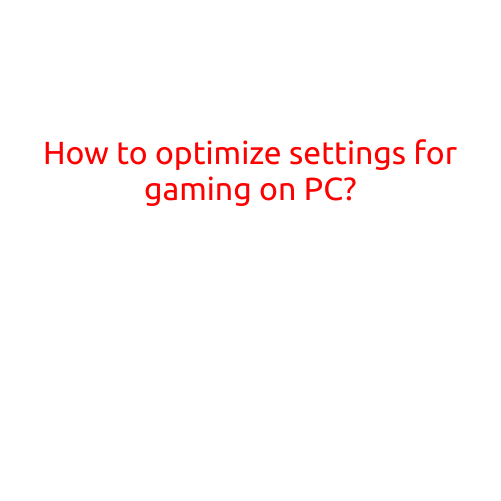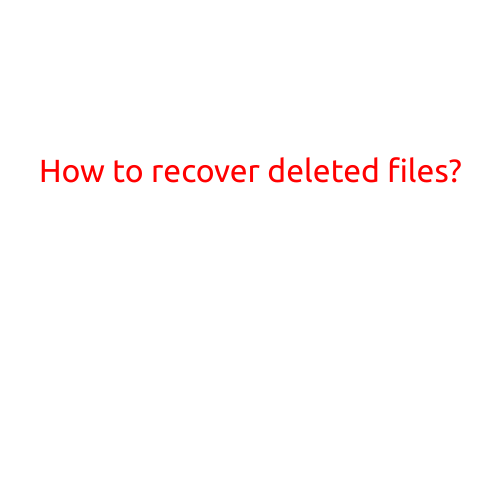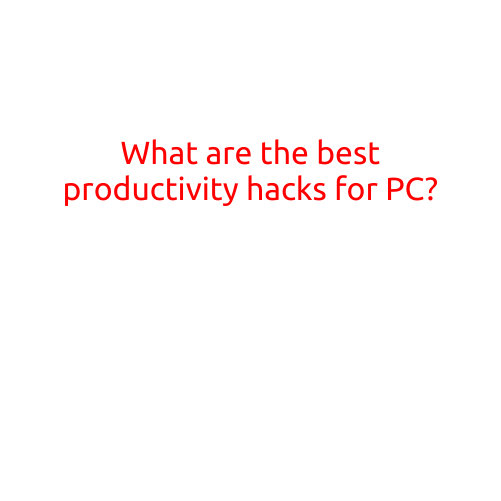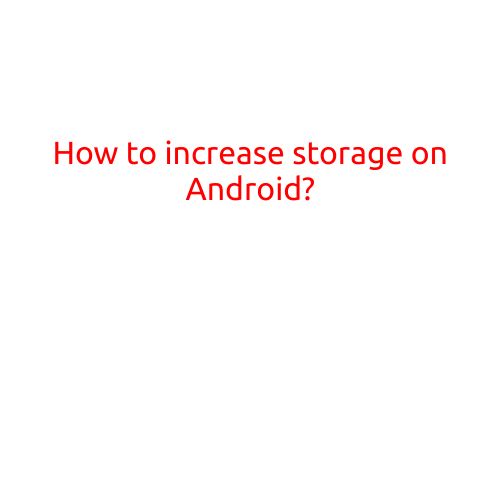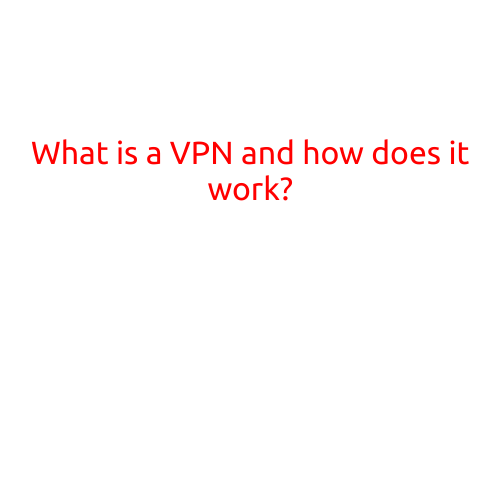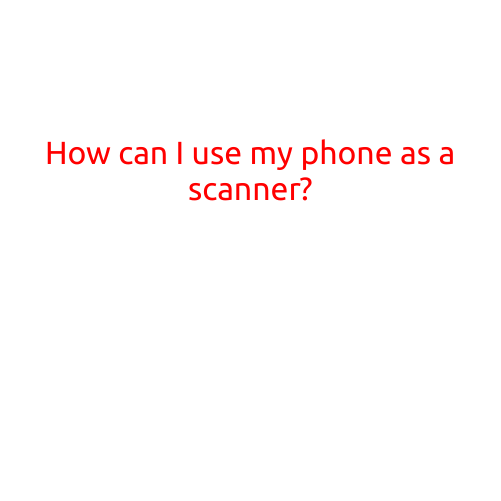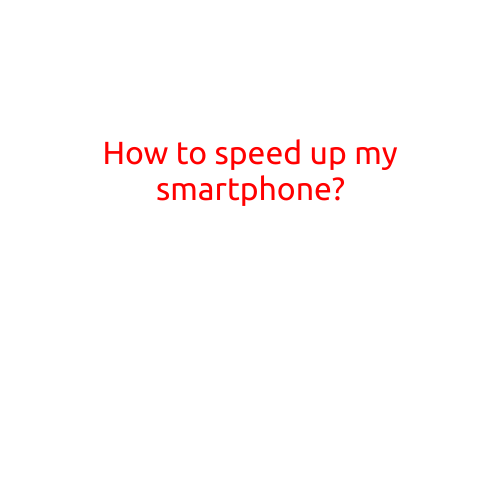
How to Speed Up My Smartphone?
Is your smartphone feeling sluggish? Are apps taking forever to load, and your phone battery draining quickly? You’re not alone! As more and more features are packed into our devices, it’s easy for them to slow down over time. But don’t worry, we’ve got you covered. In this article, we’ll share some simple and effective ways to speed up your smartphone.
1. Close Unnecessary Apps
One of the most common reasons for a slow smartphone is the presence of too many open apps. Closing unused apps can free up memory and improve performance. To do this, simply swipe up from the bottom of your screen (on Android devices) or tap the Home button twice (on iOS devices) to bring up the app switcher. Swipe left or right to find the app you want to close, and swipe up to remove it from memory.
2. Update Your Operating System
Keeping your operating system (OS) up to date is crucial for improving performance. Updates often include bug fixes, security patches, and performance enhancements. To check for updates, go to your phone’s settings > About phone > System update (on Android) or Settings > General > Software update (on iOS).
3. Clear Cache and Data
Over time, apps can accumulate cache and data, which can slow down your phone. Clearing this data can help free up space and improve performance. To do this, go to your phone’s settings > Storage > Internal storage (on Android) or Settings > [your name] > Storage & iCloud Usage > Manage Storage (on iOS). From there, choose an app, and tap “Clear cache” or “Clear data” to remove accumulated data.
4. Disable Animations
Animations can make your phone look smooth and responsive, but they can also consume system resources, slowing down your phone. Disabling animations can help improve performance. To do this, go to your phone’s settings > Developer options > Windows/Transition animation scale (on Android) or Settings > Accessibility > Reduce motion (on iOS).
5. Use a Task Killer
Task killers are apps that help manage and close unnecessary background apps, freeing up memory and improving performance. Not all task killers are created equal, so choose one that’s reputable and has good reviews.
6. Uninstall Unused Apps
Got apps that you no longer use? Uninstalling them can help declutter your phone and improve performance. To do this, go to your phone’s settings > Apps > [app name] > Uninstall (on Android) or Settings > [your name] > Storage & iCloud Usage > Show all files > [app name] > Delete (on iOS).
7. Use a Phone Cleaner
Phone cleaners are apps that help remove junk files, temp files, and other clutter from your phone, freeing up space and improving performance. Not all phone cleaners are created equal, so choose one that’s reputable and has good reviews.
8. Factory Reset
If your phone is still slow despite trying the above methods, a factory reset might be necessary. This will erase all your data, so be sure to back up your phone before doing so. To factory reset your phone, go to your phone’s settings > Backup & reset > Factory reset > Reset phone (on Android) or Settings > General > Reset > Erase all content and settings (on iOS).
9. Upgrade Your RAM
If your phone is several years old, it might be time to consider upgrading your RAM. Adding more RAM can significantly improve performance, especially if you have a lot of apps open at once. However, not all phones have upgradeable RAM, so be sure to check your phone’s specifications before doing so.
10. Consider Upgrading Your Phone
If your phone is several years old and is still slow, it might be time to consider upgrading to a new one. Newer phones often come with improved hardware and software, which can provide a significant boost in performance.
By following these simple tips, you can help speed up your smartphone and keep it running smoothly for years to come. Remember to always clean up your phone regularly, update your OS, and close unnecessary apps to keep your phone running at its best.