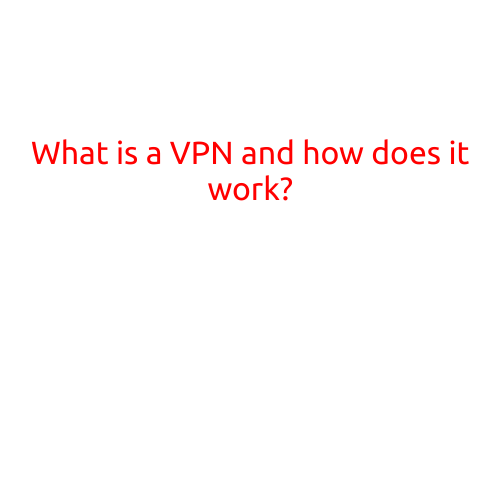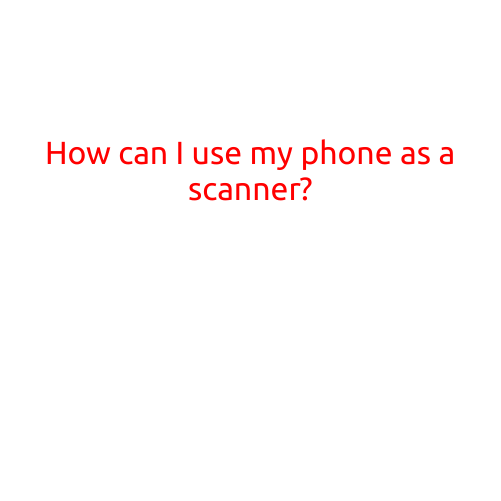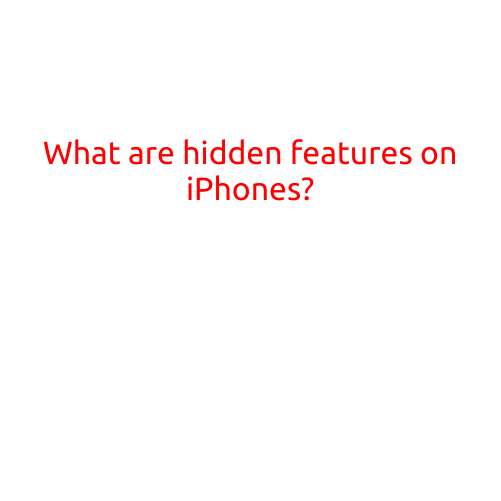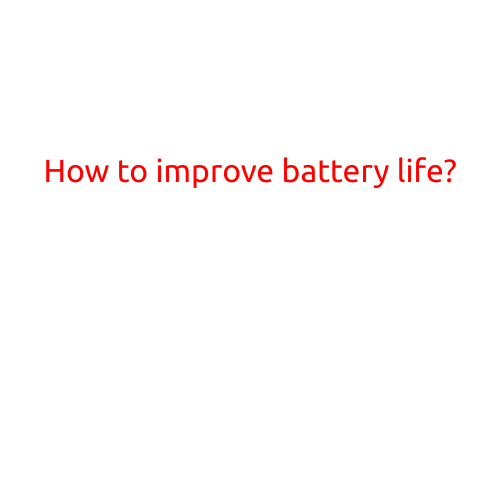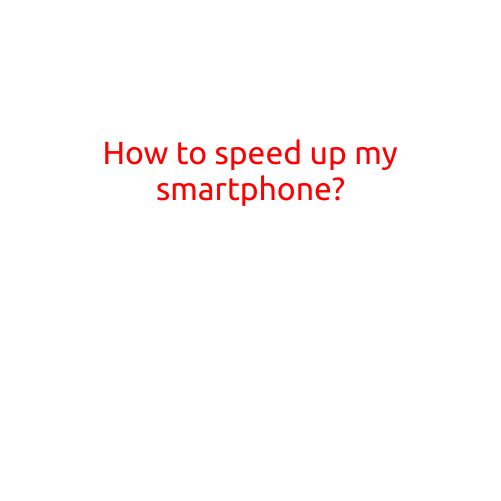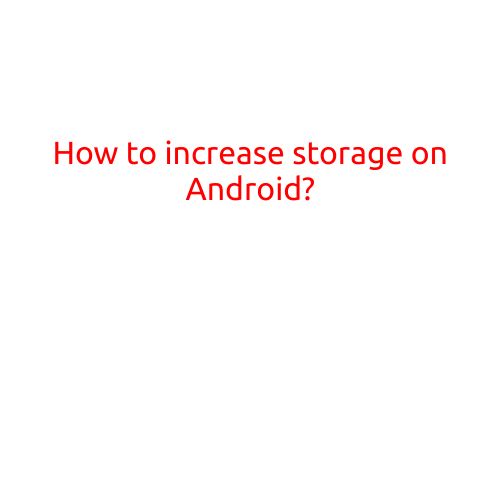
How to Increase Storage on Android: Tips and Tricks
Are you running out of storage space on your Android device? You’re not alone! With the recent rise of high-quality apps, games, and multimedia files, it’s easy to see why storage space can quickly dwindle. Fortunately, there are several ways to free up space and increase storage on your Android device without sacrificing functionality. In this article, we’ll dive into the top tips and tricks to help you breathe new life into your phone’s storage capacity.
1. Delete Unwanted Files and Apps
The most obvious way to free up storage space is to delete unnecessary files and apps. Take a few minutes to review your device’s storage and identify apps and files that are no longer needed or used:
- Go to the “Settings” app > “Storage” > “Internal Storage” or “SD Card” (if you have an SD card).
- Identify large files and folders, such as videos, audio files, or documents.
- Delete files and folders you no longer need or use.
- Uninstall unused apps to free up space.
2. Clear App Data and Caches
Many apps store data and caches on your device, which can take up valuable storage space. Clearing app data and caches can help:
- Go to the “Settings” app > “Apps” or “Application Manager”.
- Select an app and tap “Storage”.
- Tap “Clear data” and “Clear cache” to remove unnecessary data and caches.
3. Use Cloud Storage
Cloud storage services like Google Drive, Dropbox, and OneDrive can help free up storage space on your device by storing files online. You can easily access your files from any device with an internet connection:
- Set up cloud storage on your device by downloading the respective app.
- Upload files to the cloud to free up space on your device.
- Use cloud storage to sync files across devices.
4. Use Compression Tools
Compression tools like WinZip or 7-Zip can reduce the size of files, freeing up storage space:
- Download a compression tool from the Google Play Store.
- Select files you want to compress.
- Compress files to reduce their size.
5. Manage Your Photos and Videos
Photos and videos are often the biggest storage hogs on your device. Here are some ways to manage and free up storage space:
- Delete unnecessary photos and videos.
- Use Google Photos (if you use Google Photos) to automatically back up photos and videos online.
- Consider using an SD card to store photos and videos.
6. Limit Storage-Sensitive Features
Some features, like live wallpapers and animated notifications, can consume storage space. Limiting or disabling these features can help:
- Go to the “Settings” app > “Display” > “Wallpaper”.
- Disable live wallpapers to reduce storage usage.
- Go to the “Settings” app > “Notifications” > “Advanced”.
- Disable animated notifications to reduce storage usage.
7. Consider a RAM Expander
Low RAM on your device can slow down performance and occupy storage space. Consider using a RAM expander like RAM Manager to free up RAM:
- Download RAM Manager from the Google Play Store.
- Run the app to free up RAM and optimize device performance.
8. Wipe Cache Partition
Clearing the cache partition can help free up storage space and enhance device performance:
- Boot your device in recovery mode (varies depending on device).
- Wipe cache partition to remove temporary files.
9. Update Your Device’s Operating System
Keeping your device’s operating system up-to-date can help improve performance and free up storage space:
- Go to the “Settings” app > “System” > “System update”.
- Check for updates and install the latest version.
10. Consider Upgrading Your Device
If your device is several years old, it may be time to consider upgrading to a newer model with more storage capacity.
By following these tips and tricks, you can free up storage space on your Android device and breathe new life into your phone. Remember to regularly review your device’s storage to identify areas where you can optimize and free up space. Happy cleaning!