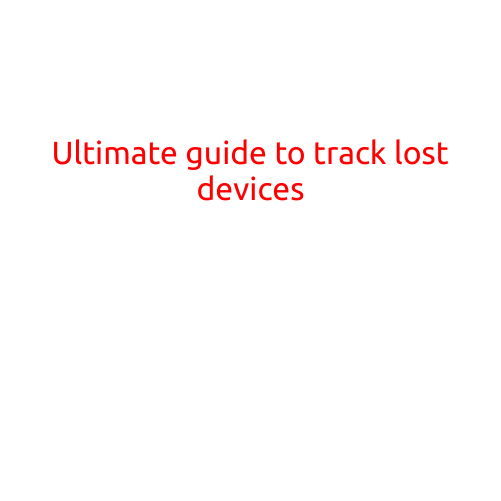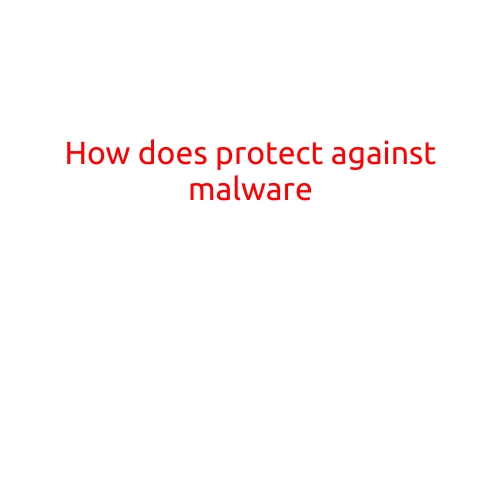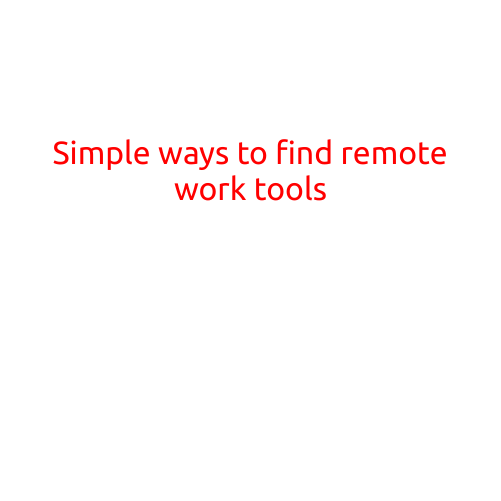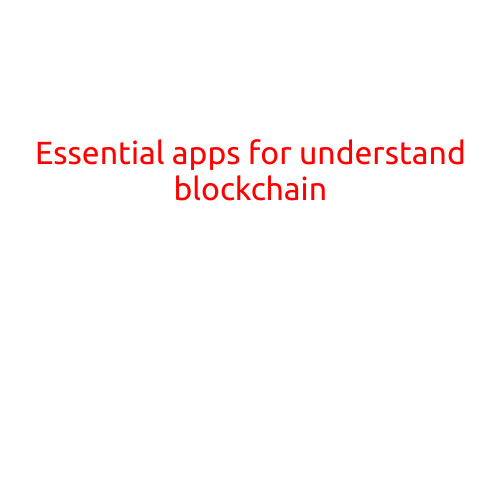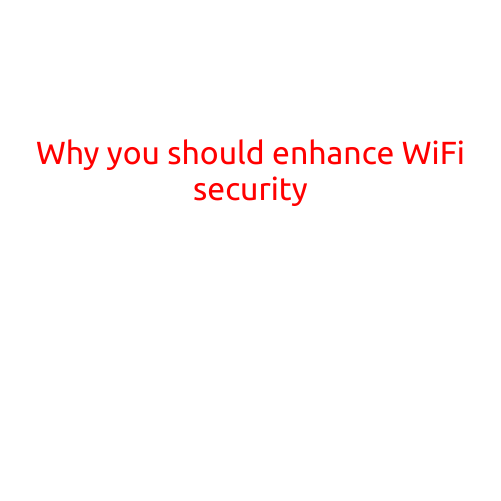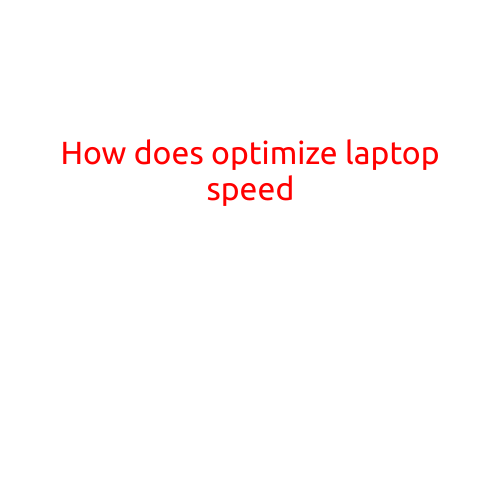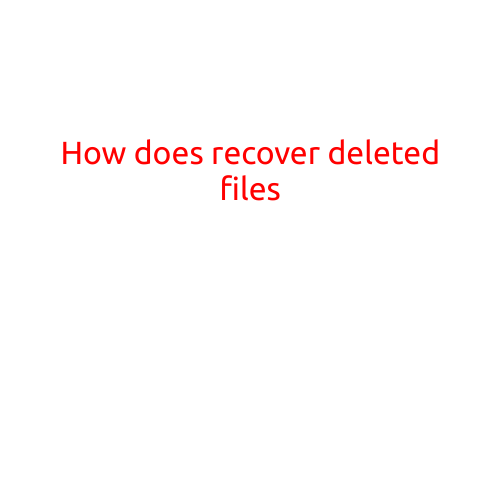
How to Recover Deleted Files: A Step-by-Step Guide
Have you ever deleted an important file by mistake only to realize that it was crucial for your work or personal life? Accidental file deletion is a common problem, but fortunately, there are ways to recover deleted files. In this article, we will explore the reasons why files get deleted, how to recover them, and some tips to prevent data loss in the future.
Why Do Files Get Deleted?
Files can get deleted due to various reasons such as:
- Accidental deletion: You may accidentally delete a file by pressing the wrong keys or using the wrong software.
- Virus or malware: Viruses and malware can delete files or modify them beyond recognition.
- Hard drive failure: If your hard drive fails or becomes corrupted, you may lose files permanently.
- Software glitches: Sometimes, software can malfunction and delete files without your knowledge.
How to Recover Deleted Files
Recovering deleted files is possible, but it requires caution and the right tools. Here are the steps to follow:
- Stop using your device: Immediately stop using your device or computer to prevent any further data overwrite. This is crucial, as the more you use your device, the higher the risk of overwriting the deleted files.
- Use a file recovery software: There are many file recovery software available, both free and paid. Some popular options include Recuva, EaseUS Data Recovery Wizard, and Disk Drill. Choose a software that is compatible with your operating system and device type.
- Select the location to scan: The software will prompt you to select the location where you want to scan for deleted files. This can be your entire hard drive, a specific folder, or a USB drive.
- Scan for deleted files: The software will start scanning the selected location for deleted files. This process may take some time, depending on the size of the data and the speed of your device.
- Preview and recover files: Once the scan is complete, the software will display a list of recoverable files. You can preview the files to ensure they are the ones you want to recover, and then select them for recovery.
- Save recovered files: The recovered files will be saved to a new location, such as a USB drive or an external hard drive.
Tips to Prevent Data Loss
To prevent data loss in the future, follow these tips:
- Regularly back up your data: Keep multiple copies of your important files and store them in different locations, such as an external hard drive, cloud storage, or a USB drive.
- Use a reputable antivirus software: Install and regularly update antivirus software to protect your device from malware and viruses.
- Avoid using the “Shift + Delete” keys: When deleting files, use the normal delete key instead of the “Shift + Delete” keys, which can delete files permanently without sending them to the recycle bin.
- Use a file recovery software: Consider using a file recovery software regularly to scan your device for deleted files and recover them if necessary.
Conclusion
Recovering deleted files is possible, but it requires caution and the right tools. By following the steps outlined in this article and taking preventative measures, you can minimize the risk of data loss and recover important files that were accidentally deleted. Remember to always back up your data regularly and use reputable antivirus software to protect your device from malware and viruses.