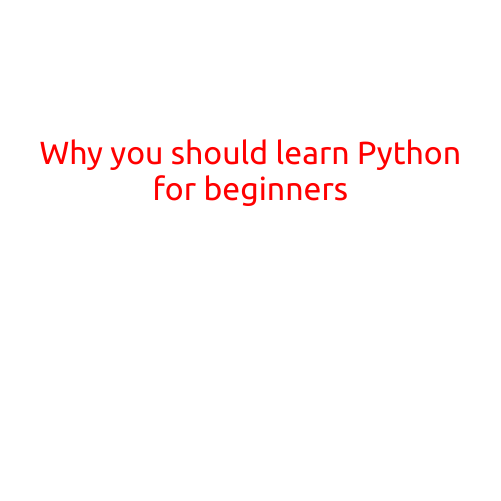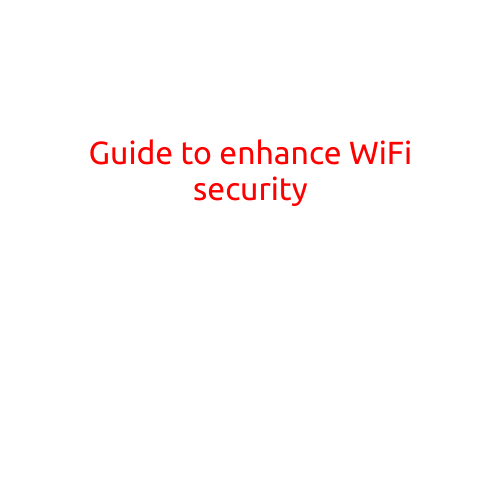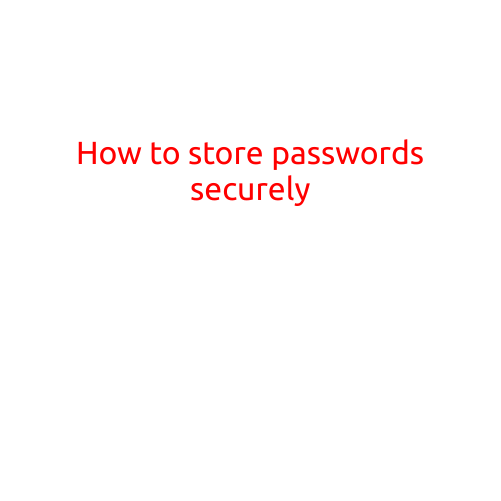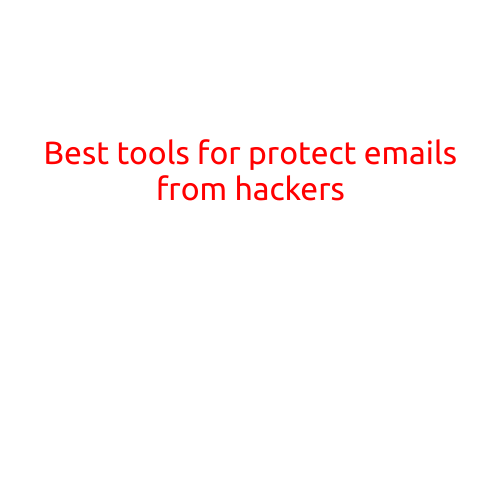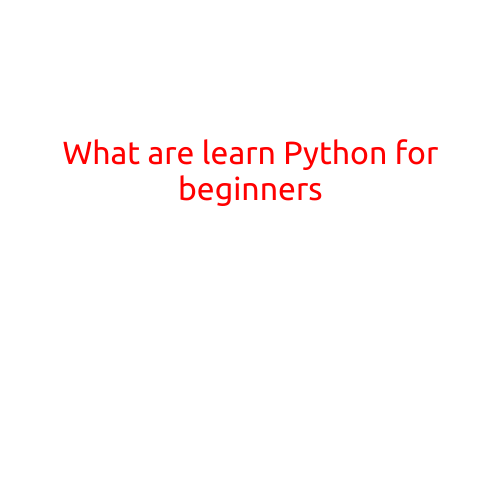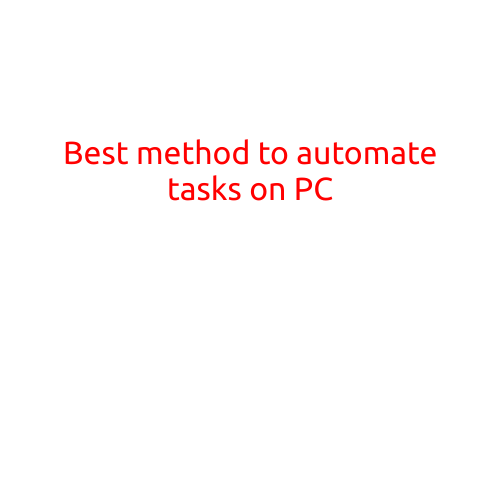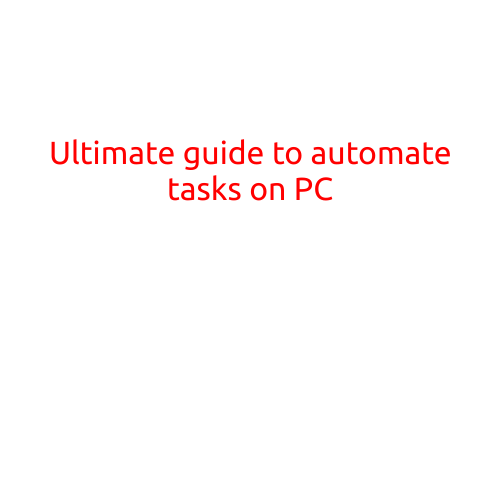
Ultimate Guide to Automate Tasks on PC
Are you tired of spending hours performing repetitive tasks on your PC? Do you wish you had more time to focus on important tasks or simply relax and enjoy your free time? Automation is the solution! With the help of various software and tools, you can automate tasks on your PC and streamline your workflow. In this ultimate guide, we’ll cover the best ways to automate tasks on your PC and improve your productivity.
Why Automate Tasks on Your PC?
Before we dive into the guide, let’s quickly explore the benefits of automating tasks on your PC:
- Time-saving: Automating tasks can save you a significant amount of time, which you can use for more important things or simply enjoy your free time.
- Increased productivity: By automating repetitive tasks, you can focus on more critical tasks that require your attention and expertise.
- Reduced errors: Automation reduces the likelihood of human error, which can be costly and time-consuming to fix.
- Improved efficiency: Automation enables you to accomplish more with less effort, making it an essential tool for professionals and businesses.
Tools and Software to Automate Tasks on Your PC
Here are some of the best tools and software to automate tasks on your PC:
- AutoHotkey: AutoHotkey is a popular automation tool that allows you to create custom hotkeys, macros, and automation scripts. It’s free, open-source, and incredibly powerful.
- IFTTT (If This Then That): IFTTT is a cloud-based automation tool that enables you to create custom recipes based on various triggers and actions. It’s simple to use and integrates with many popular services.
- Zapier: Zapier is an automation tool that connects different web applications and services, enabling you to automate tasks and workflows. It’s user-friendly and has a large collection of pre-built integrations.
- Microsoft Power Automate (formerly Microsoft Flow): Microsoft Power Automate is a cloud-based automation tool that enables you to create custom workflows and automate tasks across multiple applications and services.
- Task automation software: There are many task automation software available, such as Automator, Automagic, and Task Scheduler, that allow you to automate tasks based on specific conditions and triggers.
Automating Tasks with AutoHotkey
AutoHotkey is a powerful automation tool that allows you to create custom hotkeys, macros, and automation scripts. Here’s a simple example of how to automate a task using AutoHotkey:
- Task: Automatically save a file to a specific location whenever you close a specific program.
AutoHotkey Script:
#NoEnv
#SingleInstance force
program_path = "path\to\program.exe"
save_path = "path\to\save\location"
SetTimer, SaveFile, 1000
SaveFile:
{
IfWinActive, %program_path%
{
FileMove, %program_path%.txt, %save_path%, 1
}
}
return
Tips and Tricks for Automating Tasks
Here are some tips and tricks to help you get the most out of automation:
- Start small: Begin with simple tasks and gradually move on to more complex automation projects.
- Use triggers and conditions: Identify the triggers and conditions that will initiate automation, and use them to create custom automation scripts.
- Test and refine: Test your automation scripts and refine them as needed to ensure they work correctly and efficiently.
- Monitor and troubleshoot: Monitor your automation scripts and troubleshoot any issues that arise to ensure they continue to work as expected.
- Document and share: Document your automation scripts and share them with others to help them automate their tasks and improve their productivity.
Conclusion
Automating tasks on your PC can help you save time, increase productivity, and reduce errors. By using the right tools and software, you can create custom automation scripts and workflows to streamline your workflow and improve your overall efficiency. In this ultimate guide, we’ve covered the best ways to automate tasks on your PC, from using AutoHotkey to creating custom automation scripts. With these tools and tips, you’ll be able to automate tasks more efficiently and effectively, and finally have the free time you deserve.