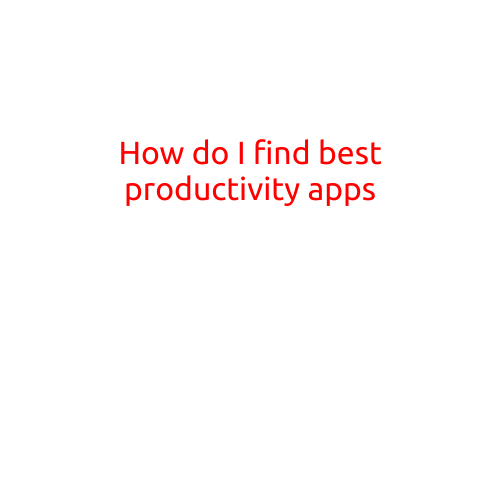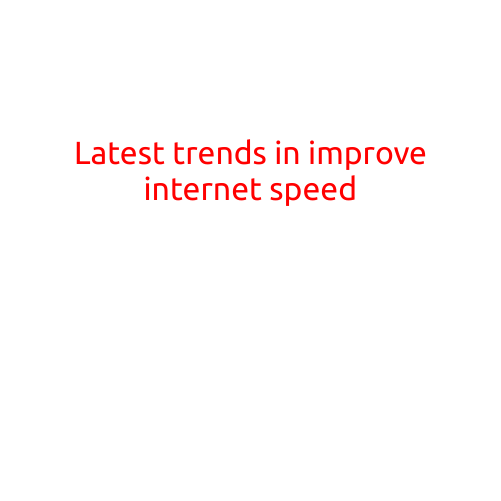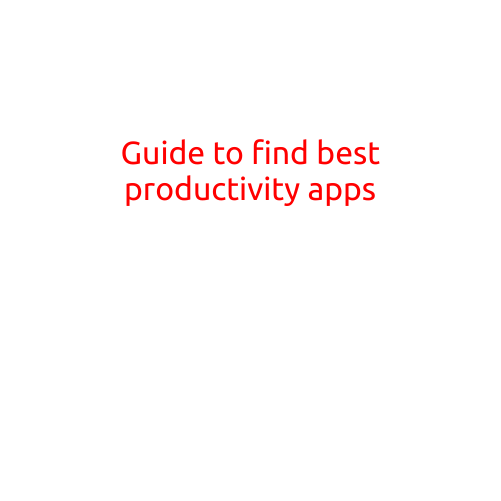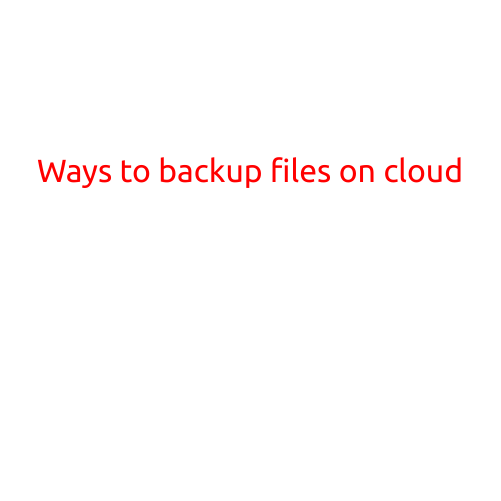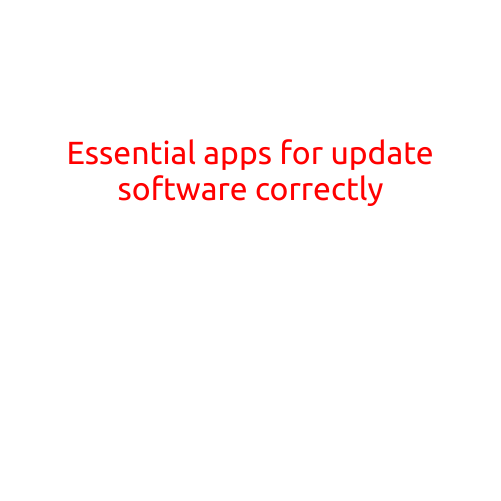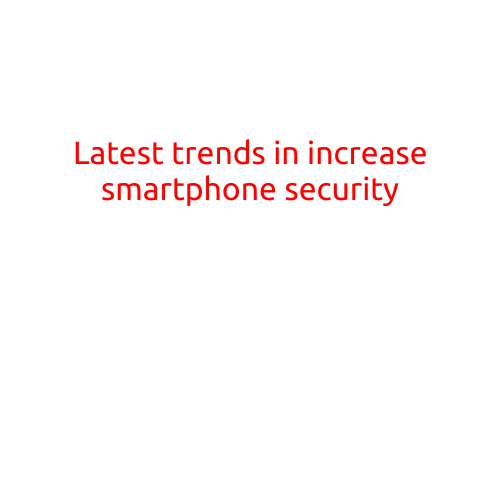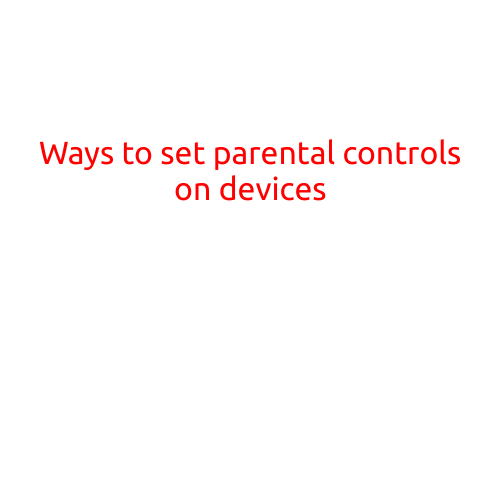
Ways to Set Parental Controls on Devices
As a responsible parent, it’s natural to worry about your child’s online safety and well-being. With the rise of technology and social media, it’s essential to set parental controls on devices to ensure a secure and healthy online environment for your children. In this article, we’ll explore the various ways to set parental controls on devices, helping you to ensure your child’s online security and protect them from potential online threats.
Why Set Parental Controls?
Parental controls are designed to monitor and restrict your child’s online activities, ensuring they don’t access inappropriate content, interact with unknown individuals, or engage in harmful behaviors. By setting parental controls, you can:
- Limit access to explicit content, such as pornography, violence, or hate speech.
- Restrict social media interactions to ensure your child only connects with trusted friends and family members.
- Monitor online activities, such as gaming, browsing, and downloading, to identify potential issues.
- Set screen time limits and schedule downtime to promote healthy digital habits.
- Receive alerts and notifications when your child attempts to access restricted content or interacts with suspicious individuals.
Platforms and Devices to Set Parental Controls
Parental controls can be set on various platforms and devices, including:
- Smartphones and tablets: Android, iOS, and Windows devices allow you to set parental controls to restrict app use, set screen time limits, and monitor online activities.
- Computers and laptops: Windows PCs and Macs offer built-in parental controls, which can be customized to filter content, set limits on user accounts, and track online activities.
- Gaming consoles: Many gaming consoles, such as Xbox, PlayStation, and Nintendo Switch, have parental controls that allow you to set restrictions on game content, set time limits, and monitor online interactions.
- Smart TVs and streaming devices: Smart TVs and devices like Roku and Chromecast can be set to restrict access to certain channels, set parental controls on access to streaming services, and monitor what content your child is watching.
Ways to Set Parental Controls
Here are some ways to set parental controls on devices:
- Set account restrictions: Create a child account on your device and set restrictions on what apps, games, and content can be accessed.
- Use built-in parental controls: Many devices and operating systems have built-in parental controls, such as Windows 10’s Family Safety, which allows you to monitor and restrict online activities.
- Third-party parental control apps: Install third-party apps, like Net Nanny, Kaspersky Safe Kids, or Qustodio, which offer advanced parental control features, including monitoring, blocking, and reporting.
- Set screen time limits: Use built-in screen time features, such as Android’s Digital Wellbeing or iOS’s Screen Time, to set limits on your child’s screen time.
- Monitor online activities: Set up activity logs to track your child’s online activities, including browsing history, search terms, and app usage.
Tips for Effective Parental Control
To ensure effective parental control, remember:
- Set clear rules and guidelines: Establish clear rules and guidelines for your child’s online behavior and enforce them consistently.
- Communicate with your child: Openly discuss online safety, cyberbullying, and digital etiquette with your child to help them understand the importance of online responsibility.
- Regularly review and update settings: Regularly review and update your parental controls to ensure they align with your child’s growing needs and interests.
- Monitor your child’s online activities: Regularly check your child’s online activities to identify potential issues and address them promptly.
In conclusion, setting parental controls on devices is a crucial step in ensuring your child’s online safety and well-being. By understanding the various platforms and devices that require parental controls, setting account restrictions, using built-in parental controls, and monitoring online activities, you can create a secure and healthy online environment for your child. Remember to regularly review and update your parental controls, communicate with your child, and set clear rules and guidelines to ensure effective parental control.