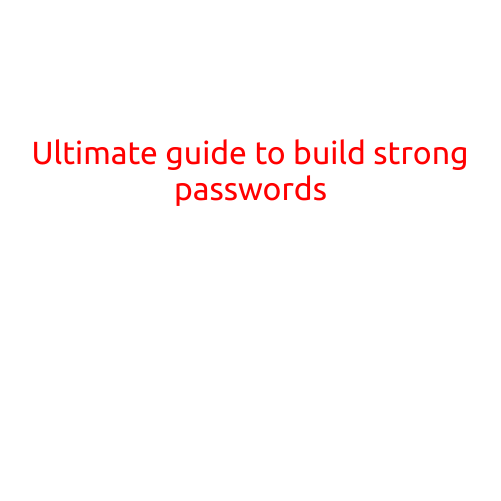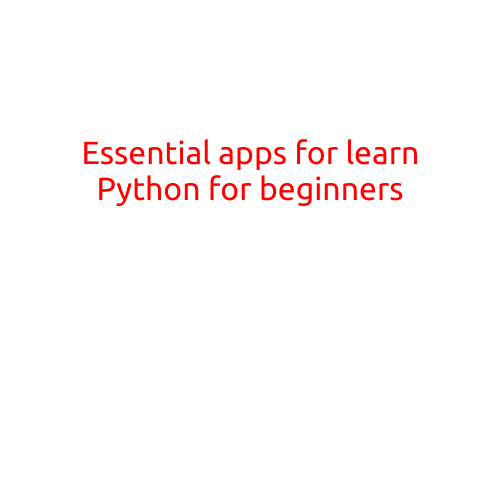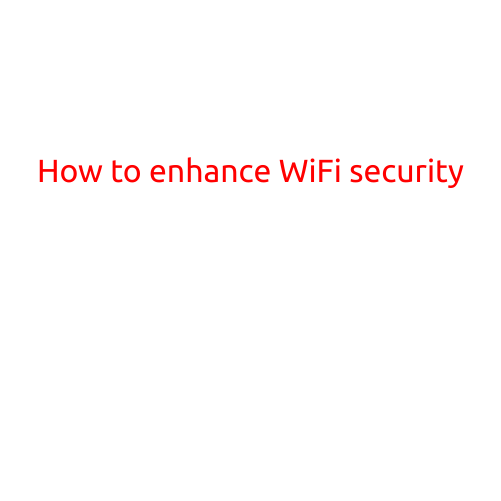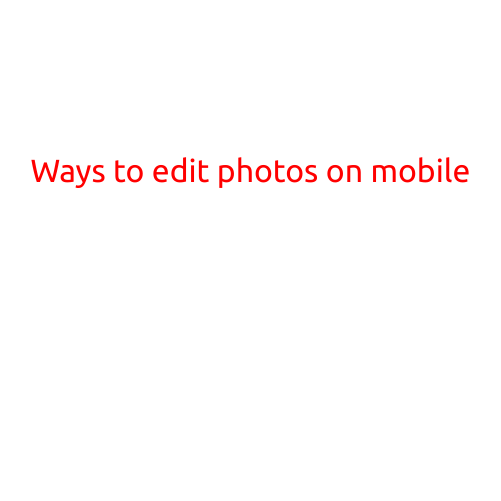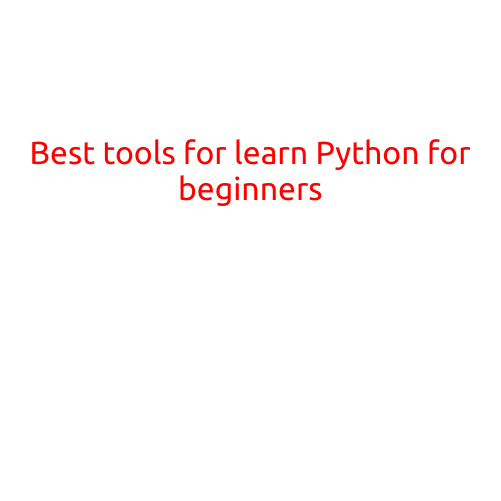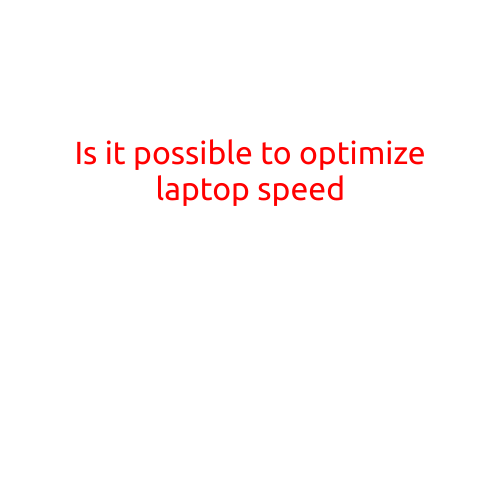
Is it possible to optimize laptop speed?
As our reliance on technology grows, so does the importance of maintaining the speed and performance of our devices. For many of us, our laptops are the lifeline of our daily work, communication, and entertainment needs. However, as laptops age, they can slow down significantly, causing frustration and interfering with our productivity. The good news is that, with some simple steps, it is indeed possible to optimize laptop speed and breathe new life into your device.
What causes laptop slowdown?
Before we dive into the optimization techniques, it’s essential to understand the common factors that contribute to laptop slowdown. Some of the key culprits include:
- Outdated software: Failing to update your operating system, browser, and other software can lead to performance issues.
- Malware and viruses: Malicious software can consume system resources, causing slowdowns and crashes.
- Insufficient storage space: Removing unnecessary files, programs, and data can help free up disk space and improve performance.
- Disk fragmentation: When files are fragmented across the hard drive, it can slow down data access and retrieval times.
- Outdated or low-quality hardware: Using outdated or low-quality hardware components, such as the processor, RAM, or graphics card, can impact performance.
Optimization techniques to boost laptop speed
Here are some simple and effective techniques to optimize your laptop’s speed:
- Update your operating system and software: Regularly update your operating system and software to ensure you have the latest patches and security features.
- Remove malware and viruses: Run a thorough scan with an anti-virus software to detect and remove any malicious software.
- Free up disk space: Remove unnecessary files, programs, and data to free up disk space and improve performance. Consider using cloud storage or external hard drives for less frequently used files.
- Defragment your disk: Use the built-in disk defragmenter tool or third-party software to repair fragmented files and improve data access times.
- Adjust power settings: Adjust your power settings to balance performance and battery life. Lower power settings can help reduce heat generation and prolong battery life.
- Close unnecessary programs: Close any unnecessary programs, background applications, or tabs to free up system resources.
- Disable startup programs: Disable any unnecessary programs or services from startup to prevent them from consuming system resources.
- Upgrade your hardware: If your laptop’s hardware is outdated, consider upgrading the processor, RAM, or graphics card to improve performance.
- Consider a solid-state drive (SSD): Replacing your traditional hard drive with a solid-state drive (SSD) can significantly improve data access times and overall performance.
- Regularly clean your laptop: Regularly clean your laptop’s vents, fans, and heat sinks to prevent dust buildup and maintain optimal airflow.
Conclusion
By following these simple optimization techniques, you can significantly improve your laptop’s speed and performance. Remember to regularly update your software, remove malware and viruses, free up disk space, and adjust power settings to ensure your laptop runs smoothly and efficiently. With these tips, you can breathe new life into your laptop and enjoy a faster, more responsive computing experience.