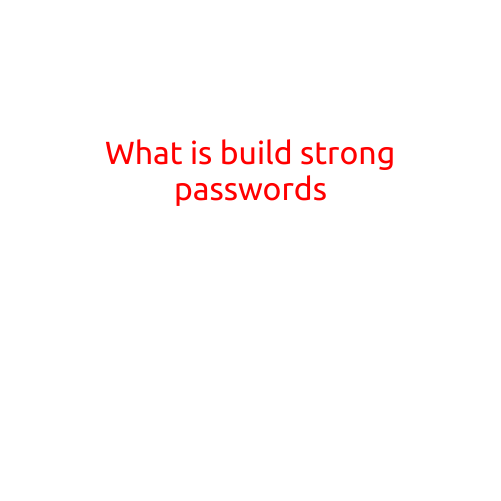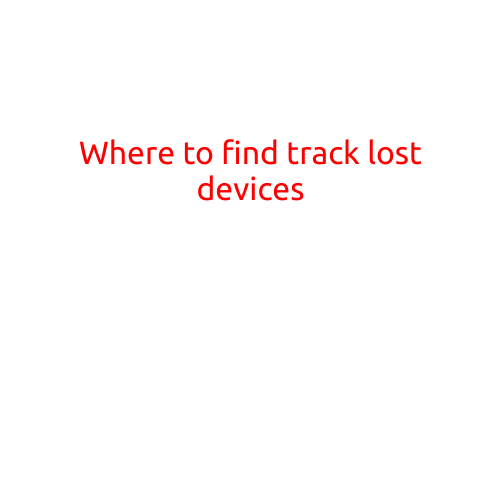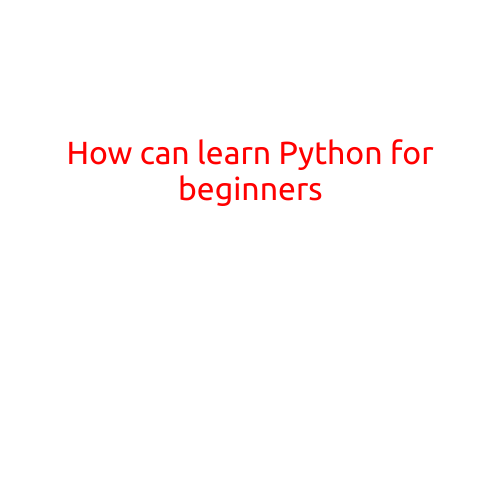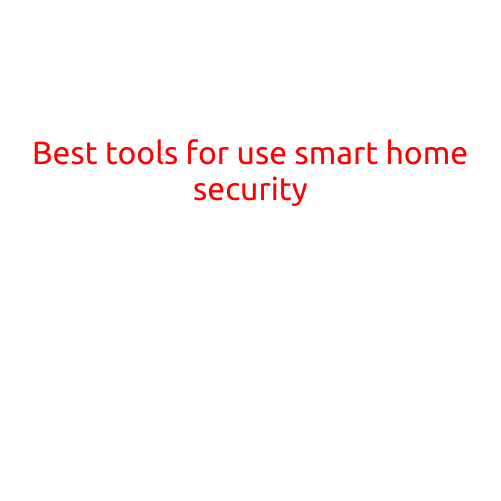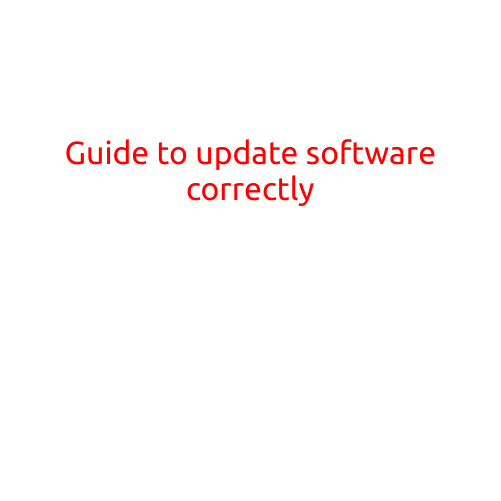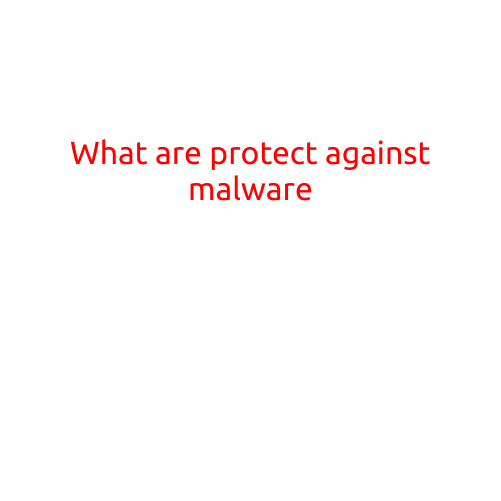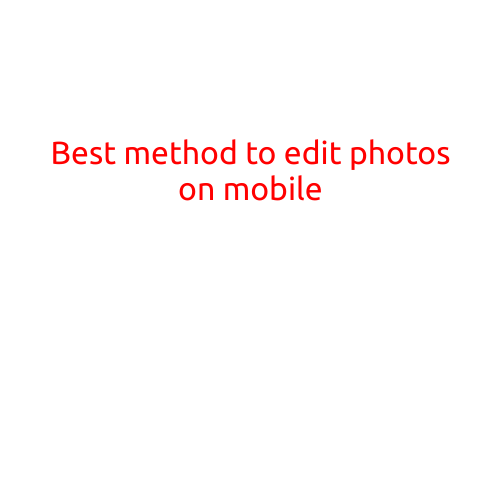
Best Method to Edit Photos on Mobile
With the rise of smartphone cameras and social media, mobile photography has become an essential part of our daily lives. While smartphone cameras have improved dramatically over the years, editing photos on the go has become a crucial step in enhancing our mobile photography experience. In this article, we will explore the best method to edit photos on mobile.
Why Edit Photos on Mobile?
Editing photos on mobile is crucial for several reasons:
- Convenience: With mobile editing apps, you can edit your photos instantly, without the need to transfer them to a computer or wait for hours to download files.
- Accessibility: Mobile editing apps are often designed specifically for mobile devices, providing a seamless and intuitive experience.
- Speed: Mobile editing apps are typically faster and more efficient than traditional desktop editing software.
- Contextual Editing: Mobile editing apps offer context-sensitive editing options, allowing you to make adjustments as you take photos.
Best Mobile Photo Editing Apps
After testing several popular mobile photo editing apps, we have narrowed down the list to the top three:
- Adobe Lightroom Mobile: Adobe Lightroom is a popular choice among mobile photographers. Its intuitive interface and powerful editing tools make it an excellent choice for editing photos on the go.
- VSCO: VSCO is a popular app among social media enthusiasts, offering a range of presets and editing tools to give your photos a unique look.
- Snapseed: Snapseed is a powerful editing app developed by Google. Its advanced features, including HDR and selective adjustments, make it an excellent choice for advanced mobile photographers.
Best Method to Edit Photos on Mobile
Here’s a step-by-step guide to editing photos on mobile:
- Choose Your App: Select the mobile photo editing app that best fits your needs and skills.
- Import Your Photo: Import your photo into the app’s editing interface. You can either select a photo from your camera roll or take a new photo directly from the app.
- Adjust the Basics: Make basic adjustments to the photo’s exposure, contrast, and saturation.
- Use Presets: Use presets or filters to give your photo a specific look or style.
- Selective Edits: Use selective editing tools, such as the spot removal tool or the adjustment brush, to make targeted edits to specific parts of the photo.
- Save and Share: Save your edited photo and share it on social media or transfer it to your computer for further editing.
Tips and Tricks
Here are some additional tips and tricks to help you edit photos like a pro on mobile:
- Use the Camera App: If you’re working with a RAW file, use the camera app to make basic adjustments before importing it into your chosen editing app.
- Experiment with Presets: Presets can add a unique touch to your photos. Experiment with different presets to find the one that best suits your style.
- Use Layers: Many mobile editing apps offer layering capabilities. This allows you to make targeted edits to specific parts of the photo.
- Save Multiple Versions: Save multiple versions of your edited photo to compare and choose the best one.
- Stay Patient: Mobile editing can be time-consuming, especially if you’re working with complex edits. Stay patient and take your time to get the desired results.
Conclusion
Editing photos on mobile is a crucial step in enhancing our mobile photography experience. With the best mobile photo editing apps and a solid understanding of the editing process, you can achieve professional-looking results on the go. Whether you’re a professional photographer or a social media enthusiast, we hope this article has provided you with the tools and tips you need to edit photos like a pro on mobile.