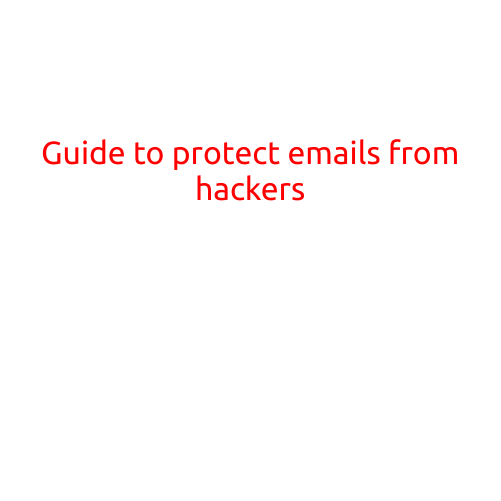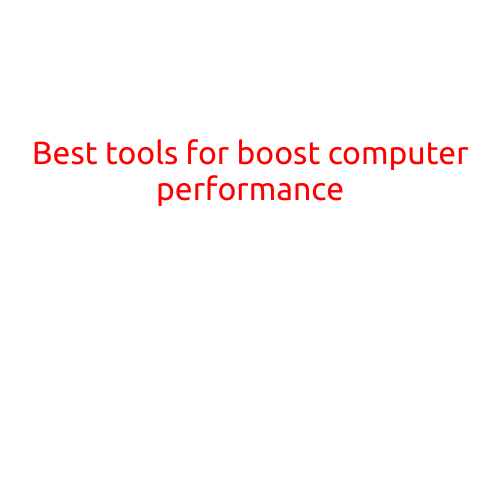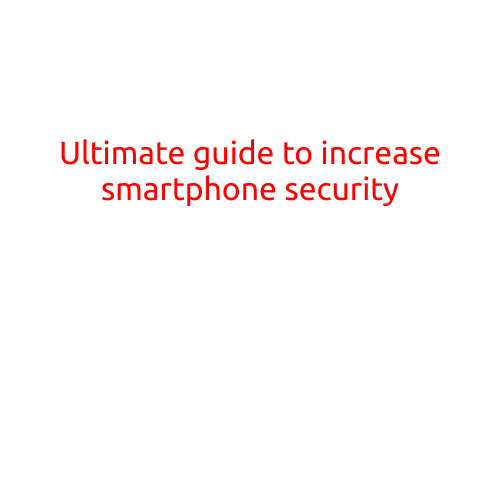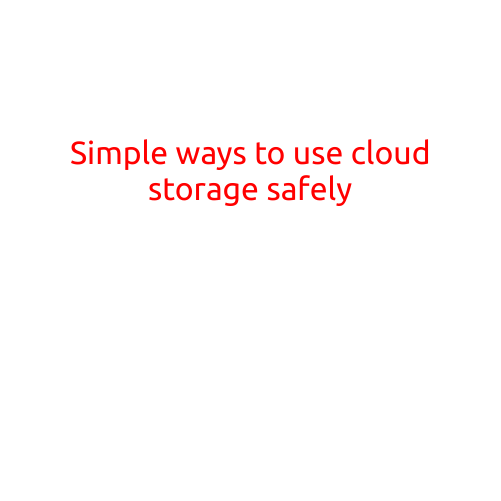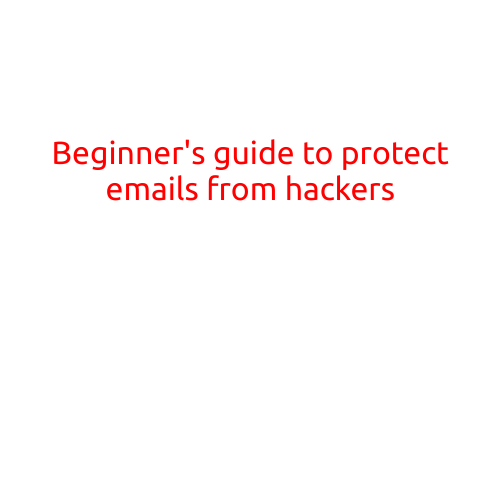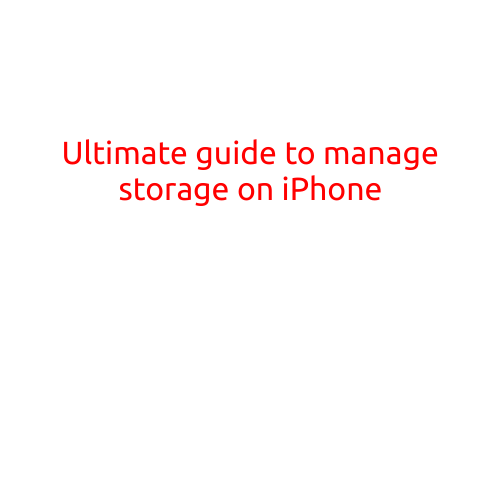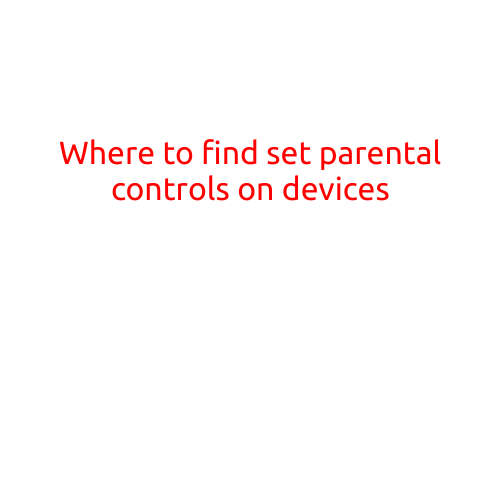
Where to Find Set Parental Controls on Devices
Parental controls are essential in today’s digital world, enabling parents to manage their children’s online activities, block unwanted content, and educate them about digital citizenship. However, with the vast array of devices available, it can be overwhelming to set up parental controls on each device. In this article, we’ll guide you on where to find set parental controls on popular devices.
1. Smartphones and Tablets:
- Apple Devices (iPhone, iPad, iPod touch): Go to Settings > Screen Time > Content & Privacy Restrictions. Select “Content Restrictions” and set restrictions for apps, music, movies, and more.
- Android Devices: Go to Settings > Google Settings > Google Account > Family Link. Create a Family Link account to set up parental controls.
- **Amazon Kindle: ** Go to Settings > Parental Controls > Enable Parental Controls.
2. Gaming Consoles:
- PlayStation 4: From the home screen, select “Settings” > “Parental Controls” > “System Settings” > “Parental Controls.”
- Xbox One: From the dashboard, select “Settings” > “Account” > “Family Safety” > “Web filtering.”
- Nintendo Switch: From the home screen, select “Settings” > “Parental Controls” > “Settings.”
3. Computer and Laptops:
- Windows PC: Open the Start menu, select “Settings” > “Accounts” > “Family & other users” > “Set up family settings.”
- MacBook: Go to System Preferences > Parental Controls > Parental Control Pane.
4. TV and Streaming Devices:
- Apple TV: Go to Settings > Accounts > Family Sharing > Parental Controls.
- Roku: Go to Settings > Parental Controls > Set Pin.
- Google Chromecast: Use the Google Home app to set up parental controls on your Chromecast.
5. Smart Home Devices:
- **Amazon Echo: ** Use Amazon’s “Alexa Unable to Complete” feature to set up parental controls for voice commands.
- Google Home: Use Google’s “Google Assistant” feature to set up parental controls for voice commands.
Additional Tips:
- Set strong passwords for parental control accounts to ensure unauthorized access.
- Regularly review and update parental control settings as your child grows and their online habits change.
- Educate your child about online safety and digital citizenship to promote responsible digital behavior.
By following these steps, you’ll be well on your way to setting up parental controls on your devices, providing a safer and more responsible online experience for your child. Remember to stay involved and engaged in your child’s online activities to ensure a balanced and healthy use of technology.